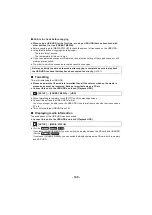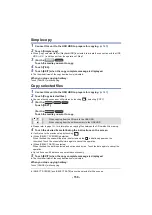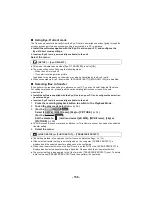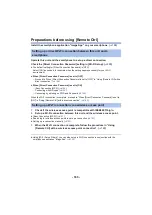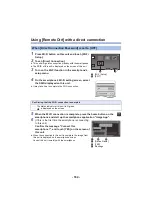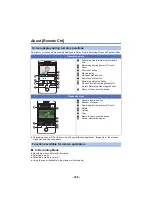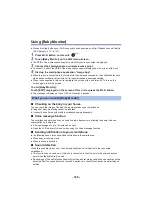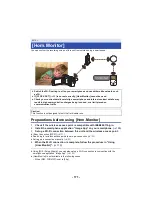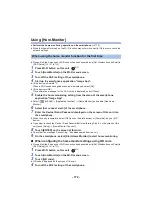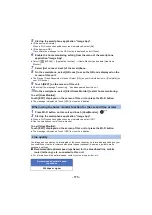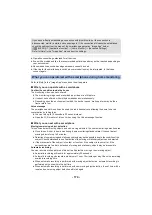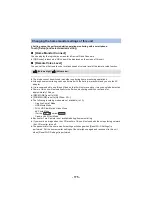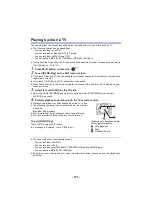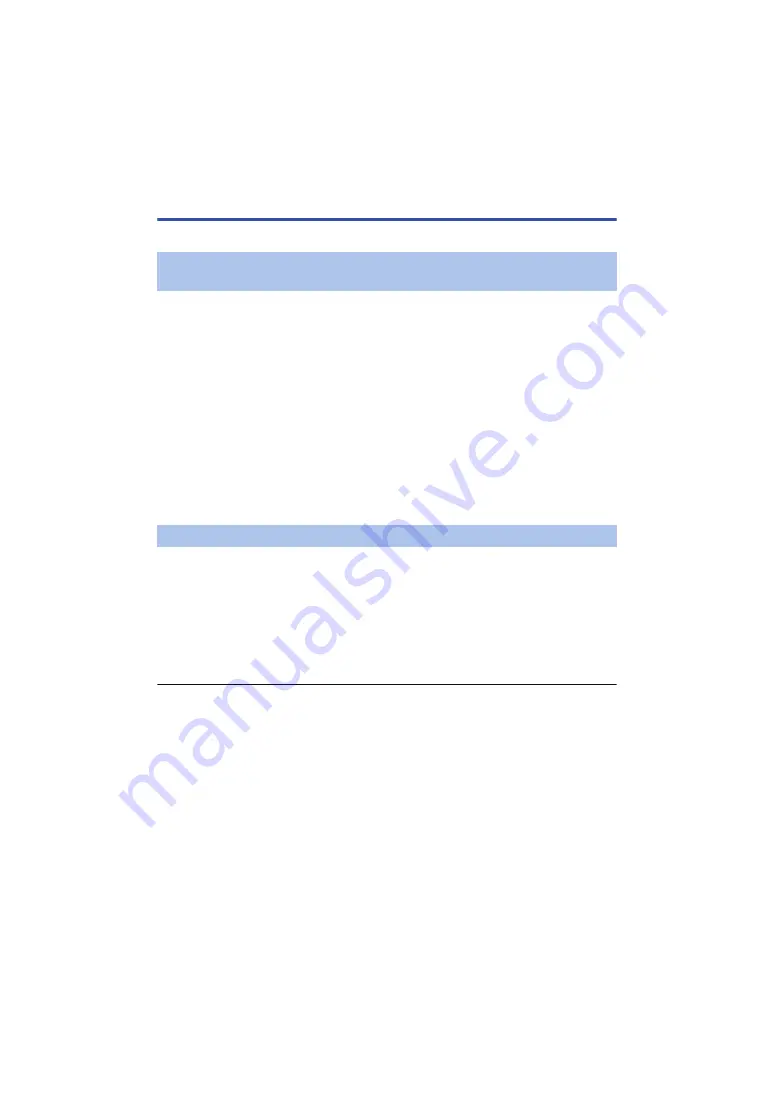
- 163 -
Preparations before using [Remote Ctrl]
Install the smartphone application “Image App” on your smartphone. (
)
Operate this unit and the smartphone to set up a direct connection.
Check the [Direct Connection Password] setting in [Wi-Fi Setup]. (
≥
The default setting for [Direct Connection Password] is [OFF].
Select [ON] as needed, for example when the setting seems necessary for your Wi-Fi
environment.
≥
When [Direct Connection Password] is set to [OFF]
j
Proceed to “When [Direct Connection Password] is set to [OFF]” in “Using [Remote Ctrl] with a
direct connection”. (
≥
When [Direct Connection Password] is set to [ON]
j
)
j
)
j
Connecting by entering an SSID and Password (
)
When the Wi-Fi connection is complete, proceed to “When [Direct Connection Password] is set to
[ON]” in “Using [Remote Ctrl] with a direct connection”. (
1
Check if the wireless access point is compatible with IEEE802.11b/g/n.
2
Set up a Wi-Fi connection between this unit and the wireless access point.
≥
)
≥
Searching for wireless access points to set up a connection (
)
≥
Setting up a connection manually (
3
When the Wi-Fi connection is complete, follow the procedure in “Using
[Remote Ctrl] with a wireless access point connection”. (
≥
Using [Wi-Fi Setup Wizard], you can also set up a Wi-Fi connection in conjunction with the
smartphone application “Image App”. (
)
Setting up a direct Wi-Fi connection between this unit and a
smartphone
Setting up a Wi-Fi connection via a wireless access point