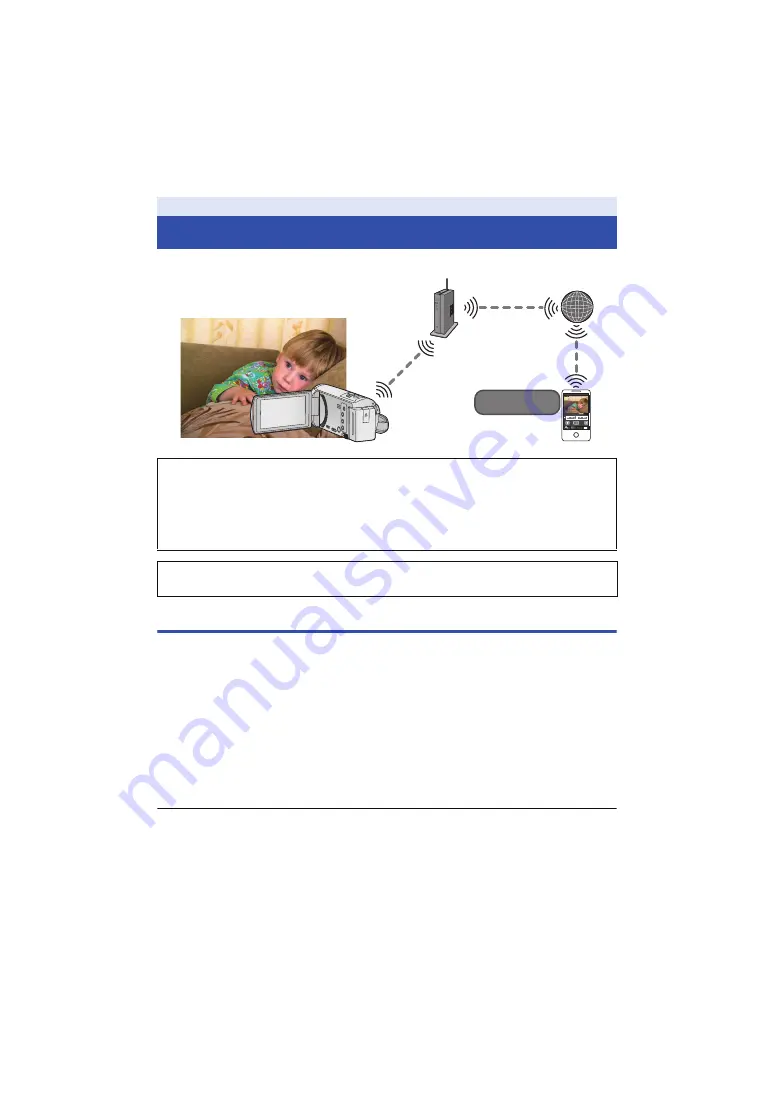
- 132 -
You can confirm the recording screen of this unit from outside using a smartphone.
Preparations before using [Home Cam]
1
Check if the wireless access point is compatible with IEEE802.11b/g/n.
2
Install the smartphone application “Image App” on your smartphone. (
3
Check if the smartphone is an Android (NFC-compatible), Android (non-NFC-
compatible), or iOS device.
≥
If your smartphone is NFC-compatible, a message asking you to touch the NFC mark on the
device will be displayed when starting up the “Image App”.
4
Set up a Wi-Fi connection between this unit and the wireless access point.
≥
)
≥
Searching for wireless access points to set up a connection (
)
≥
Setting up a connection manually (
When the Wi-Fi connection is complete, proceed to “Using [Home Cam]”.
≥
Using [Wi-Fi Easy Setup], you can also set up a Wi-Fi connection in conjunction with the
smartphone application “Image App”. (
)
[Home Cam]
≥
Switch the Wi-Fi setting to off on your smartphone and use with mobile network such
as 3G.
≥
If [CLOCK SET] (
) is not set correctly, [Home Cam] cannot be used.
≥
Check your contract details carefully, as smartphone and internet contract details may
result in high communication charges being incurred, or a limit placed on
communication traffic.
Caution:
This function is not designed for anti-theft or disaster use.
Image App
XXXXXXXXX
Содержание HC-V250
Страница 207: ...Panasonic Corporation Web site http panasonic net ...
















































