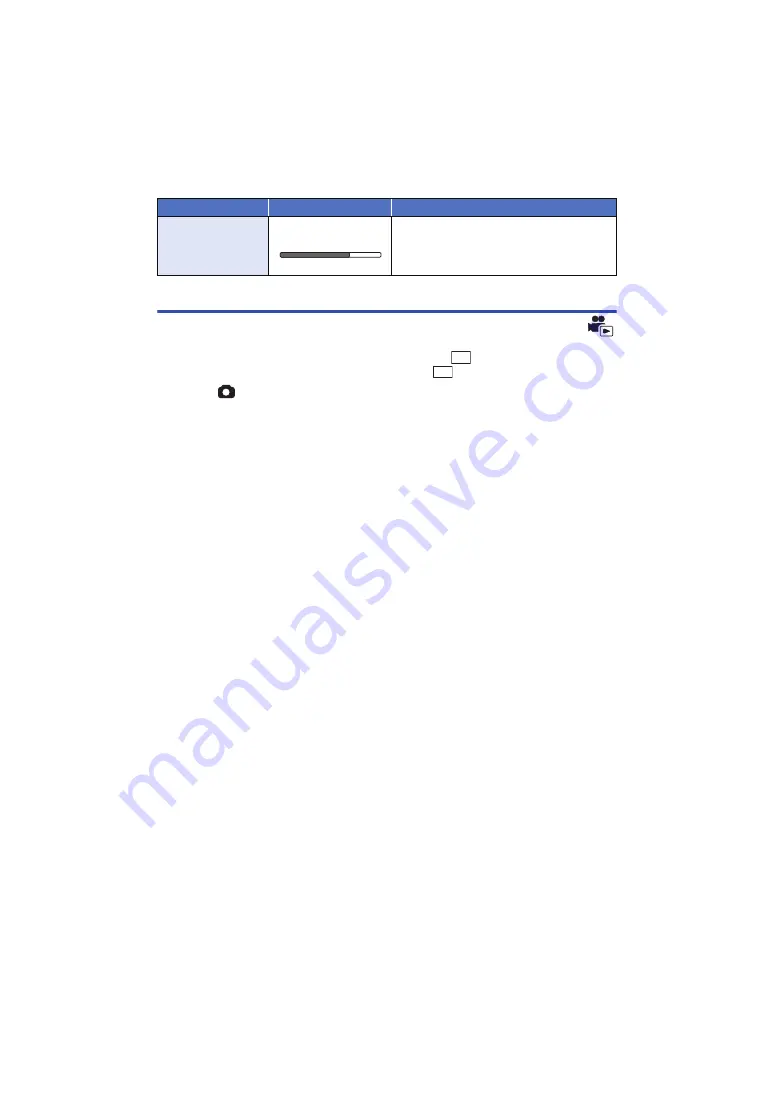
- 79 -
Creating still picture from motion picture
A single frame from the recorded motion picture can be saved as a still picture.
For scenes recorded in AVCHD or MP4/iFrame, still pictures in
(1920
k
1080) are recorded,
and for scenes saved in MP4 (Low Quality), still pictures in
(640
k
360) are recorded.
Press the
button fully at the location to be saved as a still picture during
playback.
≥
It is convenient to use Pause, Slow-motion Playback and Frame-by-frame Playback.
≥
Date the motion picture was recorded will be registered as date of the still picture.
≥
Quality will be different from the normal still picture.
Playback operation
Playback display
Operating steps
Direct Playback
During Pause
Touch the direct playback bar or slide it
while touching.
≥
The playback skips to the position touched
or slid to while touching.
2.1M
0.2M
Содержание HC-V250
Страница 207: ...Panasonic Corporation Web site http panasonic net ...






























