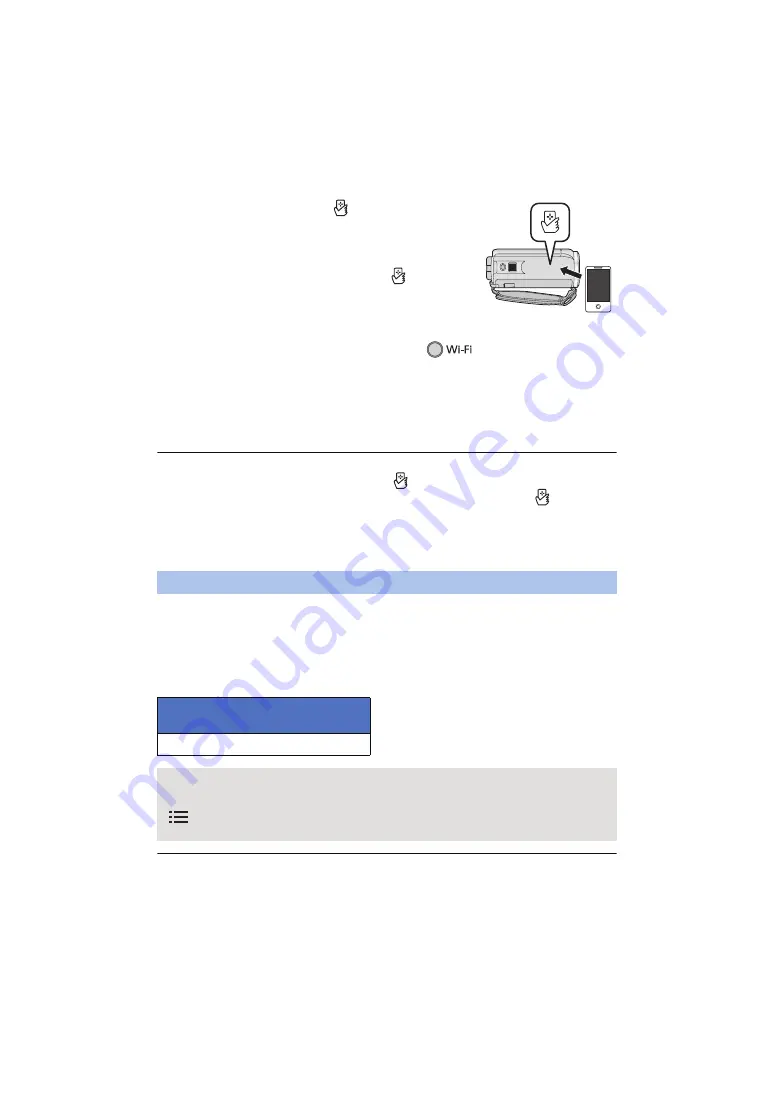
- 135 -
3
Touch the smartphone on
of this unit.
≥
If the unit is not recognized even when touching the smartphone,
change positions and try again.
≥
A confirmation screen is displayed on the screen of a
smartphone. Touch [YES] to start home monitor.
≥
This unit will be turned on if it is touched on the
by a
smartphone even when this unit was turned off using the LCD
screen.
∫
If the device is Android (non-NFC-compatible) or iOS
1
Press Wi-Fi button and touch [Home Cam].
2
Start up the smartphone application “Image App”.
≥
When a Wi-Fi connection guidance screen is displayed, select [NO].
≥
Use the smartphone to start home monitor.
To exit [Home Cam]:
Touch [EXIT] displayed on the screen of this unit or press the Wi-Fi button.
≥
After turning off this unit with the LCD monitor, you can also turn on this unit and start the NFC
communication by touching the smartphone on
of this unit. (If you have turned off this unit
with the power button, this unit will not turn on by touching the smartphone on
of this unit)
≥
You can register up to five smartphones. When the number exceeds five, registrations will be
deleted, starting from the oldest touched one.
≥
Please refer the instructions for the device you are using for information on how to set up and use
a NFC-compatible smartphone.
An image or sound may be interrupted or a connection may be disconnected depending on the line
state. Set [IMAGE QUALITY] with this unit or the smartphone application “Image App” by using the
following values of the recommended optimal speed (upstream) as a guide.
∫
Recommended optimal speed (upstream) for the broadband line, mobile
router (tethering), etc. connected to this unit
≥
For information on the optimal speed, contact your service provider, etc.
≥
Operation cannot be guaranteed for all devices.
Image quality
Recommended optimal speed
(upstream)
500 kbps or higher
If you have difficulty establishing a connection with [Home Cam] or the connection is
disconnected, wait for a while, and connect again. If the connection still cannot be established,
check the settings from the menu of the smartphone application “Image App” below.
[
(MENU)]
#
[Application function]
#
[Home Monitor]
#
[Advanced Settings]
Refer to [Help] in the “Image App” menu about the settings.
Содержание HC-V250
Страница 207: ...Panasonic Corporation Web site http panasonic net ...






























