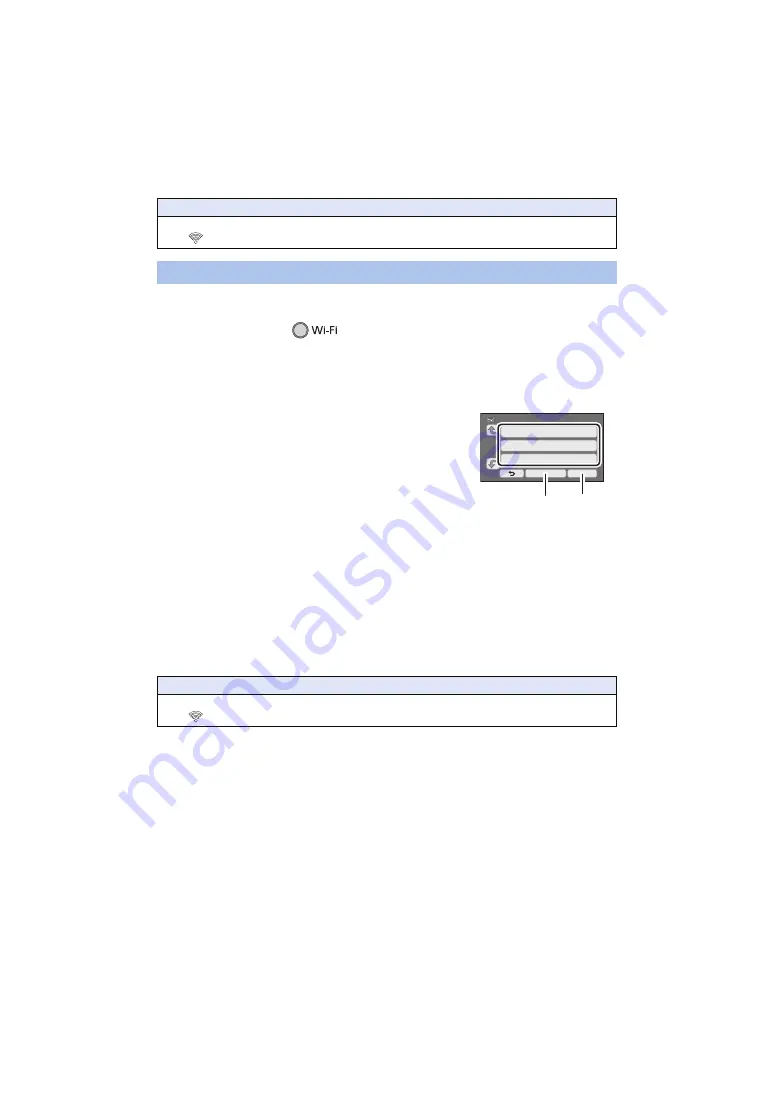
- 154 -
≥
Confirm Encryption key (Password) of the selected wireless access point if the network
authentication is encrypted.
1
Press Wi-Fi button.
≥
When the Wi-Fi button is pressed for the first time, a message is displayed. Touch [YES], and
proceed to step 5.
2
Touch [Wi-Fi Setup].
3
Touch [Wireless Settings].
4
Touch a Blank row.
≥
For information on how to delete wireless access points or
change the search order of wireless access points, please
refer to [Wireless Settings] on page
.
5
Touch [Search for wireless network].
6
Touch the wireless access point to connect.
≥
Touch [ENTER].
≥
If you touch [Refresh], you can search for wireless access
points again.
≥
When no wireless access points are displayed, refer to “Setting up a connection manually”.
(
≥
If an Encryption key (Password) is not set, the connection is complete and a message is
displayed.
7
(When there is an Encryption key (Password))
Enter the Password.
≥
For details on how to enter characters, refer to page
≥
When the entry is complete, touch [Enter].
Confirming that the Wi-Fi connection is complete
j
The status indicator of this unit is lit green
j
is displayed on the screen
Searching for wireless access points to set up a connection
Confirming that the Wi-Fi connection is complete
j
The status indicator of this unit is lit green
j
is displayed on the screen
A
[Delete]
B
[ENTER]
Содержание HC-V250
Страница 207: ...Panasonic Corporation Web site http panasonic net ...
















































