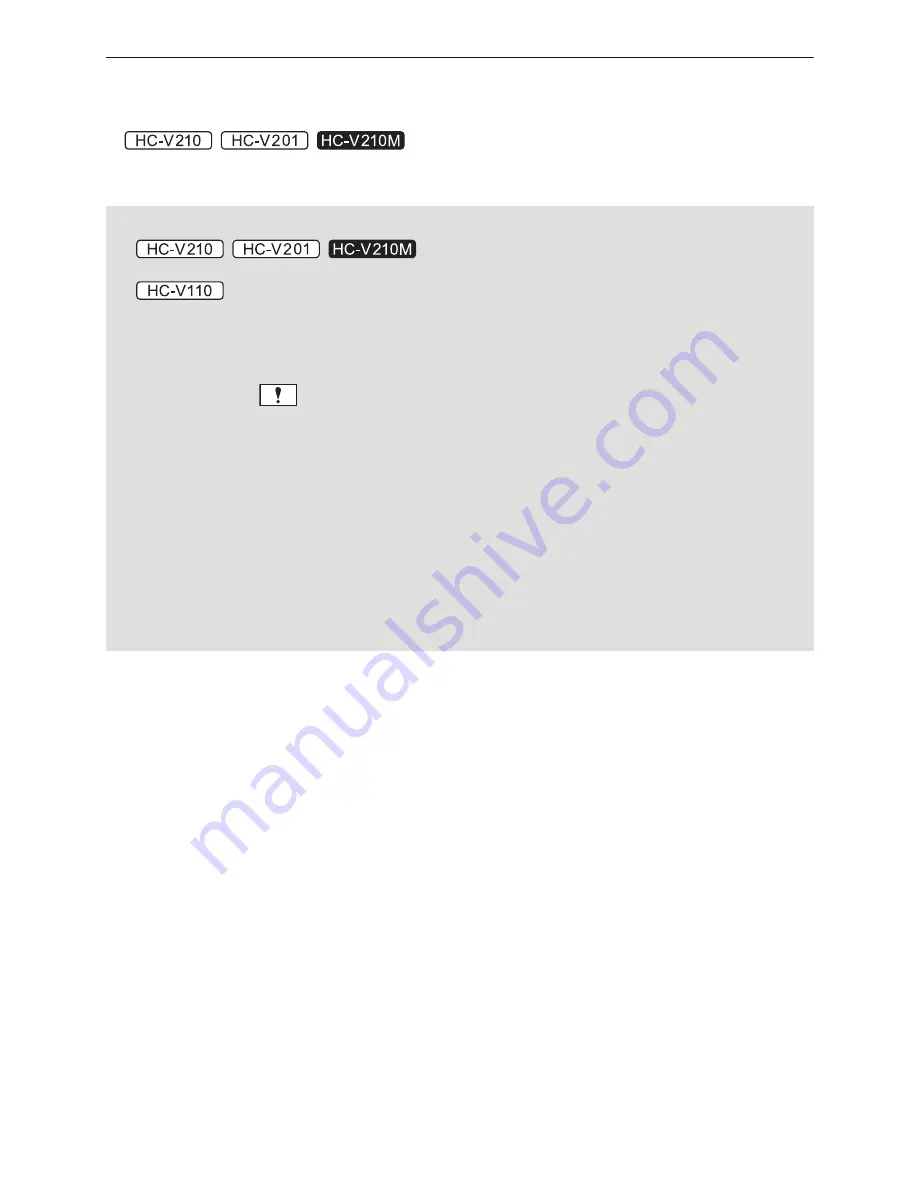
- 30 -
≥
Sound will be heard only during normal playback.
≥
If pause play is continued for 5 minutes, the screen returns to the thumbnails.
≥
The elapsed time for playback indication will be reset to 0h00m00s for each scene.
≥
/
/
When played back with [ALL AVCHD] selected, the screen may become black momentarily at the
time the scene switches.
Motion picture compatibility
≥
/
/
This unit is based on AVCHD Progressive/AVCHD format/MPEG-4 AVC file format.
≥
This unit is based on AVCHD format/MPEG-4 AVC file format.
≥
Even if the devices used have compatible standards, when playback of motion pictures
recorded using another device is performed using this unit, or when motion pictures recorded
using this unit is played back in another device, playback may not proceed normally, or may
not be possible. (
is displayed for motion pictures that cannot be played back with this
unit)
Please check compatibility in the operating instruction of your device.
≥
MP4 motion pictures that can be played back on this unit are limited to those recorded using
this unit.
Still picture compatibility
≥
This unit is compliant with the unified standard DCF (Design rule for Camera File system)
established by JEITA (Japan Electronics and Information Technology Industries Association).
≥
The file format of still pictures supported by this unit is JPEG. (Not all JPEG formatted files
will be played back.)
≥
This unit may degrade or not play back still pictures recorded or created on other products
and other products may degrade or not play back still pictures recorded on this unit.
Содержание HC-V110
Страница 120: ...Panasonic Corporation Web site http panasonic net ...
















































