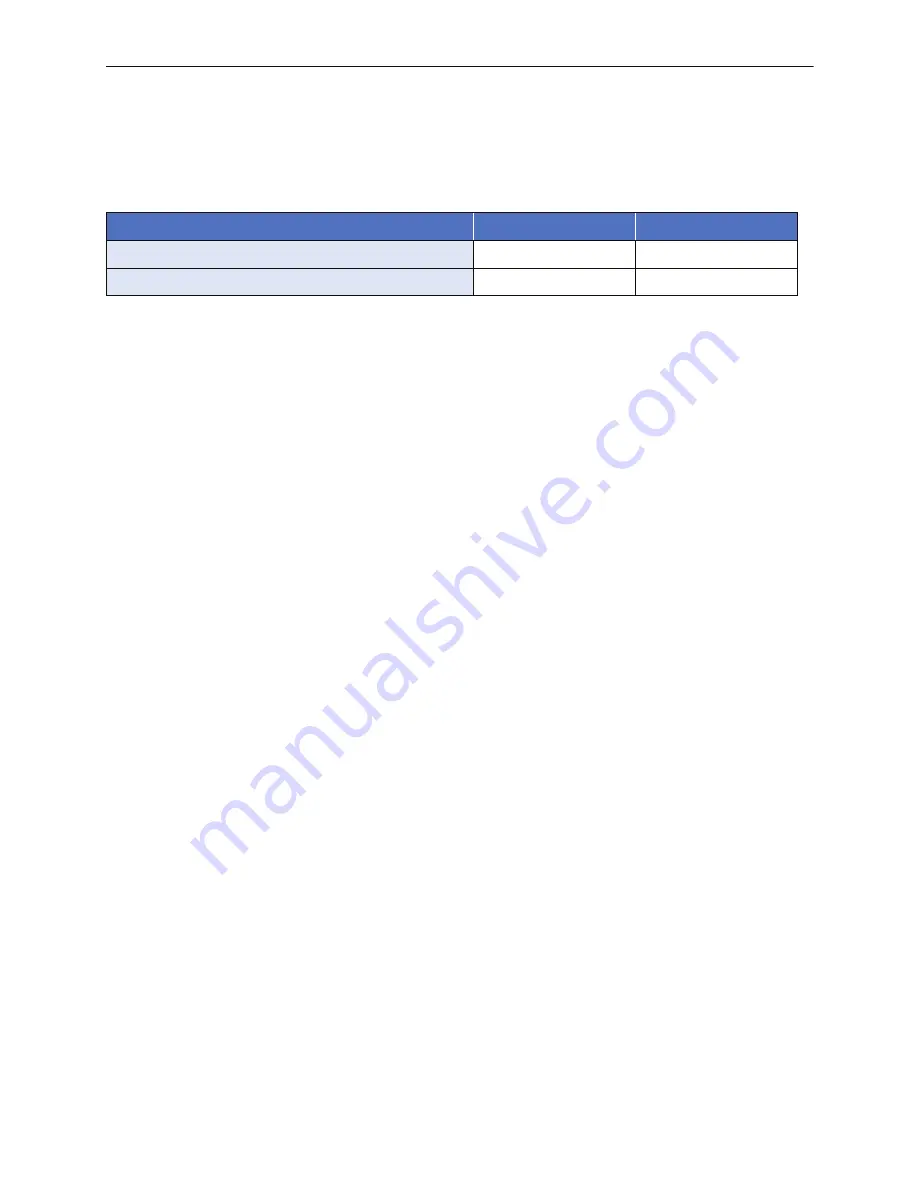
- 24 -
≥
To change the recording format, change the [REC FORMAT] or [REC MODE]. (
l
48
,
49
)
≥
The images recorded between pressing the recording start/stop button to start recording and
pressing it again to pause recording become one scene.
When you record with the [REC FORMAT] set to [iFrame] or [MP4], the scenes longer than
approximately 20 minutes will be automatically divided. (Recording will continue.)
≥
(Maximum recordable scenes on a single SD card or built-in memory)
≥
Maximum number of recordable scenes and maximum number of different dates will be less than
above table when there are iFrame or MP4 scenes and still pictures recorded on an SD card or
the built-in memory.
≥
While recording is in progress, the recording will not stop even if the LCD monitor is closed.
≥
Please refer to page
118
for details about approximate recordable time.
Recording formats
[AVCHD]
[iFrame]/[MP4]
Recordable scenes
Approx. 3900
Approx. 89100
Different dates (
l
60
)
Approx. 900
Approx. 900
Содержание HC-V110
Страница 120: ...Panasonic Corporation Web site http panasonic net ...
















































