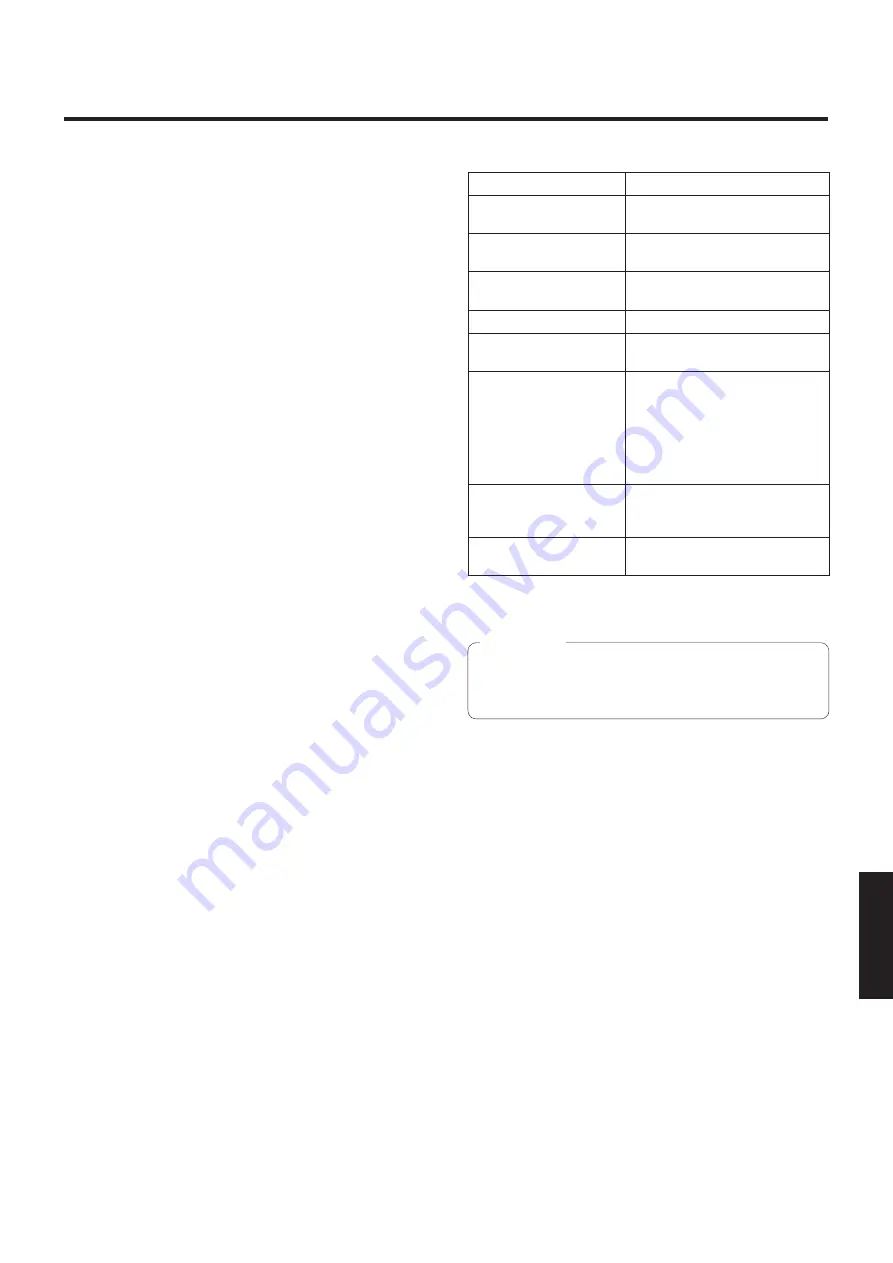
16 (R)
РУССКИЙ
Базовые операции установки меню
Меню отображаются на мониторе при выборе установок
устройства.
Монитор подключается к выходному разъему видеосигнала.
Базовые операции меню включают вызов подменю из пунктов
меню Top Menu и выбор установок в подменю.
Некоторые подменю имеют пункты меню для выполнения более
детальных установок.
Операции меню выполняются с помощью беспроводного пульта
дистанционного управления.
Ниже приведены базовые операции для изменения установок
пунктов меню с помощью пульта дистанционного управления.
Таблица операций
Операция меню
Пульт дистанционного управления
Выбор устройства для
управления
Нажмите кнопку [CAM1], [CAM2], [CAM3]
или [CAM4].
Отображение меню Top
Menu
Нажмите кнопку [MENU] в течение как
минимум 2 секунд.
Выбор пунктов
Нажмите кнопку [
] или [
] ([
] или
[
]).
Вызов подменю
Нажмите кнопку [
].
Возврат к предыдущему
меню
Когда курсор находится в положении
[Return], нажмите кнопку [
].
Изменение установок
Когда курсор находится на необходимом
параметре, нажмите кнопку [
], чтобы
значение параметра начало мигать.
Воспользуйтесь кнопками [
], [
],
[
] и [
] для изменения значения
и нажмите кнопку [
] для ввода
измененного значения.
Отмена изменения
установки
Пока установка мигает, быстро нажмите
кнопку [MENU] (в течение менее
2 секунд).
Выход из операций меню
Нажмите кнопку [MENU] в течение как
минимум 2 секунд.
w
p
Выполняйте операции меню и выходите из меню с
помощью пульта дистанционного управления, с помощью
которого отображается меню Top Menu.
Примечаниe
Содержание GP-VD150E
Страница 33: ...32 E ENGLISH ...
Страница 65: ...32 G DEUTSCH ...
Страница 97: ...32 F FRANÇAIS ...
Страница 129: ...32 I ITALIANO ...
Страница 161: ...32 S ESPAÑOL ...
Страница 193: ...32 R РУССКИЙ ...
Страница 194: ... Panasonic System Networks Co Ltd 2012 F0912 0 PGQP1395ZA ...
















































