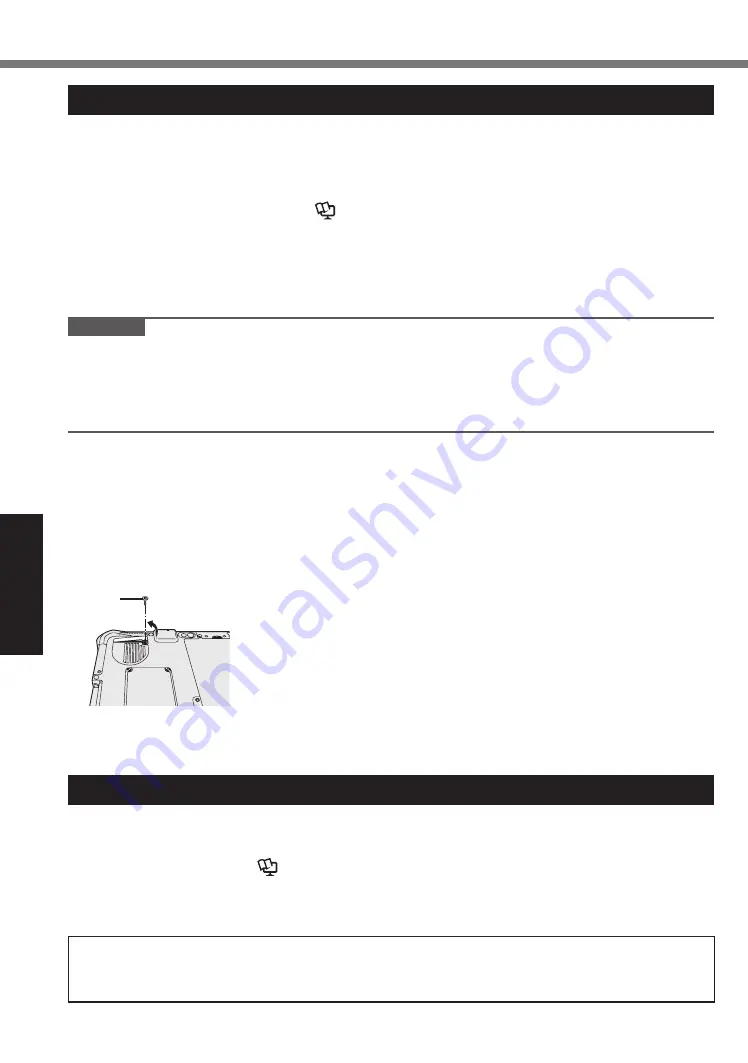
16
Useful Information
Handling and Maintenance
Maintenance
If drops of water or other stains get on the surface of the LCD panel, wipe them off immediately.
Failure to do so may result in staining.
To clean the LCD panel
Use the soft cloth included with the computer. (For further information, refer to “Suggestions
About Cleaning the LCD Surface”
è
Reference Manual
“Screen Input Operation”.)
To clean areas other than the LCD panel
Wipe with a soft dry cloth such as gauze. When using detergent, dip a soft cloth in water-diluted
detergent and wring it thoroughly.
CAUTION
l
Do not use benzene, thinner, or rubbing alcohol since it may adversely affect the surface caus-
ing discoloration, etc. Do not use commercially-available household cleaners and cosmetics,
as they may contain components harmful to the surface.
l
Do not apply water or detergent directly to the computer, since liquid may enter inside of the
computer and cause malfunction or damage.
To clean inside of the dust cover
Approximately once a month, clean up inside of the dust cover by the following procedure.
A
Turn off the computer and remove the AC adaptor.
B
Turn over the computer, and remove the battery pack.
C
<Only for model with Built-in Bridge Battery>
Wait for about 1 minute.
D
Remove the screw (A) and dust cover as illustrated below.
㪘
E
Clean up inside of the dust cover.
F
Set the dust cover, screw and battery pack.
Dispose of Computer
n
Preparation
l
Remove all peripherals (microSD memory card, etc.).
l
Erase the stored data. (
è
Reference Manual
“Erasing Flash Memory Data”)
<Only for model with Built-in Bridge Battery>
<For Europe and U.S.A./Canada>
Attention Customers
Don’t remove the battery by yourself. The battery must be removed by qualified professionals.
When disposing of this product, be sure to contact qualified professionals to remove the battery.
















































