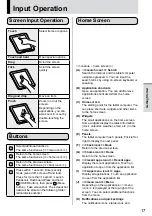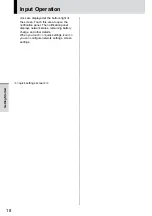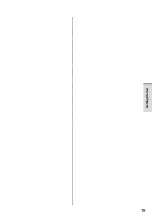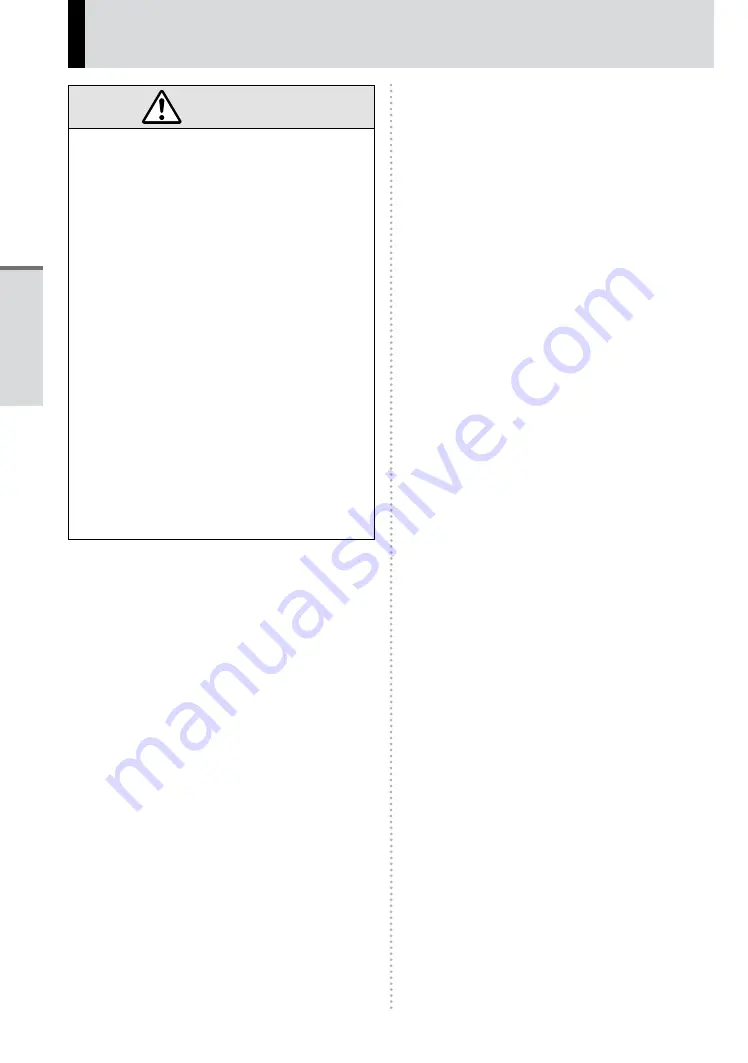
4
Safety Precautions
CAUTION
z
Use Only the Specified AC Adaptor With
This Product
Using an AC adaptor other than the one
supplied (supplied with the unit or one sold
separately as an accessory) may result in a
fire.
z
Do Not Subject the AC Adaptor To Any
Strong Impact
Using the AC adaptor after a strong impact
such as being dropped may result in electric
shock, short circuit, or fire.
z
Take a Break Of 10-15 Minutes Every Hour
Using this product for long periods of time may
have detrimental health effects on the eyes or
hands.
z
Do Not Expose the Skin To This Product
When Using the Product In A Hot Or Cold
Environment
Burns, low-temperature burns, or frostbite may
result.
• When it is necessary to expose the skin to
this product such as to scan a fingerprint,
perform the operation in the shortest time
possible.
NOTICE
z
Do not place the computer near a television or
radio receiver.
z
Keep the computer away from magnets. Data
stored on the hard disk may be lost.
z
This computer is not intended for the display of
images for use in medical diagnosis.
z
This computer is not intended for a use with
connection of medical equipment for the purpose
of medical diagnosis.
z
Panasonic shall not be liable for loss of data
or other incidental or consequential damages
resulting from the use of this product.
z
If the tablet computer will not be used for a long
period of time (a month or more), charge or
discharge (use) the battery until the remaining
battery level becomes 30
%
to 40
%
and store the
product in a cool, dry place.
z
This tablet computer prevents overcharging
of the battery by recharging only when the
remaining power is less than approx. 95
%
of
capacity.
z
The battery is not charged when the tablet
computer is first purchased. Be sure to charge
it before using it for the first time. When the AC
adaptor is connected to the tablet computer,
charging begins automatically.
z
Should the battery leak and the fluid get into your
eyes, do not rub your eyes. Immediately flush
your eyes with clear water and see a doctor for
medical treatment as soon as possible.
NOTE
z
The battery may become warm during
recharging or normal use. This is completely
normal.
z
Recharging will not commence if internal
temperature of the battery is outside of the
allowable temperature range (0
°C
to 50
°C
).
Once the allowable range requirement is
satisfied, charging begins automatically. Note
that the recharging time varies based on the
usage conditions. (Recharging takes longer than
usual when the temperature is 10
°C
or below.)
z
If the temperature is low, the operating time is
shortened. Only use the computer within the
allowable temperature range.
z
The battery is a consumable item. If the amount
of time the computer can be run by using a
particular battery becomes dramatically shorter
and repeated recharging does not restore its
performance, the battery should be replaced with
a new one. Contact your technical support office.
z
Always power off the computer when it is not
in use. Leaving the computer on when the
AC adaptor is not connected will exhaust the
remaining battery capacity.
Read Me First
Содержание FZ-A1ADAAZAE
Страница 19: ...19 Getting Started ...
Страница 25: ...25 LIMITED USE LICENSE AGREEMENT Appendix ...
Страница 26: ...26 LIMITED USE LICENSE AGREEMENT Appendix ...
Страница 29: ...29 LIMITED WARRANTY Appendix ...
Страница 30: ...30 LIMITED WARRANTY Appendix ...
Страница 31: ...31 Appendix ...
Страница 32: ...32 LIMITED WARRANTY Appendix ...
Страница 33: ...33 Appendix ...