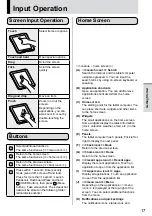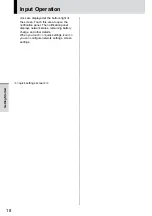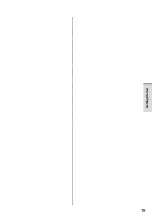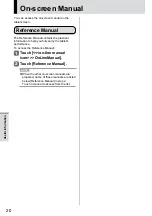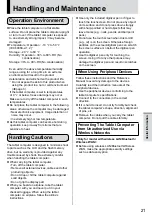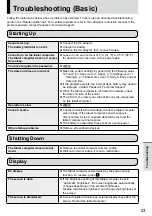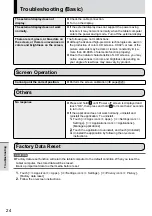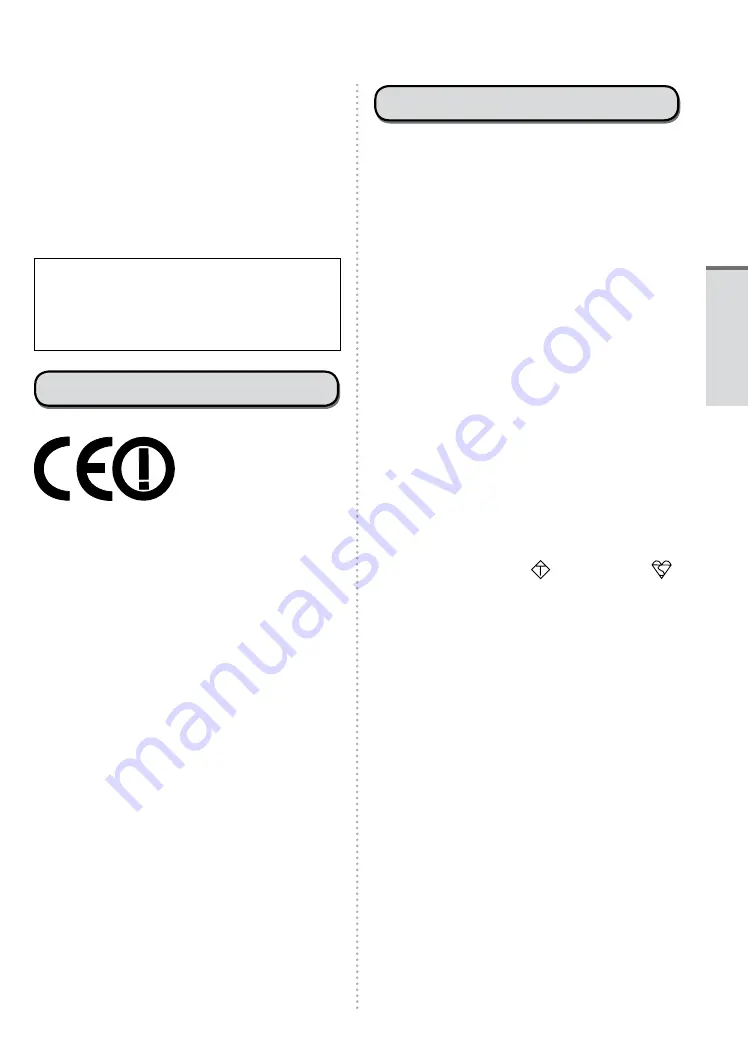
9
and all person’s body.
z
Cet équipement est conforme aux limites
d’exposition aux rayonnements d’Industrie
Canada établies pour un environnement non
contrôlé.
z
Ce PC avec émetteurs WLAN et/ou Bluetooth
a été approuvé à des fins d’opération mobile;
aucun espace minimum entre les antennes et le
corps de l’utilisateur n’est requis.
25-Ca-1
FOR USE WITH MODEL NO. :
FZ-AA@@@@
POUR UTILISER AVEC MODÈLE :
FZ-AA@@@@
20-Ca-1
For Europe
Declaration of Conformity (DoC)
“Hereby, Panasonic
declares that this Personal
Computer is in compliance
with the essential
requirements and other
relevant provisions of the Directive 1999/5/EC.”
Hint:
If you want to get a copy of the original DoC of our
above mentioned products, please contact our web
address: http://www.doc.panasonic.de
Authorised Representative:
Panasonic Testing Centre
Panasonic Marketing Europe GmbH
Winsbergring 15, 22525 Hamburg, Germany
Indication of the countries where WLAN is intended
to be used:
AT BE BG CH CY CZ DE DK EE ES
FI FR GB GR HU IE IS IT LT LU
LV MT NL NO PL PT RO SE SI SK TR
18-25-E-1
For U.K.
Warning
This apparatus must be earthed for your safety.
To ensure safe operation the three-pin plug must
be inserted only into a standard three-pin power
point which is effectively earthed through the
normal household wiring.
Extension cords used with the equipment must
be three-core and be correctly wired to provide
connection to earth.
Wrongly wired extension cords are a major cause
of fatalities.
The fact that the equipment operates satisfactorily
does not imply that the power point is earthed and
that the installation is completely safe.
For your safety, if you have any doubt about the
effective earthing of the power point, consult a
qualified electrician.
FOR YOUR SAFETY PLEASE READ THE
FOLLOWING TEXT CAREFULLY
This appliance is supplied with a moulded three pin
mains plug for your safety and convenience.
A 3 amp fuse is fitted in this plug.
Should the fuse need to be replaced please ensure
that the replacement fuse has a rating of 3 amps
and that it is approved by ASTA or BSI to BS 1362.
Check for the ASTA mark
A S A
or the BSI mark
on the body of the fuse.
If the plug contains a removable fuse cover you
must ensure that it is refitted when the fuse is
replaced.
If you lose the fuse cover the plug must not be
used until a replacement cover is obtained.
A replacement fuse cover can be purchased from
your local Panasonic Dealer.
IF THE FITTED MOULDED PLUG IS
UNSUITABLE FOR THE SOCKET OUTLET IN
YOUR HOME THEN THE FUSE SHOULD BE
REMOVED AND THE PLUG CUT OFF AND
DISPOSED OF SAFELY.
THERE IS A DANGER OF SEVERE ELECTRICAL
SHOCK IF THE CUT OFF PLUG IS INSERTED
INTO ANY 13 AMP SOCKET.
If a new plug is to be fitted please observe the
wiring code as shown below.
If in any doubt please consult a qualified
electrician.
Warning: THIS APPLIANCE MUST BE
EARTHED.
Important
The wires in this mains lead are coloured in
accordance with the following code:
Read Me First
Содержание FZ-A1ADAAZAE
Страница 19: ...19 Getting Started ...
Страница 25: ...25 LIMITED USE LICENSE AGREEMENT Appendix ...
Страница 26: ...26 LIMITED USE LICENSE AGREEMENT Appendix ...
Страница 29: ...29 LIMITED WARRANTY Appendix ...
Страница 30: ...30 LIMITED WARRANTY Appendix ...
Страница 31: ...31 Appendix ...
Страница 32: ...32 LIMITED WARRANTY Appendix ...
Страница 33: ...33 Appendix ...