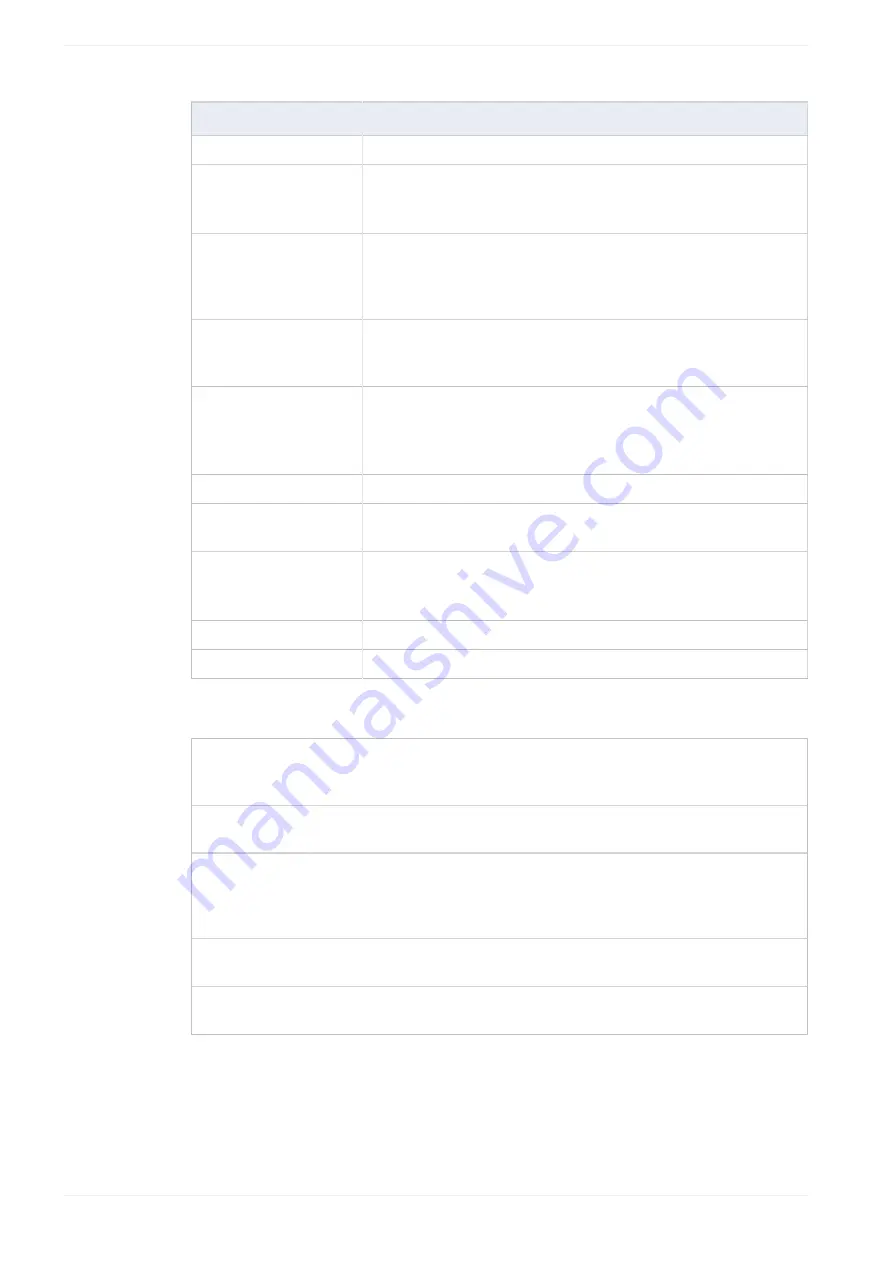
3 Graphical User Interface (GUI)
Parameter
Description
“Title”
Enter a title up to 38 characters long.
“Use ET-LAN unit”
Activate the checkbox when you use the ET-LAN unit.
Do not activate the checkbox when using the Ethernet-RS232C
converter, etc., for example.
“Automatically acquire IP
address”
Set automatically. If not displayed, set properties of TCP/IP from network
setting in control panel. (The setting procedure differs depending on
the operating system used. Please refer to the manuals and help of the
operating system.)
“Port number”
Specify a value between 1025 and 32767 in decimal format (default:
1025). The Port No. for the IP address must be a unique, i.e. it cannot be
used twice on your computer.
“Station No.”
Specify a value between 1 and 64 in decimal format (default: 64).
Specify a Station No. different from the destination Station No. (PLC)
that follows.
(If no ET-LAN unit is used, the setting under “Station No.” is ignored.)
“IP address”
Specify the IP address of destination (PLC) to communicate with.
“Port number”
Specify a value between 1 and 32767 in decimal format (default: 1025)
different from above.
“Station No.”
Specify a value between 1 and 64 in decimal format (default: 1). Specify
a Station No. different from the computer’s Station No. above.
(If no ET-LAN unit is used, the setting under “Station No.” is ignored.)
“Communication timeout”
Specify a value between 1 and 950 seconds (default: 10).
“Connection timeout”
Specify a value between 1 and 180 seconds (default: 60).
The following command buttons are available:
“OK”
Use this command button to save the communication settings. However, the
current settings are not entered in the list of registrations. If you want to enter
them to the list, use “Add registration” before selecting “OK”.
“Initialize”
Use this command button to reset the current parametersettings to the default
values.
“Browse”
Use this command button when another program (a PEW application) is
communicating with the PLC via Ethernet and you want to connect to the same
PLC. Then you can connect to the PLC easily by selecting the task in the TCP/IP
Run List. Refer to the other task’s settings for details.
“List
registrations...”
Use this command button to reuse already registered parameters.
“Add registration” Use this command button to add the current setting parameters to the list of
parameters.
70
ACGM0143V4EN
Содержание FP OPC Server
Страница 88: ...5 Appendix 5 OK 88 ACGM0143V4EN ...
















































