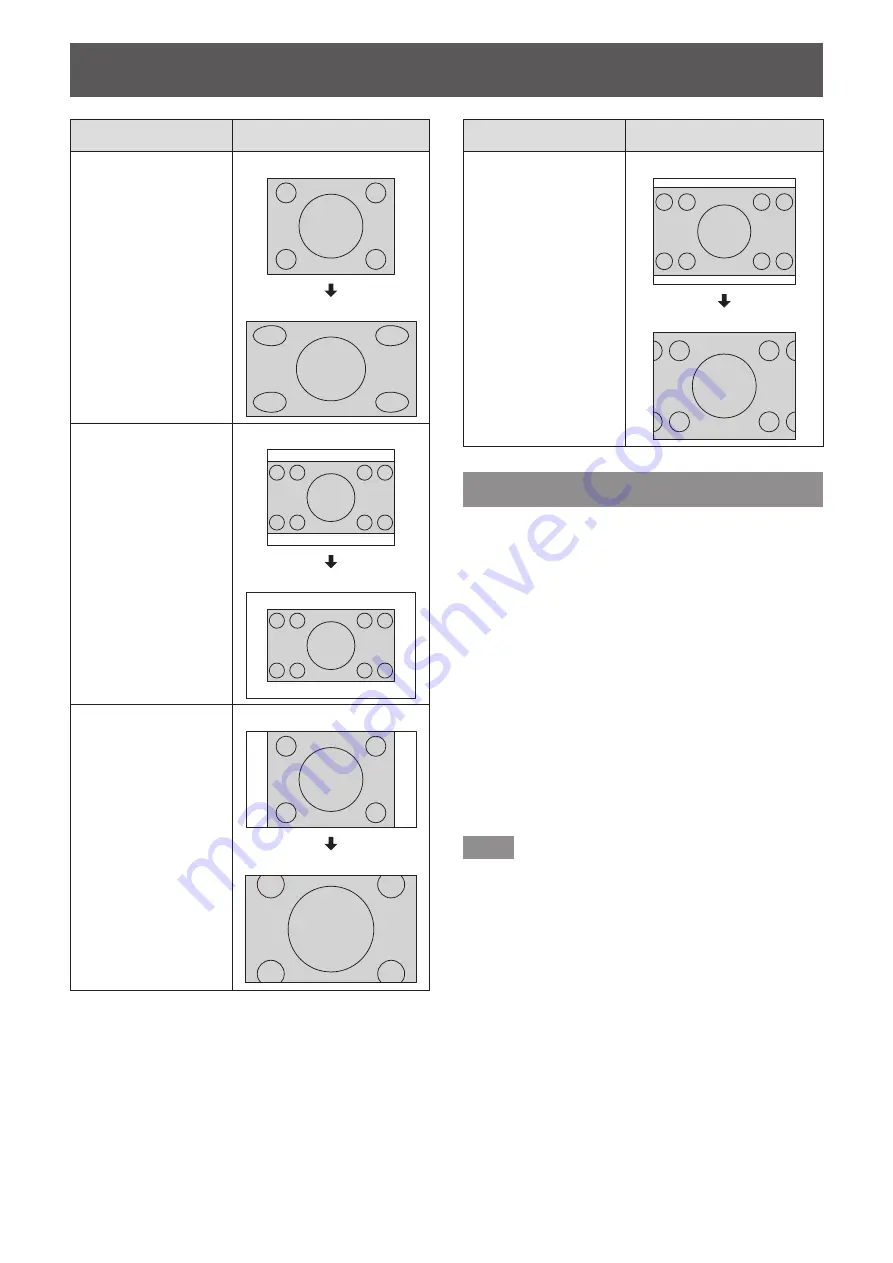
[POSITION] menu
34 - ENGLISH
Aspect mode
Screen
[FULL]
Outputs the image by
using whole effective
area of the image
signals output from
the <DIGITAL LINK>
terminal.
Input signal
Projection screen
[NATIVE]
Outputs the image in
the resolution of the
input signal without
resizing.
Input signal
Projection screen
[H FIT]
Outputs the image
with the aspect ratio
fixed and by using
whole effective area
in the horizontal
direction of the image
signals output from
the <DIGITAL LINK>
terminal.
Input signal
Projection screen
Aspect mode
Screen
[V FIT]
Outputs the image with
the aspect ratio fixed
and by using whole
effective area in the
vertical direction of the
image signals output
from the <DIGITAL
LINK> terminal.
Input signal
Projection screen
[INPUT RESOLUTION]
You can adjust to achieve an optimal image when
there is a flickering image or smeared outlines.
1) Press
▲▼
to select [INPUT
RESOLUTION].
2) Press the <ENTER> button.
z
The
[INPUT RESOLUTION]
screen is
displayed.
3) Press
▲▼
to select [TOTAL DOTS ],
[DISPLAY DOTS], [TOTAL LINES], or
[DISPLAY LINES], then press
◀▶
to
adjust it.
z
Values corresponding to the input signal are
displayed automatically for each item. Change
the displayed values and adjust to the optimal
point viewing the screen when there is a vertical
banding or missing in the screen.
Note
z
Previously mentioned vertical banding will not occur
with all white signal input.
z
The image may be disrupted while performing the
adjustment, but it is not a malfunction.
z
[INPUT RESOLUTION] can be adjusted only when
a signal is input to the <COMPUTER 1 IN> terminal
or the <COMPUTER 2 IN> terminal.
















































