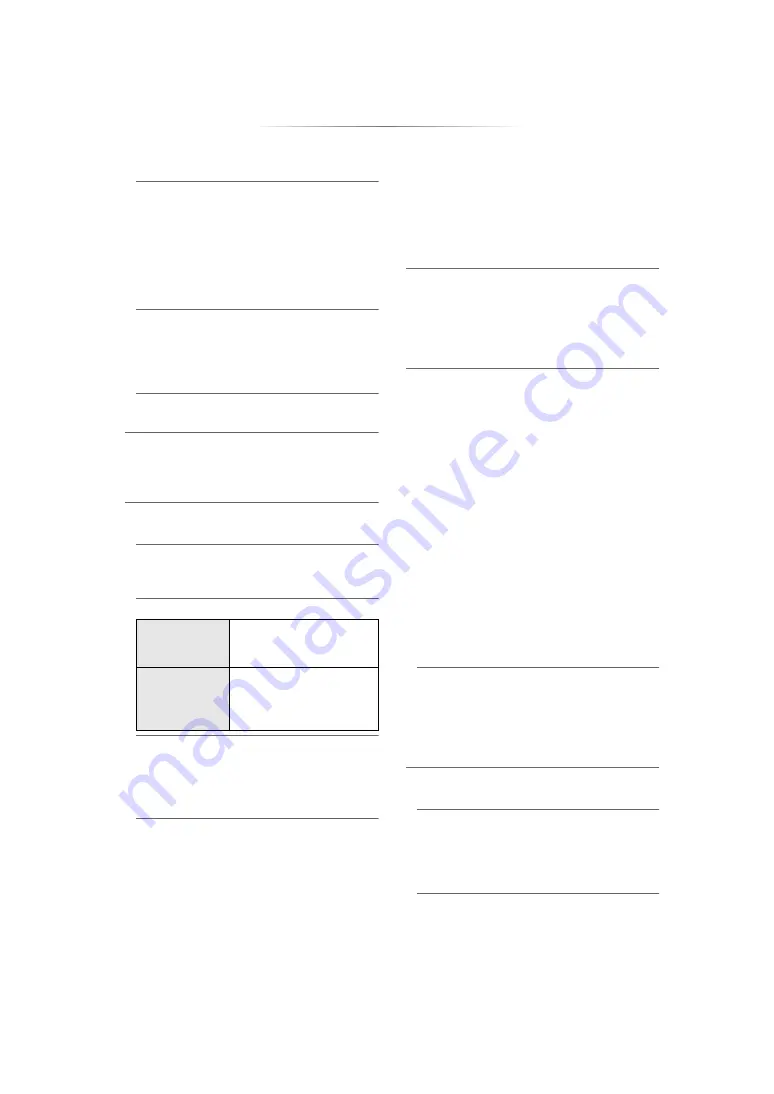
- 35 -
h
Network Service Settings (
Press [OK] to show the following settings:
Audio Auto Gain Control
Volume that is different depending on the
contents is adjusted automatically to the
standard volume while using the Network
Service.
≥
Depending on contents, this function effect
will not work.
≥
Select “Off” when the audio is distorted.
Time Zone
Set the unit’s time to match your location.
≥
Some Network Service contents require the
time zone to be set. Set time zone if
necessary.
DST
Select “On” when using Daylight Saving time.
h
Network Drive Connection
This unit can access a hard disk shared folder
on a network and play back videos, still
pictures, and music.
h
Remote Device Settings (
Press [OK] to show the following settings:
Setting Unit Name
Set the name of this unit to be displayed on
the connected equipment.
Registration Type
Remote Device List
Registering/deregistering of the displayed
equipment can be performed when “Manual”
in “Registration Type” is selected.
≥
You can register up to 16 devices.
Networked Standby
Even when “Quick Start” is set to “Off”, by
using a remote device (smartphone or tablet),
you can wake the unit from the off state and
start certain Internet content services.
≥
To activate operation from the remote
device, select “On”. But power consumption
in standby mode will increase. (
≥
To use this function, you will need a remote
device that can run a function that wakes
another device from Networked Standby
and apps designed for various services of
“Network Service”. Refer to the instructions
for the respective apps for details.
≥
Only the devices permitted by the “Remote
Device List” can be operated.
h
BD-Live Internet Access (
You can restrict Internet access when BD-Live
functions are used.
≥
If “Allow ( Limited )” is selected, Internet
access is permitted only for BD-Live contents
which have content owner certificates.
h
Voice Control Settings
Press [OK] to show the following settings:
Voice Control
Set whether to operate the unit using a
network-connected device (smart speaker,
etc.).
≥
When this is set to “Off” and the HOME
menu is displayed, this setting is also
displayed by pressing and holding
[OPTION] for more than 5 seconds.
Device ID
This is a number provided to identify another
device, such as a smart speaker, when the
unit is operated from that device.
≥
When “Voice Control” is set to “On” and the
HOME menu is displayed, this setting is
also displayed by pressing and holding
[OPTION] for more than 5 seconds.
Initialize Device Password
This initializes the “Device Password”
displayed in “Device ID”.
≥
If you perform “Restore Default Settings”,
the “Device Password” changes
automatically.
h
IP Control Settings
Press [OK] to show the following settings:
Control4 Discovery
Enables Control4 mode.
≥
When this setting is switched from “Off” to
“On”, “Quick Start” automatically switches to
“On”.
Auto
Allow connections to all
the equipment accessing
this unit.
Manual
Set the permission for
individual equipment
connections accessing this
unit.
















































