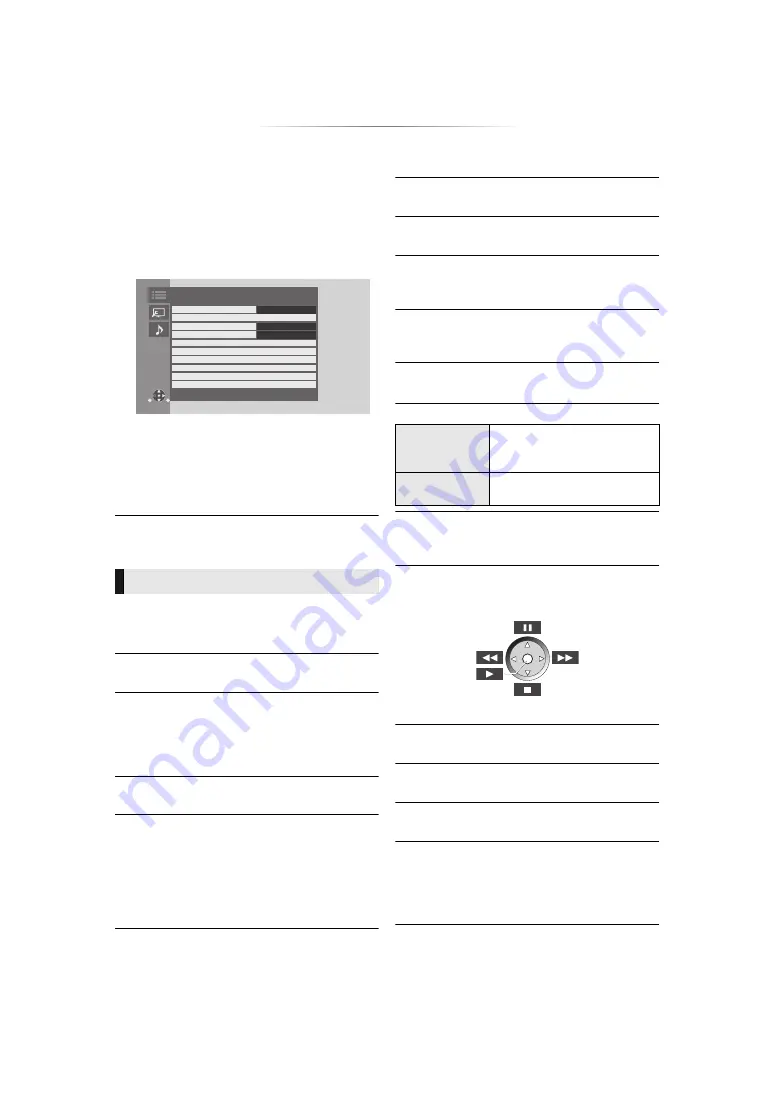
- 27 -
Option menu
A variety of playback operations and settings can
be performed from this menu.
Available options differ depending on the playing
contents and the condition of the unit.
1
Press [OPTION].
e.g., Ultra HD Blu-ray
≥
When playing music, select “Playback
Settings” and press [OK].
2
Select an item and change the settings.
To exit the screen
Press [OPTION].
Regarding Language : (
∫
Soundtrack (
This setting is also able to switch by pressing
[AUDIO].
∫
Audio channel
Select the audio channel number.
∫
Subtitle
∫
Subtitle Settings
Change the subtitle settings.
This setting is also displayed by pressing
[SUBTITLE].
∫
Angle
Select the number of the angle.
∫
Repeat Play
Select the item that you want to repeat.
≥
You can repeat the playback of a chapter,
playlist, the entire disc, etc., but the items
displayed will differ depending on the type of
the media.
≥
Select “Off” to cancel.
∫
Shuffle
Select whether to play shuffle or not.
∫
Start Slideshow
Start the slideshow.
∫
Status
Show the status messages.
∫
Rotate Right
∫
Rotate Left
Rotate the still picture.
∫
Wallpaper
Set the still picture to the wallpaper of HOME
menu. (
∫
Video
The recording method of original video appears.
∫
Secondary Video
∫
Playback Information Window (
This setting is also displayed by pressing
[PLAYBACK INFO.].
∫
Control Panel
Display the Control Panel.
Playing back while using VIERA Link, etc.
Press [RETURN] to hide the Control Panel.
∫
Top Menu
Display Top Menu.
∫
Pop-up Menu
Display Pop-up Menu.
∫
Menu
Display Menu.
∫
Closed Caption (
You can only set “Manual setting” and “CC Reset”
in the Setup menu.
These settings are also displayed by pressing
[CC].
Operation Menu
Operation Menu
Pop-up Menu
Closed Caption
Top Menu
Playback Information Window
Control Panel
Repeat Play
Angle
Subtitle Settings
Soundtrack
Off
1
Secondary Video
1 ENG DTS-HD MSTR Multi
Video
Select on/off for images. The
recording method of original
video appears.
Soundtrack
Select on/off for audio and the
language.
e.g.,






























