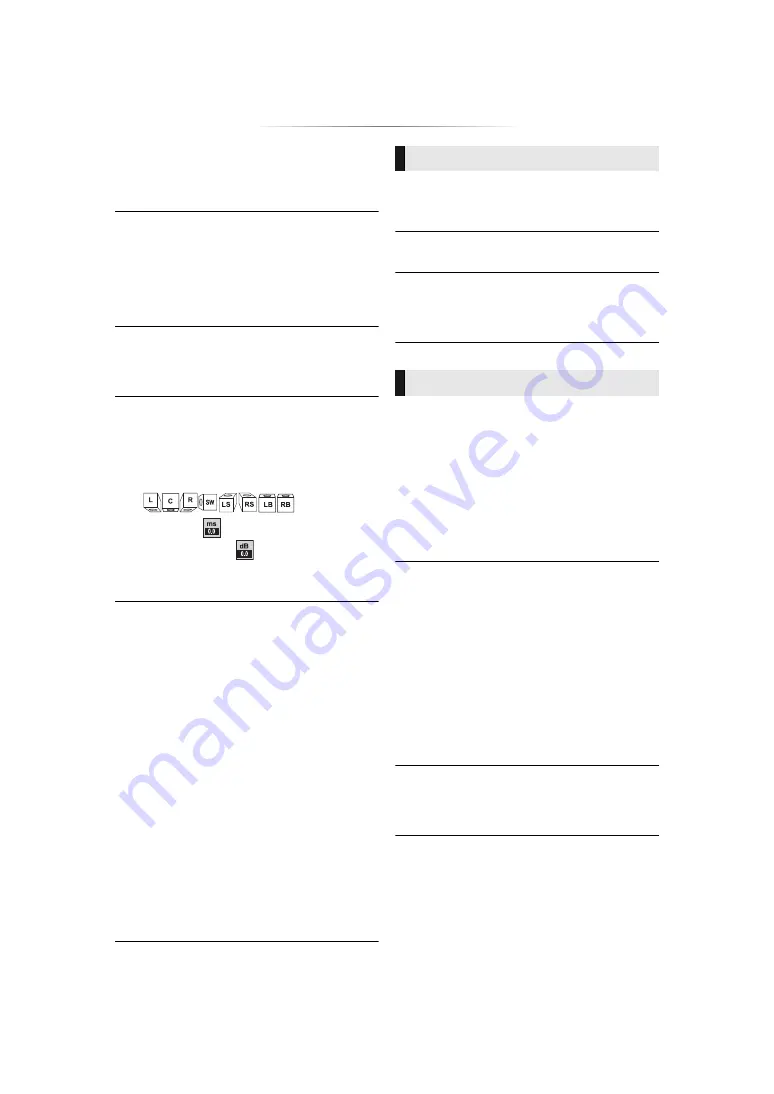
- 33 -
∫
HDMI Output Settings of Music Playback
Minimize the audio noise during music playback
by automatically switching the video output to
1080i.
∫
Settings for High Clarity Sound
Set a terminal that will stop processing audio
signals or whether or not to turn on/off the unit’s
display when “High Clarity Sound” (
29) is set to
“On (Video Off)” or “On (Video On)”.
≥
Set an option for video playback and audio
playback.
∫
Audio Delay
Synchronization between picture and sound is
corrected by adjusting the delay time of the audio
output.
∫
Analog Multi Channel
Multi-channel surround sound is output from the
7.1ch AUDIO OUT terminals.
≥
If “On” is selected, audio will not be output from
the HDMI OUT terminal.
– Speaker presence and size
(
)
– Delay time (
)
– Channel balance (
)
To finish the speaker setting
Select “Complete”.
∫
Voice Guidance Setting
Voice Guidance reads aloud various on-screen
information, such as menu items, explanatory
text, and currently-selected items. (It is also
possible to display the “Voice Guidance Setting”
screen by pressing and holding the [HOME]
button for at least 5 seconds while the HOME
menu is displayed.)
≥
Information is read aloud in PCM audio format.
≥
Audio with sampling frequencies above 48 kHz
are down-sampled to 48 kHz or lower.
≥
When “On” is set, this unit operates in the
manner described below.
– “Dolby Audio” and “DTS/DTS-HD” in “Digital
Audio Output” are fixed to “PCM”. (
– “Remaster” in “Sound Effects” is disabled.
– Even when “Sound Effects” is set to other
than “Off”, the maximum upsampling
frequency will be fixed at 48 kHz. (
– Audio is muted during searching ([
6
] or
[
5
]).
∫
3D BD-Video Playback
Select the playback method of 3D compatible
video software.
∫
3D AVCHD Output
Select the output method of 3D AVCHD videos.
∫
3D Playback Precautions
Set to display or hide the 3D viewing warning
screen when playing back the 3D compatible
video software.
∫
Audio Language
Choose the language for audio.
≥
If “Original” is selected, the original language of
each disc will be selected.
≥
When the selected language is not recorded on
the disc, or depending on how the navigation is
created on the disc, it may playback in a
different language than the selected language.
≥
Enter a code (
45) when you select “Other
****”.
∫
Subtitle Language
Choose the language for the subtitle.
≥
When “Auto” is selected, a subtitle for the
language selected in the “Audio Language” is
displayed only when the language other than
the language selected in the “Audio Language”
is played back.
≥
When the selected language is not recorded on
the disc, or depending on how the navigation is
created on the disc, it may playback in a
different language than the selected language.
≥
Enter a code (
45) when you select “Other
****”.
∫
Menu Language
Choose the language for the disc menus.
≥
Enter a code (
45) when you select “Other
****”.
3D
Language






























