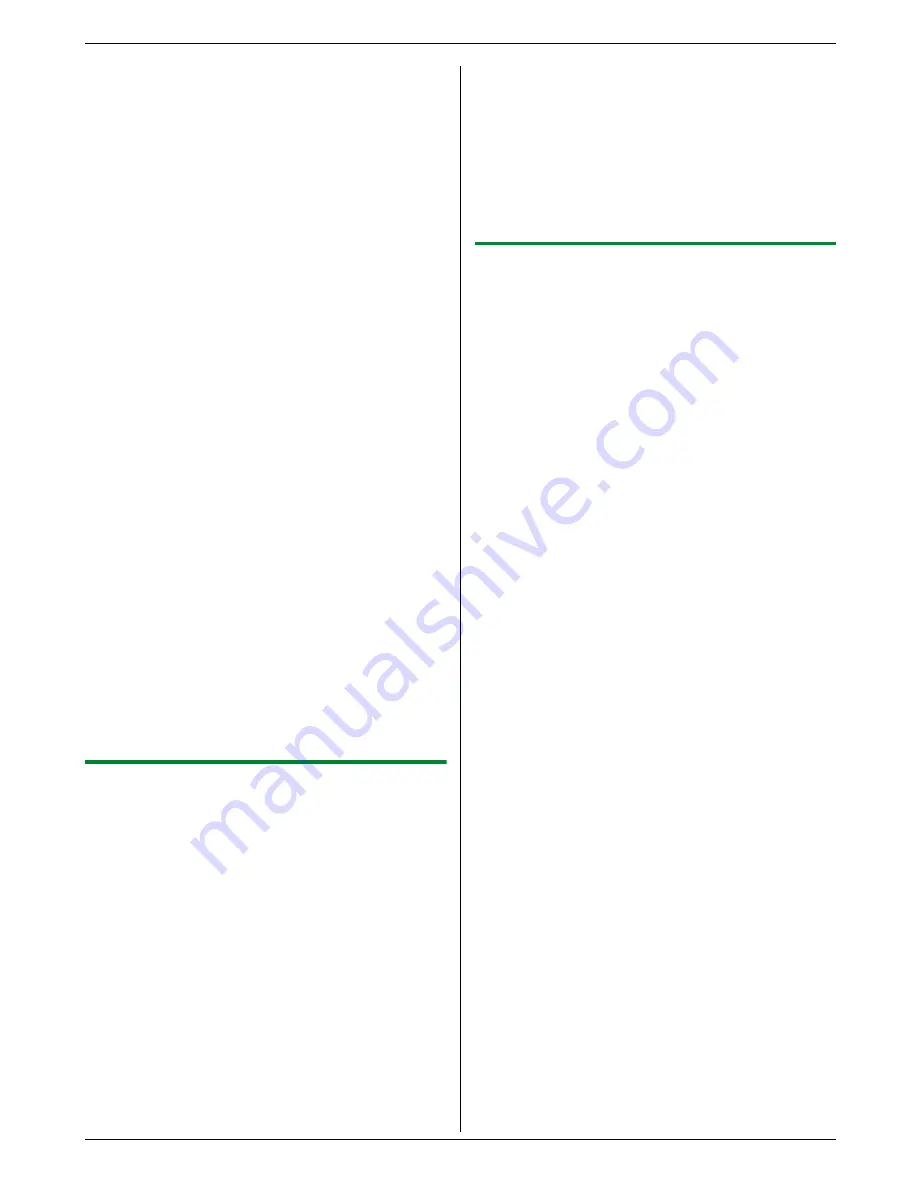
4. Scanner
33
1
Set the original (page 19).
2
{
Scan
}
3
Press
{V}
or
{^}
repeatedly to select “
Address
”.
i
{
Set
}
4
Enter the destination email address.
Using navigator key:
Press
{V}
,
{^}
,
{
<
}
or
{
>
}
repeatedly to select the
desired destination.
Using dial keypad:
1. Press
{V}
or
{^}
repeatedly to select
“
Temporary Address
”.
i
{
Set
}
2. Enter the email address using the dial keypad
(page 77).
5
{
Set
}
6
If necessary, change the scanning settings. Press
{V}
or
{^}
repeatedly to select the desired setting,
then press
{
<
}
or
{
>
}
.
i
{
Set
}
7
{
Start
}
L
The scanned image will be sent as an email
attachment directly from this unit.
Note:
L
You can search for an email address by initial.
Example: “
Lisa
”
1. Perform steps 1 to 3 on “4.1.5 Scan to email
address (LAN connection only)”, page 32.
2. Press
{
5
}
repeatedly to display any name with
the initial “
L
” (see page 77 for character entry).
L
To search for symbols, press
{*}
.
3. Press
{V}
,
{^}
,
{
<
}
or
{
>
}
repeatedly to select
“
Lisa
”.
L
To stop the search, press
{
Stop
}
.
L
To stop scanning, see page 78.
L
You can save the images in TIFF, JPEG or PDF
formats.
4.1.6 Scan to FTP server (LAN connection
only)
You can send the scanned image to a folder on an FTP
server.
Important:
L
Program the FTP server settings beforehand
(page 72).
1
Set the original (page 19).
2
{
Scan
}
3
Press
{V}
or
{^}
repeatedly to select “
FTP
Server
”.
i
{
Set
}
4
Press
{V}
or
{^}
repeatedly to select the destination
to which you want to send the scanned image.
i
{
Set
}
5
If necessary, change the scanning settings. Press
{V}
or
{^}
repeatedly to select the desired setting,
then press
{
<
}
or
{
>
}
.
i
{
Set
}
6
{
Start
}
L
The scanned image will be automatically saved
in the selected folder on the FTP server.
Note:
L
To stop scanning, see page 78.
L
You can save the images in TIFF, JPEG or PDF
formats.
L
To display the scanned image, download the data to
your computer beforehand.
4.1.7 Scanning 2-sided originals
(automatic document feeder only)
You can scan 2-sided originals using the automatic
document feeder.
1
Before pressing
{
Start
}
to start scanning, press
{
Duplex
}
.
2
Press
{V}
or
{^}
repeatedly to select the desired
binding of the original.
–
“
Long Edge
”
–
“
Short Edge
”
3
{
Set
}
i
{
Start
}
Содержание DP-MB350
Страница 119: ...119 Notes ...
Страница 120: ...PNQX2279ZA CM0709TM0 CD ...






























