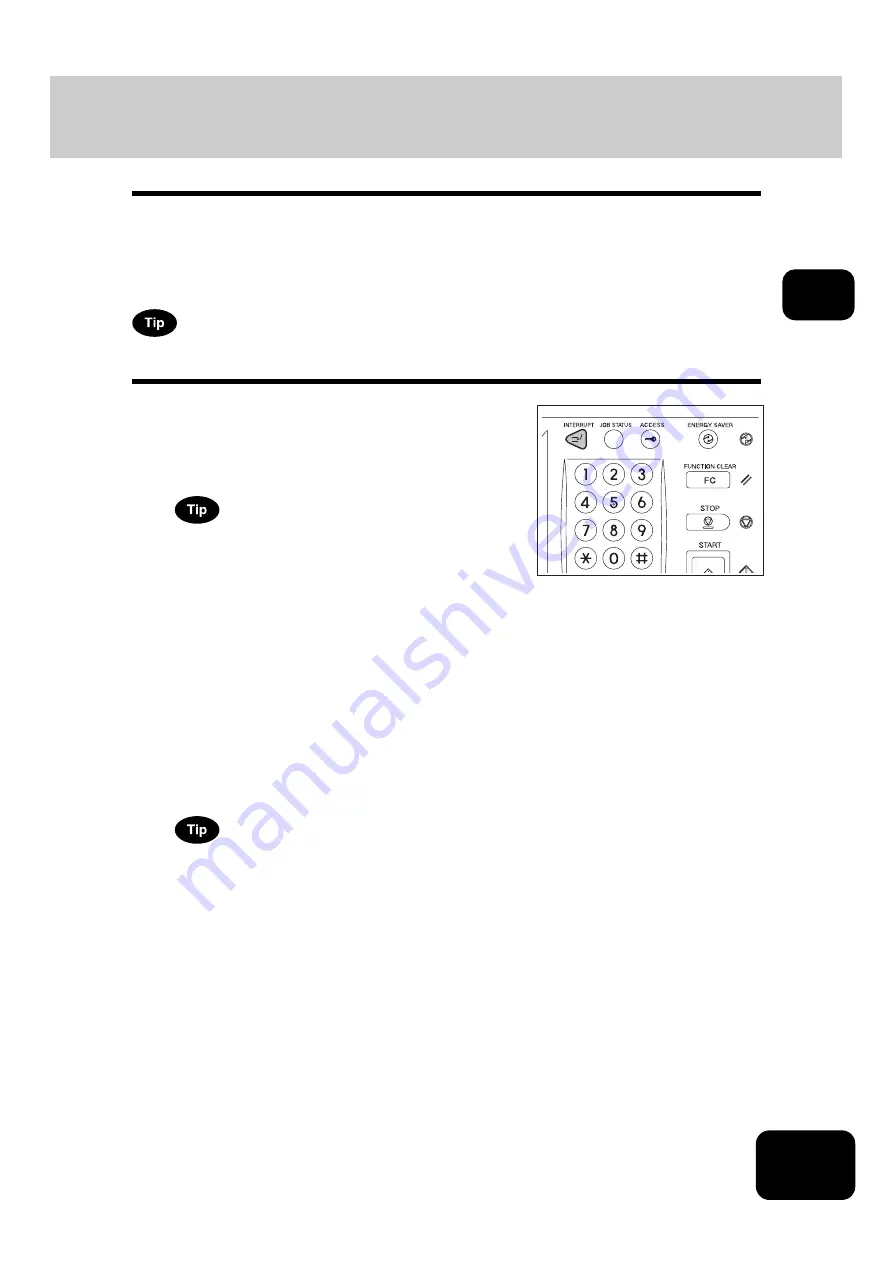
59
2
4. Interrupt Copying
While continuous copying is in progress, you can interrupt this job with another copy job.
The following features cannot be used together with interrupt copying:
•
Cover sheet copying
•
Sheet insertion copying
•
Scan to e-Filing / Save as file
To enable “Save as file”, the Printer/Scanner Kit (optional) is required.
2
Replace the original with a new one.
• Set other copy modes as required.
3
Press the [START] button on the control panel.
4
After you have finished the interrupt copying, press the [INTERRUPT]
button again.
• The message “Ready to resume job 1” appears and the interrupted job resumes.
Interrupt copying is automatically canceled after a certain period by automatic function clearing without the need
to press the [INTERRUPT] button again. The interrupted job (= Job 1) resumes after this automatic function
clearing.
1
Press the [INTERRUPT] button on the
control panel.
• The [INTERRUPT] button blinks first, then lights after “Job inter-
rupted job 1 saved” appears.
When the [INTERRUPT] button is pressed while originals are
being scanned, the [INTERRUPT] button blinks first. Then the but-
ton lights after “Job interrupted job 1 saved” appears when the
scanning is finished.
Содержание DP-8540
Страница 6: ...4 CONTENTS Cont ...
Страница 73: ...71 3 2 Press the APS button 4 Press the START button ...
Страница 109: ...107 4 4 IMAGE ADJUSTMENT 1 Background Adjustment 108 2 Sharpness 109 ...
Страница 112: ...4 110 4 IMAGE ADJUSTMENT ...
Страница 119: ...117 5 4 Press the ENTER button Set Book type original 2 sided copy P 100 in duplex copying as well ...
Страница 151: ...149 5 5 Press the ENTER button Select other copy modes as required 6 Press the START button ...
Страница 153: ...151 5 5 Press the ENTER button Select other copy modes as required 6 Press the START button ...
Страница 178: ...176 6 e FILING 3 Changing Data of User Boxes Cont 6 7 Press the ENTER button The box settings are updated ...
Страница 192: ...6 190 6 e FILING ...
Страница 222: ...7 220 7 TEMPLATE ...
Страница 260: ...8 258 8 JOB STATUS ...
Страница 291: ...289 10 3 Press the GENERAL button 4 Press the TONER NEAR EMPTY DETECTION button 5 Press the YES button ...
Страница 315: ...313 11 11 MAINTENANCE 1 Daily Inspection 314 2 Simple Troubleshooting 315 ...
Страница 320: ...11 318 11 MAINTENANCE ...
Страница 335: ......






























