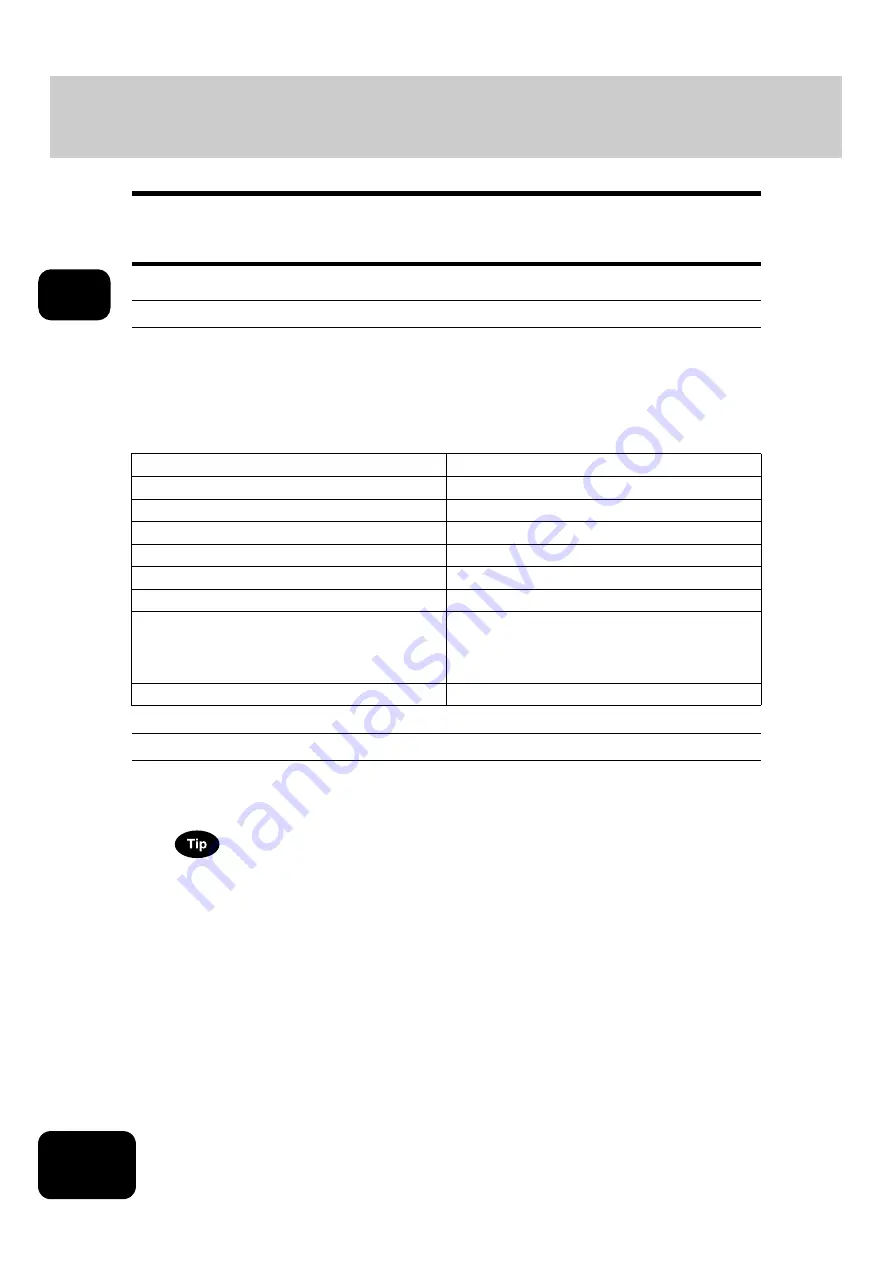
46
2. HOW TO MAKE COPIES
2
1. General Copying Procedures
Set originals after placing paper or confirming that there is paper in the drawers. When the [START] button
on the control panel is pressed with any of the settings unchanged, copies are made in the initial (default)
settings. You can make copies as desired by setting various copy modes.
Initial (Default) settings
When the power is turned on, when the energy saving mode is cleared, and when the [FUNCTION
CLEAR] button on the control panel is pressed, various setting items are automatically set. These items
are called the initial (default) settings. These initial settings can be changed as desired. See the Operating
Instructions (For User Functions) for details.
The table below lists the various items of the initial settings at the time of installation of this equipment.
Copying procedure
1
Place paper in the drawer(s).
• For the types and sizes of paper selectable,
P.33 “ Copy paper types and sizes”.
When the desired size or type of paper is not in any of the drawers or the External Large Capacity Feeder, see
the following pages.
-
P.35 “ Setting copy paper (size change) / Setting the drawer for special uses”
-
P.43 “ Setting paper in the External Large Capacity Feeder (optional)”
-
Item
Initial (Default) setting
Reproduction ratio
100%
Copy quantity
1
Paper selection
Automatic Paper Selection (APS)
Original -> Copy
1-Sided -> 1-Sided
Density adjustment
Automatic copy density adjustment
Image quality
TEXT/PHOTO MODE
Finishing mode
Placing originals on the original glass: Non-sort/
Non-staple mode
Placing originals on the Reversing Automatic Doc-
ument Feeder: Sort mode
Using Reversing Automatic Document Feeder
Continuous feed mode
Содержание DP-8540
Страница 6: ...4 CONTENTS Cont ...
Страница 73: ...71 3 2 Press the APS button 4 Press the START button ...
Страница 109: ...107 4 4 IMAGE ADJUSTMENT 1 Background Adjustment 108 2 Sharpness 109 ...
Страница 112: ...4 110 4 IMAGE ADJUSTMENT ...
Страница 119: ...117 5 4 Press the ENTER button Set Book type original 2 sided copy P 100 in duplex copying as well ...
Страница 151: ...149 5 5 Press the ENTER button Select other copy modes as required 6 Press the START button ...
Страница 153: ...151 5 5 Press the ENTER button Select other copy modes as required 6 Press the START button ...
Страница 178: ...176 6 e FILING 3 Changing Data of User Boxes Cont 6 7 Press the ENTER button The box settings are updated ...
Страница 192: ...6 190 6 e FILING ...
Страница 222: ...7 220 7 TEMPLATE ...
Страница 260: ...8 258 8 JOB STATUS ...
Страница 291: ...289 10 3 Press the GENERAL button 4 Press the TONER NEAR EMPTY DETECTION button 5 Press the YES button ...
Страница 315: ...313 11 11 MAINTENANCE 1 Daily Inspection 314 2 Simple Troubleshooting 315 ...
Страница 320: ...11 318 11 MAINTENANCE ...
Страница 335: ......






























