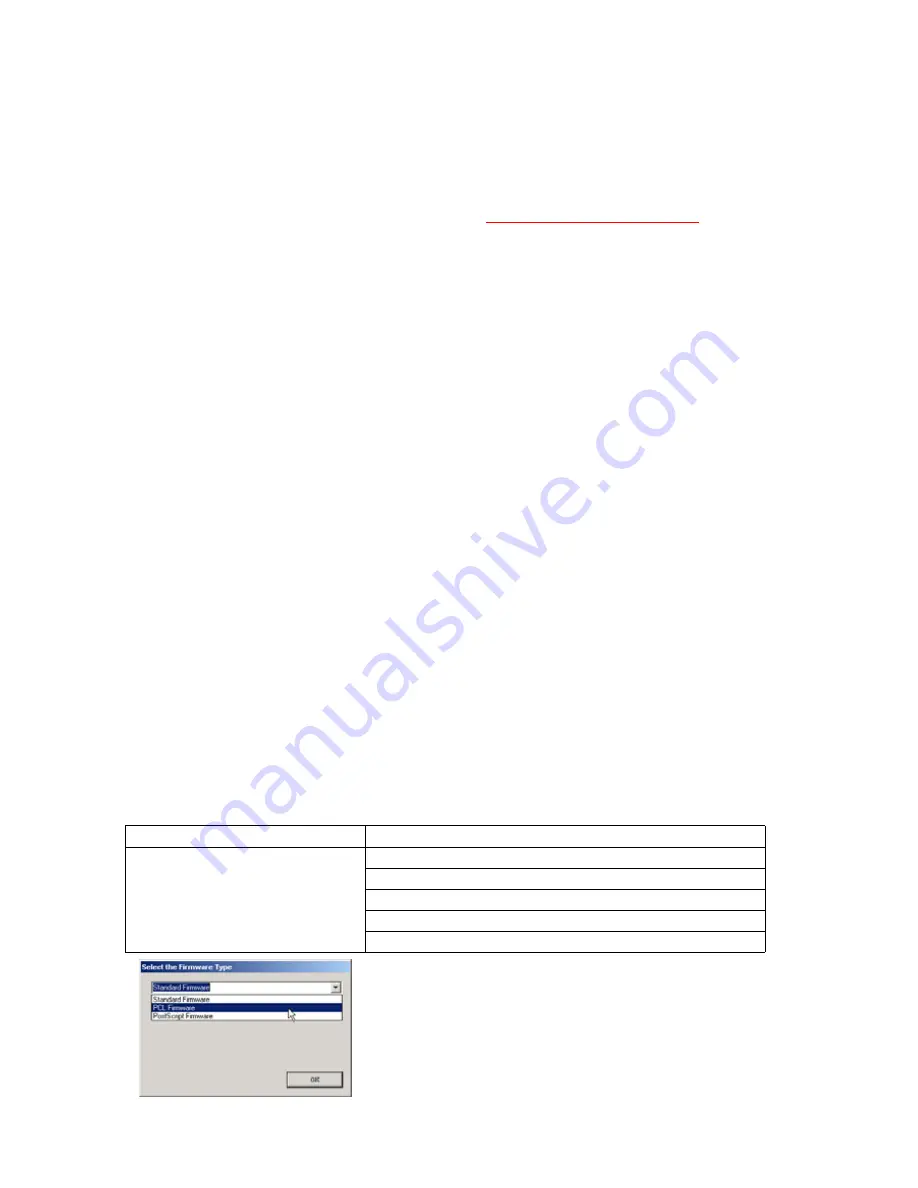
98
DP-8032/8025
2008
Ver.1.2
3.7.3.
Updating through USB Port (Alternate method)
If the device is not connected to the LAN, upgrade the firmware code using the USB Port.
1) Install the Local Firmware Update Tool to your PC
The Tool can be downloaded from your sales company’s Web site, or the PCC Service Web site.
Please refer to the Operating Instructions of the Tool for details.
Operating Instructions:
\xFirmware\Tools\Firmup\FIRMUP OI.pdf (Refer to the
Local Firmware Update Tool OI
on the CD)
Setup:
\xFirmware\Tools\Firmup\Setup\Setup.exe
2) Preparing the Firmware Code
Double click the appropriate Destination Shortcut Batch File, and copy the Firmware Code File on the
CD-ROM to the Firmware Data Folder in your PC, or access the Service Web site to download the
latest Firmware Code. When performing the self-extraction wizard for preparing the Firmware Code
File, make sure and agree with the license agreement, then input the password
“1Panasonic!”
. The
Archive will be extracted automatically into the designated folder.
Example:
From :
Destination Shortcut Batch File: D:(CD-ROM Drive) \ xFirmware \ USA.bat
Firmware Code File
: DP-8032_8025_xx_xxxxxx.exe
To :
Firmware Data Folder
: C:\ Panasonic \ Panasonic-FUP \ Data
3) Preparing the Main Unit for the Firmware Upgrade
Important: DO NOT connect the USB Cable yet.
Print the F5/F6 Parameters List (Copier Service Mode F9-03-00).
Enter into Unit Maintenance Mode F9-07-01 to enable the unit to accept the programming code from
the USB Port. If the unit does not boot up, follow the procedure below:
a. Turn the power OFF (use the power switch on the back of the machine, not the side of the
machine.).
b. Turn the power ON while holding the
[ENERGY SAVER]
key.
c. When the unit's front panel green lamp turns On, release the
[ENERGY SAVER]
key, it is now ready
to accept the firmware code from the USB Port.
Now connect the USB Cable between the Unit and PC.
4) Upgrading the Main Unit's Firmware Code
Start the Network Firmware Update Tool, and select the following
Parent Firmware File Folder
in the
C:\Panasonic\Panasonic-FUP\Data
folder. The Firmware Type window appears, and proper
Firmware Files are selected automatically by selecting the Firmware Type. Then follow the display
instructions to upgrade the Main Unit's Firmware Codes.
Parent Firmware File Folder
Sub Firmware File Folder
\ DP-8032_8025_xx_xxxxxx
\
Sc_Std
\ SFD-L80AxVxxxxx_xx
\
Sc_Pcl
\ SFD-L80BxVxxxxx_xx
\
Sc_Ps
\ SFD-L80DxVxxxxx_xx
\
Spc
\ L80_SPCAAVxxxxx
\
Pnl
\ L80_PNLAxVxxxxx_xx
When you select the Parent Folder, as illustrated the
Firmware Type window appears. Proper Firmware Files
are selected automatically by selecting the Firmware
Type.
The transferring order is set up automatically.
Содержание DP-8025
Страница 2: ...2 ...
Страница 3: ...3 ...
Страница 5: ...5 Hinweis Beispiel ...
Страница 9: ...9 ...
Страница 10: ...10 ...
Страница 11: ...11 ...
Страница 12: ...12 memo ...
Страница 368: ...DZSD001829 15 Panasonic Software Operating Instructions Network Firmware Update Tool for Service Technicians Version 3 ...
Страница 381: ...Network Firmware Update Tool LAN Page 14 13 Confirm the message in the text box and click OK to close the tool or ...
Страница 382: ...DZSD000965 18 Panasonic Software Operating Instructions Local Firmware Update Tool for Service Technicians Version 3 ...
Страница 397: ...Published in Japan ...






























