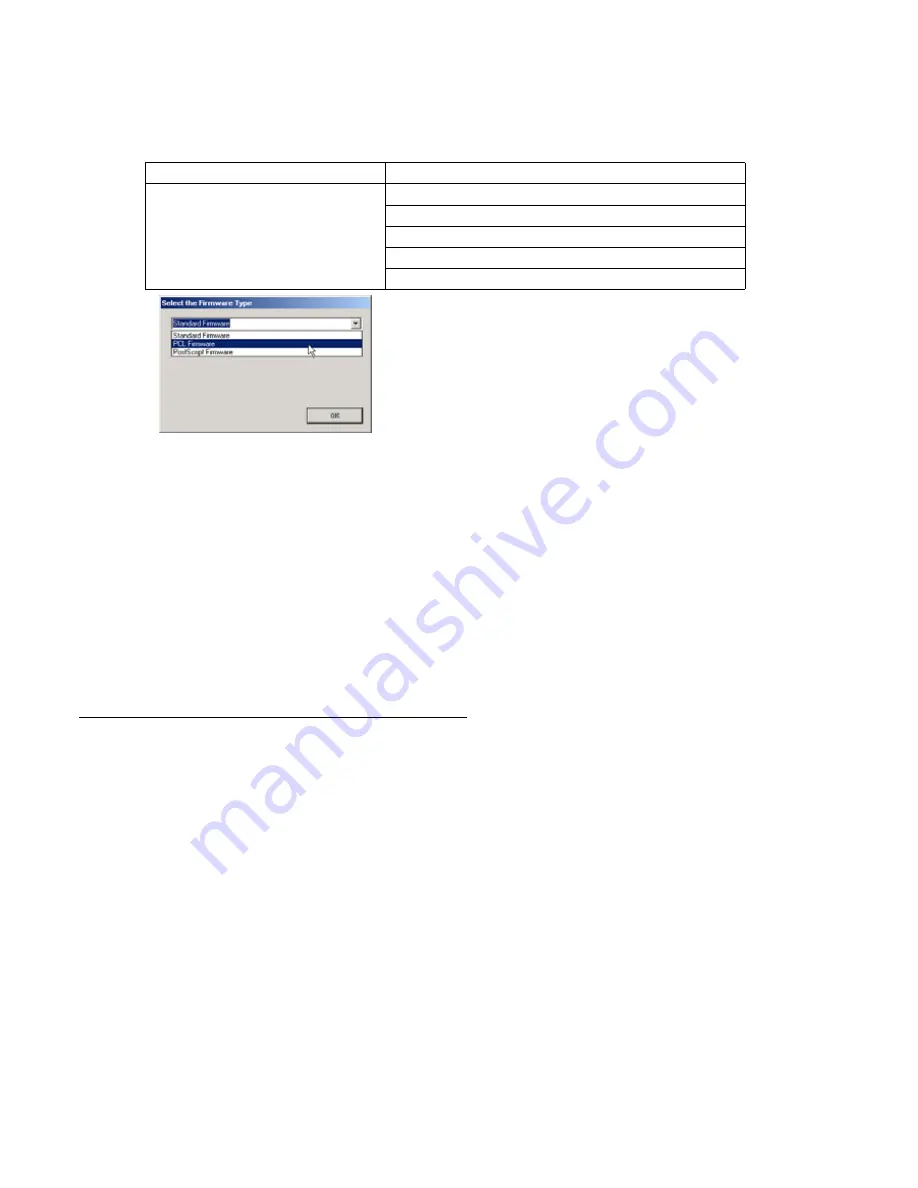
258
DP-8032/8025
2008
Ver.1.2
4) Upgrading the Main Unit's Firmware Code
Start the Network Firmware Update Tool and select the following
Firmware Code Folders
in the
C:\Panasonic\Panasonic-FUP\Data
folder, and then follow the display instructions to upgrade the
Main Unit's Firmware Codes.
Note:
1. Manual mode must be used, when updating the designated version of the firmware or changing the
type of the firmware.
Please refer to the Section 2.2,
“Setting up the Network Firmware Update Tool, File Selection
Tab”
of the Operating Instructions.
2. While updating the firmware code, the display may become garbled, however, it will return to normal
upon completion of the firmware update.
3. If the firmware update fails, and the unit does not boot up, the Network Firmware Update Tool will
not be able to transfer the firmware code. If this occurs, please refer to the next section
“Updating
through the USB Port”
and use the Local Firmware Update Tool to recover the unit.
4. The suffix
“_xx”
for the Folder Name or File Name may not exist depending on the destination
location.
2. Updating through the USB Port (Alternate Method)
If the device is not connected to the LAN, upgrade the firmware code using the USB Port.
1) Install the Local Firmware Update Tool to your PC
The Tool can be downloaded from your sales company’s Web site, or the PCC Service Web site.
Please refer to the Operating Instructions of the Tool for details.
2) Preparing the Firmware Code
Double click the appropriate Destination Shortcut Batch File, and copy the Firmware Code File on the
CD-ROM to the Firmware Data Folder in your PC, or access the Service Web site to download the
latest Firmware Code. When performing the self-extraction wizard for preparing the Firmware Code
File, make sure and agree with the license agreement, then input the password
“1Panasonic!”
. The
Archive will be extracted automatically into the designated folder.
Example:
From :
Destination Shortcut Batch File: D:(CD-ROM Drive) \ xFirmware \ USA.bat
Firmware Code File
: DP-8032_8025_xx_xxxxxx.exe
To :
Firmware Data Folder
: C:\ Panasonic \ Panasonic-FUP \ Data
3) Preparing the Main Unit for the Firmware Upgrade
Important: DO NOT connect the USB Cable yet.
Enter into Unit Maintenance Mode F9-07-01 to enable the unit to accept the programming code from
the USB Port.
Parent Firmware File Folder
Sub Firmware File Folder
\ DP-8032_8025_xx_xxxxxx
\
Pnl
\ L80_PNLAxVxxxxx_xx
\
Sc_Std
\ SFD-L80AxVxxxxx_xx
\
Sc_Pcl
\ SFD-L80BxVxxxxx_xx
\
Sc_Ps
\ SFD-L80DxVxxxxx_xx
\
Spc
\ L80_SPCAAVxxxxx
When you select the Parent Folder, as illustrated
the Firmware Type window appears. Proper Sub
File Folders are selected automatically by selecting
the Firmware Type.
The transferring order is set up automatically.
Содержание DP-8025
Страница 2: ...2 ...
Страница 3: ...3 ...
Страница 5: ...5 Hinweis Beispiel ...
Страница 9: ...9 ...
Страница 10: ...10 ...
Страница 11: ...11 ...
Страница 12: ...12 memo ...
Страница 368: ...DZSD001829 15 Panasonic Software Operating Instructions Network Firmware Update Tool for Service Technicians Version 3 ...
Страница 381: ...Network Firmware Update Tool LAN Page 14 13 Confirm the message in the text box and click OK to close the tool or ...
Страница 382: ...DZSD000965 18 Panasonic Software Operating Instructions Local Firmware Update Tool for Service Technicians Version 3 ...
Страница 397: ...Published in Japan ...






























