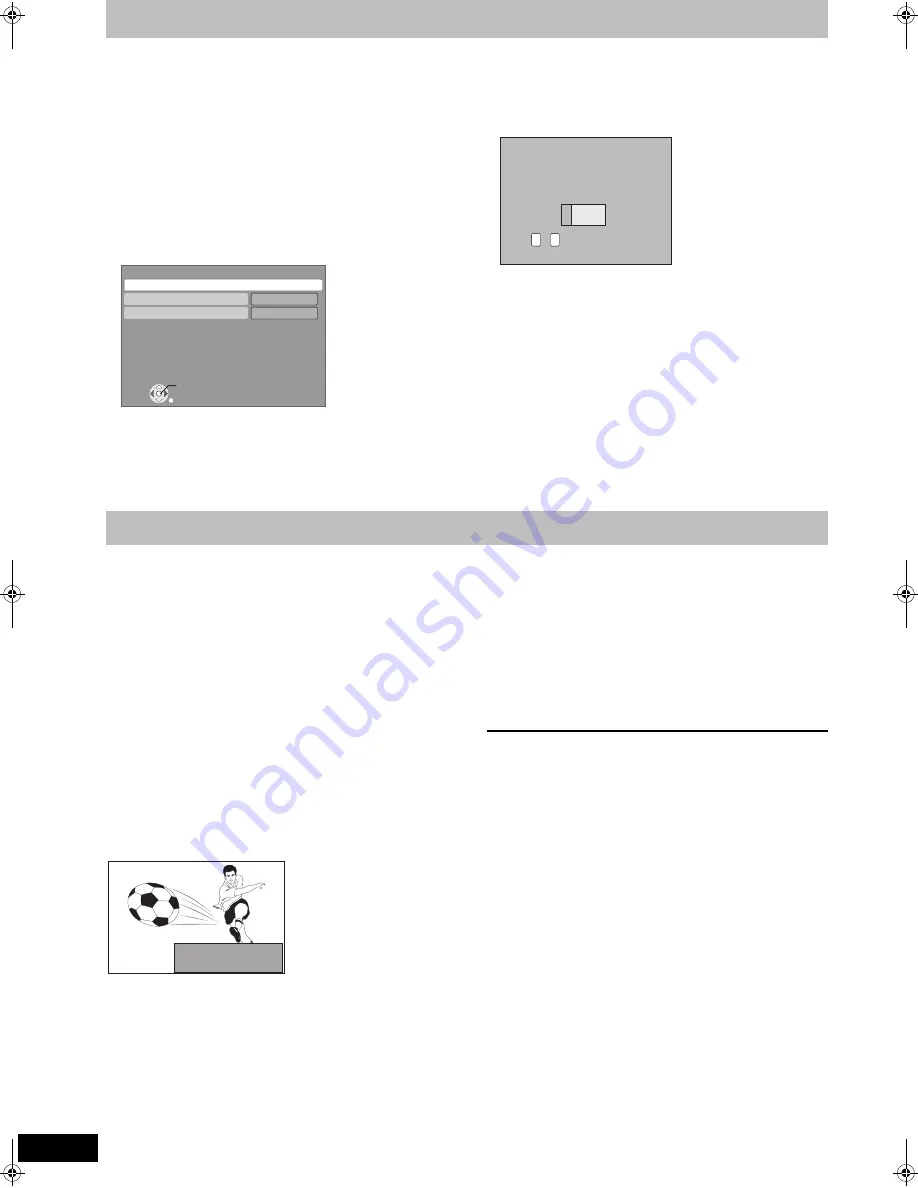
90
RQT9249
Changing the unit’s settings
∫
Setting the proxy server
In most cases, default settings can normally be used without making
any changes.
Please use this setting when instructed to by your Internet provider.
≥
Set the proxy server only after the connection test is completed
properly.
1 Press [FUNCTION MENU].
2 Press [
3
,
4
] to select “To Others” and press
[OK].
3 Press [
3
,
4
] to select “Setup” and press [OK].
4 Press [
3
,
4
] to select “Network Settings” and
press [OK].
5 Press [
3
,
4
] to select “Proxy Server Settings”
and press [OK].
6 Press [
3
,
4
] to select “Proxy Address” and
press [OK].
(
>
71, Entering text)
After the input of “Proxy Address” is completed
7 Press [
3
,
4
] to select “Proxy Port Number” and
press [OK].
8 Enter numbers with the numbered buttons and
press [OK].
9 Press [
2
,
1
] to select “Yes” and press [OK].
To set back to default setting
After performing steps 1–5 (
>
left)
1
Press [
3
,
4
] to select “Initialize” and press [OK].
2
Press [
2
,
1
] to select “Yes” and press [OK].
Software of this unit can be updated automatically by following
method.
≥
From broadcasts
≥
From Internet [network connection and setting is required. (
>
95)]
Update of the software is done when it is in standby mode.
Once the new software is found, it will start the download of the
software, and then the upload.
Download of the software will start automatically when the power of
this unit is turned off or when it is 3 a.m.
≥
The time it takes to update depends on the connection.
– For Broadcast: About 2 to 5 hours
– For Internet: About 1 hour
(It may take longer than specified above to download because
the download time differs depending on the network
environment. It is recommended to be used in a broadband
environment.)
If you do not want to perform the software update during the standby
mode, set the “Software Update in Standby” in the Setup menu to
“Off”. (
>
88)
∫
If a software update is available, a notification is
displayed.
≥
Update of the software will start when the power is turned off.
∫
The unit’s display during the update
≥
“
SW-DL
” : Software is downloading.
Download will stop when the power is turned on, or
the timer recording starts.
≥
“
START
”
§
: Update of the software will start once the download
is completed.
≥
“
UPD
/
”
§
: Software is updating.
≥
“
FINISH
” : Updated of the software has completed.
§
You cannot operate the unit until the update is complete.
Removing the AC mains lead while the update is in progress
may damage the unit.
[Note]
≥
If the timer recording is scheduled within the following time at the
start of the download, the download will not be executed.
– For broadcast: Within 5 hours
– For Internet: Within 1 hour
≥
You can also download the latest software from the following
website and burn it to a CD-R to update the software.
http://panasonic.net/support/
RETURN
Proxy Server Settings
Initialize
Proxy Address
Proxy Port Number
OK
0
1
Proxy Port Number
Please input HTTP Proxy Server Port Number
and press “OK”. The number will be set to “0”
by pressing “OK” when there is no number
input.
0
-
Number
9
Software Update
New software version has been found.
The software will be updated automatically
after the unit is switched to standby.
Do not disconnect the AC mains lead.
DMRXW400EF-RQT9249-L_eng.book 90 ページ 2008年9月19日 金曜日 午後6時14分
















































