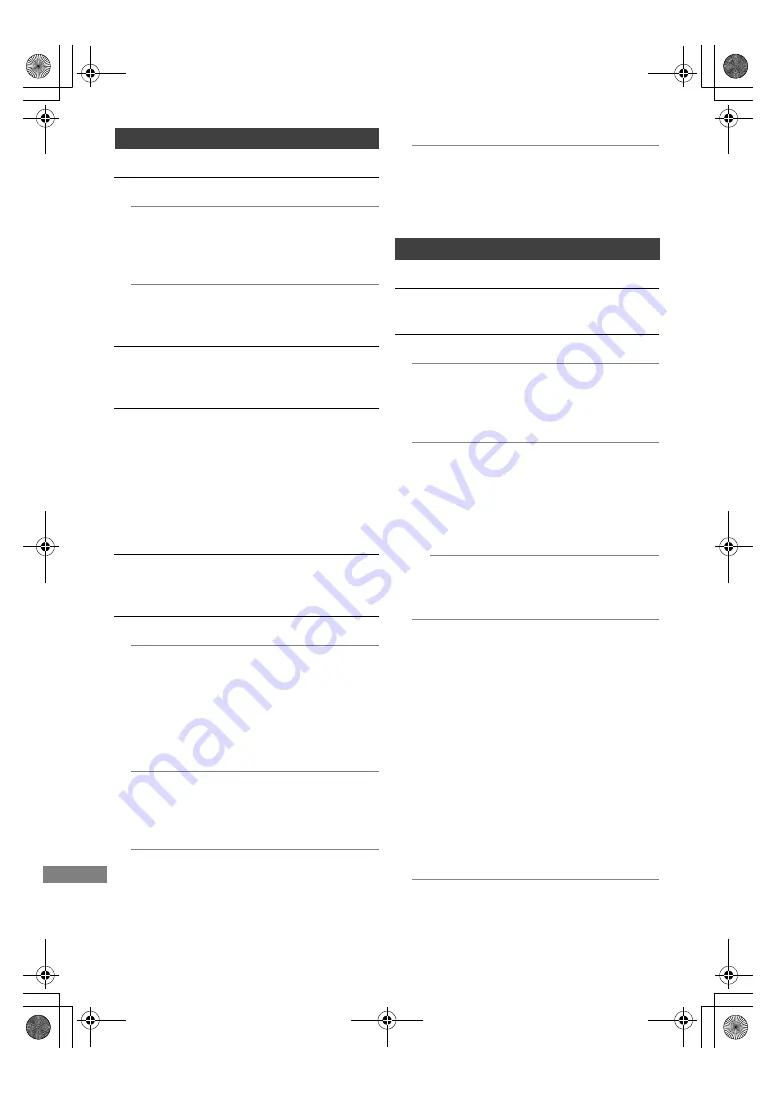
Setup
TQBS0165
56
Connection
3D Settings
3D AVCHD Output
If 2D AVCHD video is recognised as 3D video
and cannot be played back correctly, you may
be able to play it by changing the setting.
3D Playback Message
Set to display or hide the 3D viewing warning
screen.
VIERA Link
Select “Off” when you do not want to use VIERA
Link.
Aspect for 4:3 Video
To play a 4:3 content, set how to show pictures
on a 16:9 TV.
• 4:3:
Picture output expands left or right.
• 16:9:
Picture is output as original aspect with side
panels.
TV System
Set in accordance with the TV System for the
connected TV.
HDMI Connection Settings
Video Format
You can only select items compatible with the
connected equipment.
• If “Automatic” is selected, the output
resolution best suited to the connected TV
(4K, 1080p, 1080i, 720p or 576p/480p) is
automatically selected.
Deep Colour Output
Set the output method to be used when this
unit is connected to a TV that supports Deep
Colour.
Audio Output
Select “Off” when connected to an amplifier/
receiver with a DIGITAL AUDIO OUT terminal.
Contents Type Flag
If “Automatic” is selected, the optimal method
of playback depending on the TV (e.g.
cinema) will automatically be selected (only
when the TV supports Contents Type Flag).
Network
Easy Network Setting
Press [OK] to start Easy Network Setting. (
>
11)
Network Settings
LAN Connection Mode
Select the LAN connection method.
• When not using wireless LAN (when turning
it off), select “Wired”.
Wireless Settings
This allows to set and check the connection
settings of the Wireless router.
Search for wireless network
WPS (PUSH button)
WPS (PIN code)
Manual setting
Select a connection method to wireless
access point.
IP Address / DNS Settings
Check the connection of the network or set
the IP address and DNS.
• To set the IP address and DNS
1 Set “IP Address Auto-Assignment” and
“DNS-IP Auto-Assignment” to “Off”.
2 Select the item, then press [OK] to show
the respective setting.
• When the router’s DHCP server function is
not activated, check the numbers of other
connected devices such as personal
computers, then assign a number different
from those of other devices for the “IP
Address” and assign the same number for
“Subnet Mask” and “Gateway Address”.
Proxy Server Settings
Check and set the connection to the Proxy
server.
• Press [OK] to show the respective setting.
DMR-HST270GZ_eng.book 56 ページ 2017年12月26日 火曜日 午後5時47分
















































