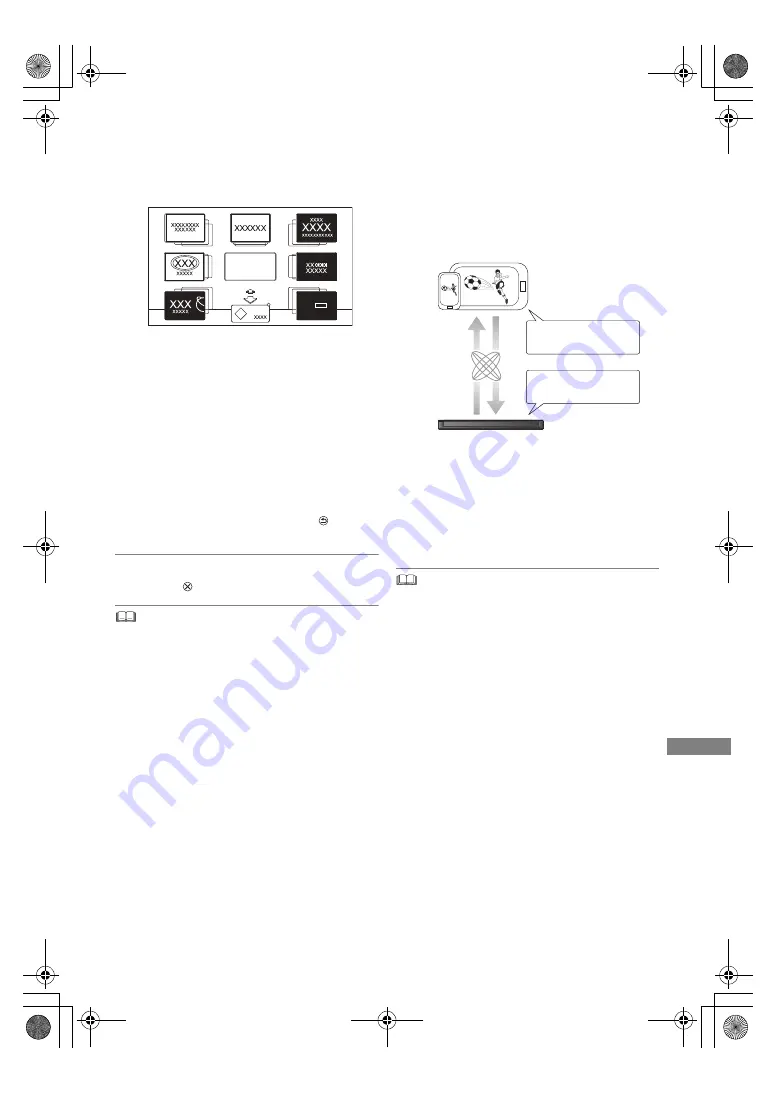
Network
TQBS0165
45
Network Service
Network Service allows you to access some
specific websites supported by Panasonic, and
enjoy Internet contents.
Preparation
• Perform network connection and settings.
(
>
10, 11)
1
Press [INTERNET].
• When a message is displayed, read it
carefully and then press [OK].
• NETFLIX can be accessed directly by
pressing [NETFLIX] button.
2
Select the item, then press [OK].
• Operable buttons:
[
3
,
4
,
2
,
1
], [OK], [RETURN
], colour
buttons and number buttons.
To exit
Press [EXIT
].
• In the following cases, settings are possible using “Network
Service Settings”. (
>
57)
- When restricting the use of Network Service.
- When the audio is distorted.
• For information about other disclaimers. (
>
68, Disclaimer)
TV Anytime
Operations such as the ones below can be
performed from anywhere with a smartphone or
tablet installed with Media Center App.
- Setting a recording
- Watching TV with this unit’s tuner
- Playing back programmes recorded on this unit
Use the Media Center App to complete user
registration to use these functions.
Preparation
• Perform network connection and settings.
(
>
10, 11)
• TV Anytime Settings (
>
57)
• This unit will always be connected to the Internet when this
function is activated.
• For details, please check the following website.
http://panasonic.jp/support/global/cs/av/mediacenter/
(This site is in English only.)
• For information about other disclaimers. (
>
68, Disclaimer)
Network
MORE
BACK
XXX XXXX
e.g.,
This unit
Internet
Timer recording
Watching TV
Playback programmes
Smartphone
or tablet
DMR-HST270GZ_eng.book 45 ページ 2017年12月26日 火曜日 午後5時47分






























