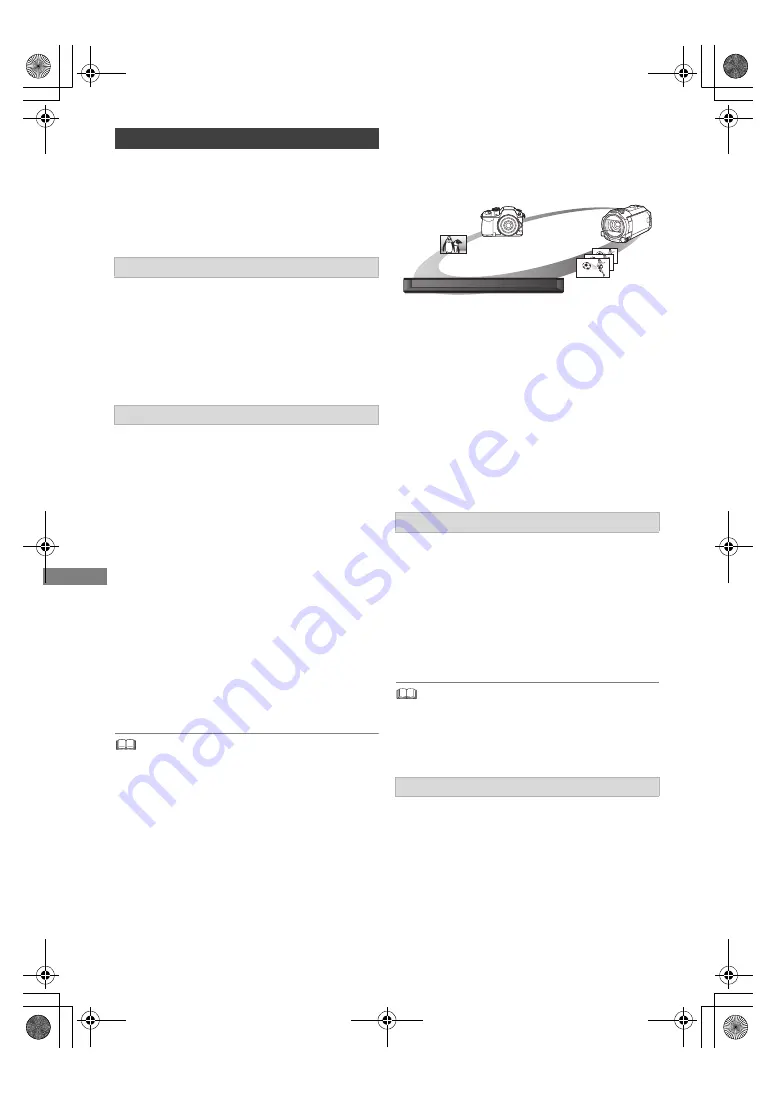
Playing back video
TQBS0165
32
Preparation
Connect 3D compatible TV to this unit. (
>
9)
• Perform the necessary preparations for the TV.
Play back following the instructions displayed
on the screen.
3D AVCHD Output
If 2D AVCHD video is recognised as 3D video and
cannot be played back correctly, you may be able
to play it by changing the setting. (
>
56)
3D Playback Message
Hide the 3D viewing warning screen. (
>
56)
Change this setting when the screen is not correctly
displayed for 3D compatible programmes.
Graphic Display Level
Adjust the 3D position for the playback menu or
message screen etc.
• Please refrain from viewing 3D images if you do not feel
well or are experiencing visual fatigue.
In the event that you experience dizziness, nausea, or other
discomfort while viewing 3D images, discontinue use and
rest your eyes.
• Depending on the connected TV, the video being played
back might switch to 2D video due to changes in resolution
etc. Check the 3D setting on the TV.
• 3D video might not output the way it is set in “Video Format”
(
>
56).
• It may display as Side-by-Side (2 screen structure) when
playback of the 3D video is started. Select “Side by side” in
“Signal Format”. (
>
above)
• This unit only guarantees the playback of the Frame
Sequential and the Side-by-Side (Half) programme types.
4K Networking
You can save 4K videos/photos recorded with
digital cameras and other 4K-compatible devices
to the HDD of this unit and play them back.
Compatible 4K content
• MP4/MOV (4K/24p, 25p and 30p)
- bit rate up to 100 Mbps
- resolution up to 3840
k
2160 25p/30p,
4096
k
2160 24p
• JPEG, MPO
- resolution 3840
k
2160
Photos with a resolution greater than
3840
k
2160 are played back in 3840
k
2160.
Preparation
• Connect a 4K-compatible TV to this unit. (
>
9)
∫
4K videos
[HDD]
Refer to “Playing contents on the HDD”. (
>
27)
[USB]
Refer to “Playing contents on the media”. (
>
30)
∫
Photos
Refer to “Playing photos”. (
>
40)
• Video may not be played back smoothly depending on the
USB device.
• You can also watch the 4K contents stored in the DLNA
Certified media server. (
>
46, Home Networking (DLNA))
∫
4K videos
Refer to “Copying video files”. (
>
39)
∫
Photos
Refer to “Selecting and copying the photos”.
(
>
42)
3D video playback
Preparatory 3D settings
3D settings during playback
1
Press [OPTION].
2
Select “Playback Settings” in “Playback
Menu”, then press [OK].
3
Select “3D Settings”, then press [OK].
4
Select the item below, then press [OK].
Signal Format
- Original:
Keep original picture format.
- Side by side:
3D picture format comprising of left and right
screens.
Playing back 4K content
Copying 4K content
DMR-HST270GZ_eng.book 32 ページ 2017年12月26日 火曜日 午後5時47分






























