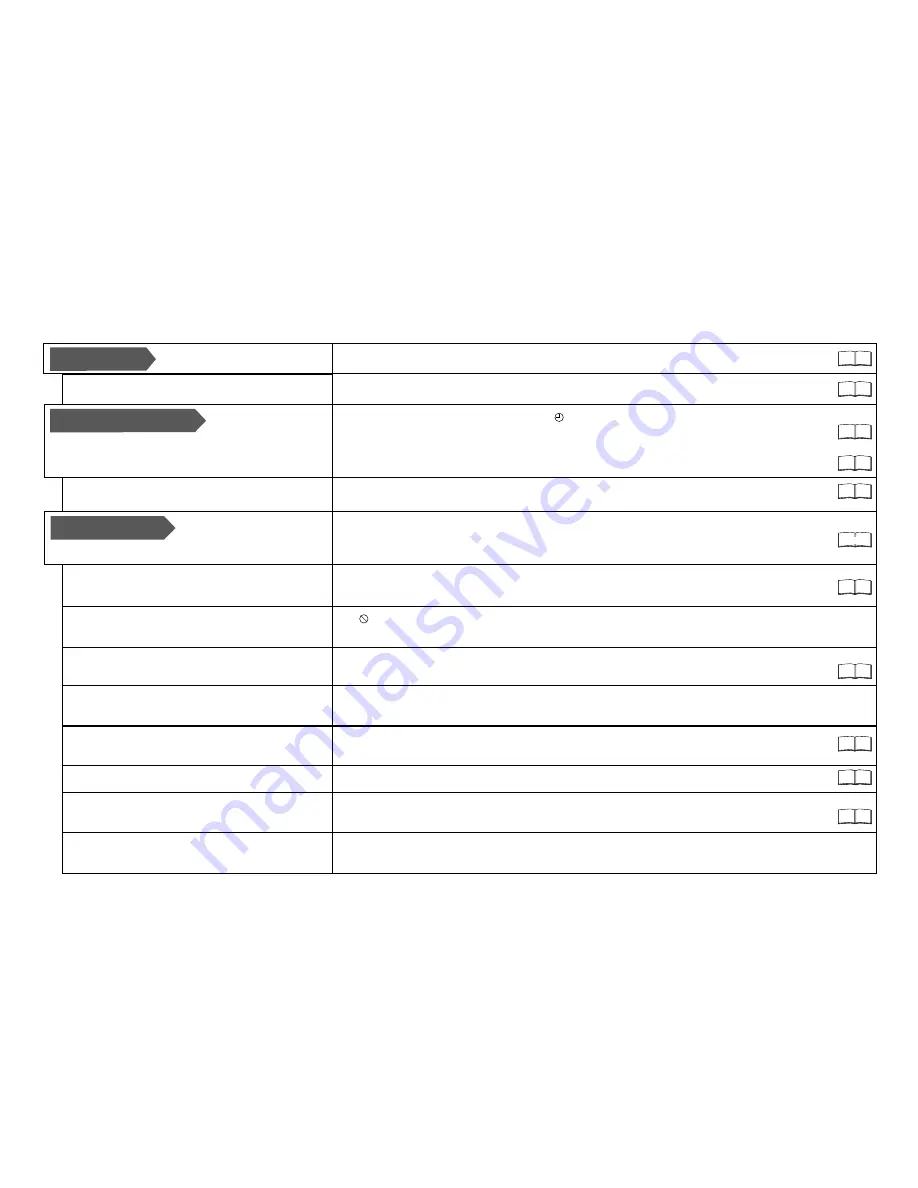
120
Before requesting service
STROM
DISPLAY
REMOTE CONTROL
PLAYBACK
No functions
The television cannot be operated.
î
If the unit is in
standby mode ( on the unit) end this with
.
î
A wrong remote control code was selected.
î
Check the batteries. Point the remote control at sensor on the unit.
î
The child lock feature has been activated.
timer
TIMER
î
A wrong remote control code was selected.
DVD-Video will not play.
A title or chapter is not played back after
being selected.
Alternative soundtracks and subtitles
cannot be selected.
No subtitles.
The perspective cannot be changed.
You forgot your classification password.
î
The disc is dirty or badly scratched.
î
You inserted a disc that is not suitable for playback.
î
You inserted a blank disc.
î
Some DVD-Videos cannot be played if the security level has been changed.
î
Some titles and chapter of DVD-Video are not played back if the Ratings have
changed.
î
The languages were not recorded on the disc.
î
You may need to use the disc menu to select the languages.
î
The language is not recorded on the disc.
î
The subtitles are not recorded on the disc or are not switched on.
î
The angle perspective can only be changed for scenes that were recorded in different
angles.
!
With the unit disc tray open, press and ho
imultaneously for
at least 5 seconds.
ld
REC
and
PLAY/ x1.3
s
Playback does not start.
No reaction when the button is pressed.
î
appears on the screen. The procedure is stopped by the unit or the disc.
î
The child lock feature has been activated.
The soundtrack/subtitle language does not
match the language selected in the S
menu.
ETUP
The display lighting
is weak.
"
blinks on the unit display.
0:00"
î
Change the [FL Display] in the Display SETUP menu.
î
No time. Set the time in the Others, [Clock] SETUP menu.
101
112
101
101
105
108
27 - 31
101
12
13
12









































