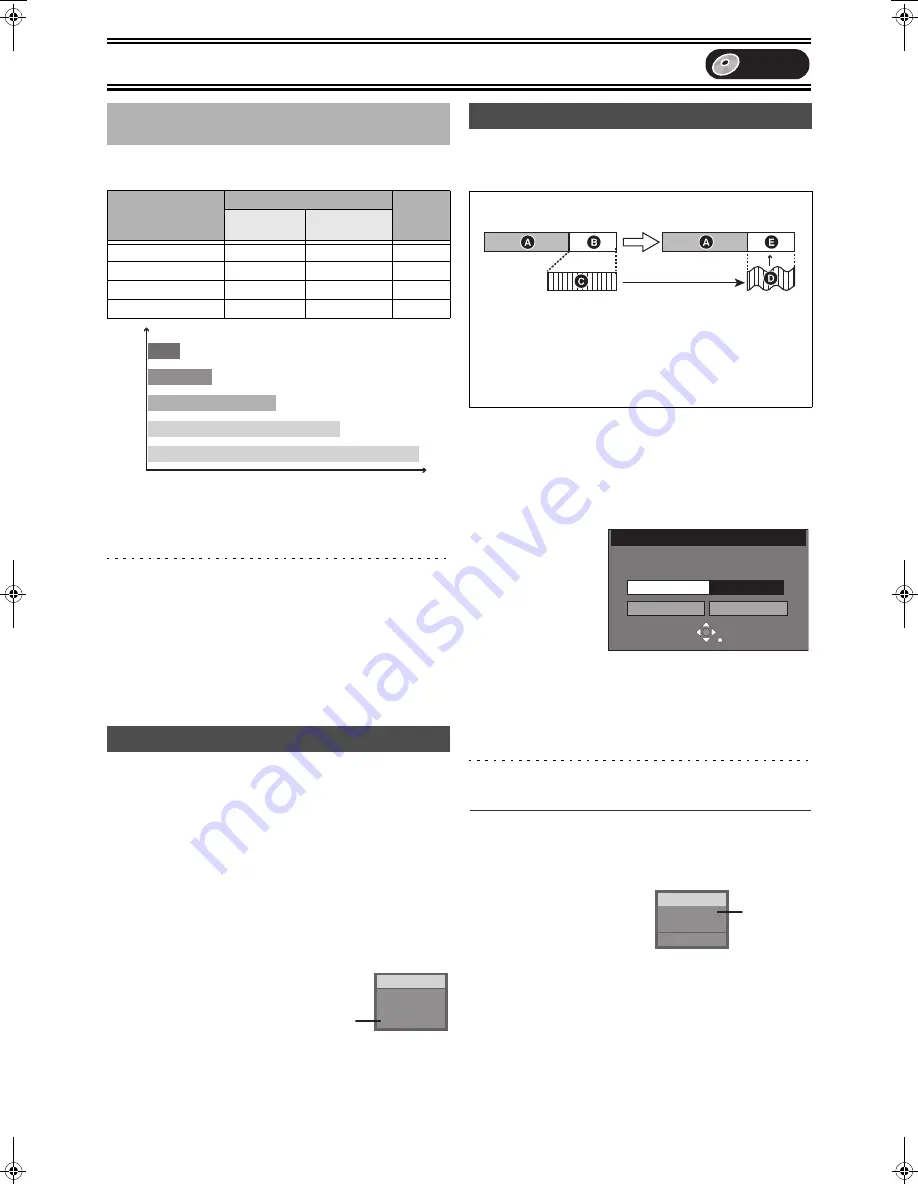
Recording
27
Depending on the content being recorded, the recording times may
become shorter than indicated.
(Unit: hour)
°
When “Recording Time in EP Mode” has been set to “EP (6H)” in
the SETUP menu (
l
43).
The sound quality is lower compared to other recording modes
when using “EP (8H)”.
Note
When recording to DVD-RAM using EP (8H) mode, play may not be
possible on DVD players that are compatible with DVD-RAM. In this
case use EP (6H) mode.
FR (Flexible Recording mode):
The unit automatically selects a recording rate between XP and
EP (8H) that will enable the recordings to fit in the available
recording time on the disc with the best possible recording quality.
≥
You can use this function in manual transfer (
l
59) or timer
recording (
l
28).
≥
All recording mode indicators on the unit’s display are lit during FR.
[RAM]
Preparation
≥
Press [DVD].
Press [AUDIO].
≥
If you change the sound setting while recording, the recorded
sound will also change.
[DVD-R]
Select the audio (Main or SAP) in “Select MTS” in
the SETUP menu
(
l
44)
.
[RAM]
[DVD-R]
The unit calculates a recording rate that enables the recording to fit
in the time you set (within the remaining time on the disc) with the
best picture quality.
Preparation
≥
Press [DVD].
≥
Select the channel to record.
[1]
While stopped
Press [FUNCTIONS].
(
l
47)
[2]
Select “FLEXIBLE RECORDING” with [
3
,
4
,
2
,
1
] and press [ENTER].
[3]
Press [
3
,
4
,
2
,
1
] to set the recording time.
≥
You can also set the recording time with the numeric buttons.
≥
Maximum recording time is 8 hours.
[4]
Select “Start” with [
3
,
4
,
2
,
1
] and press
[ENTER].
≥
Recording starts.
For your reference
≥
It is not possible to change channel or recording mode while
Flexible Recording is paused.
∫
To exit the FLEXIBLE REC window without recording
Press [RETURN].
∫
To stop recording partway
Press [
∫
, STOP].
∫
To show the time
remaining until recording
finishes
Press [STATUS] several times.
≥
It is displayed in units of minutes.
∫
Recording modes and approximate
recording times
DVD-RAM
DVD-R
(4.7 GB)
Single-sided
(4.7 GB)
Double-sided
(9.4 GB)
XP (High quality)
1
2
1
SP (Normal)
2
4
2
LP (Long play)
4
8
4
EP (Extra long play)
8 (6
°
)
16 (12
°
)
8 (6
°
)
Selecting audio to record
[.
l
l
l
l
l
l
{-
Stereo:
v
Main audio (stereo)
≥
If the broadcast is “Mono
_
SAP”, audio will be
monaural even if you select Stereo mode.
SAP:
v
Secondary audio program (SAP)
≥
If recorded in SAP mode, main audio is also
recorded.
Mono:
Main audio (monaural)
≥
Select “Mono” if reception is poor during a
stereo broadcast.
EP (6H)
°
EP (8H)
LP
SP
XP
Pict
ure q
ual
it
y
Recording time
CH12
No Disc
((Stereo
e.g., “Stereo” is selected.
“((” appears when the unit is receiving
the audio type you selected.
Flexible Recording mode (FR)
e.g.: disc is DVD-RAM
A
Recorded
B
Remained (45 min.)
≥
Recordable for 45 minutes in SP mode
C
Program to be recorded
(The program is 60-minute long.)
D
The recording mode automatically switches from SP to LP
according to the remaining time.
E
The program exactly fits into the remaining time.
Before FR
After FR
FLEXIBLE REC
Start
Cancel
Record in FR mode
Set recording time
1 Hour 23 Min.
Maximum rec time
1 Hour 23 Min.
CH12
REC 1:22
Stereo
DVD-RAM
Remaining
time
DVD
PP-Sample.book 27 ページ 2004年4月8日 木曜日 午後3時45分
















































