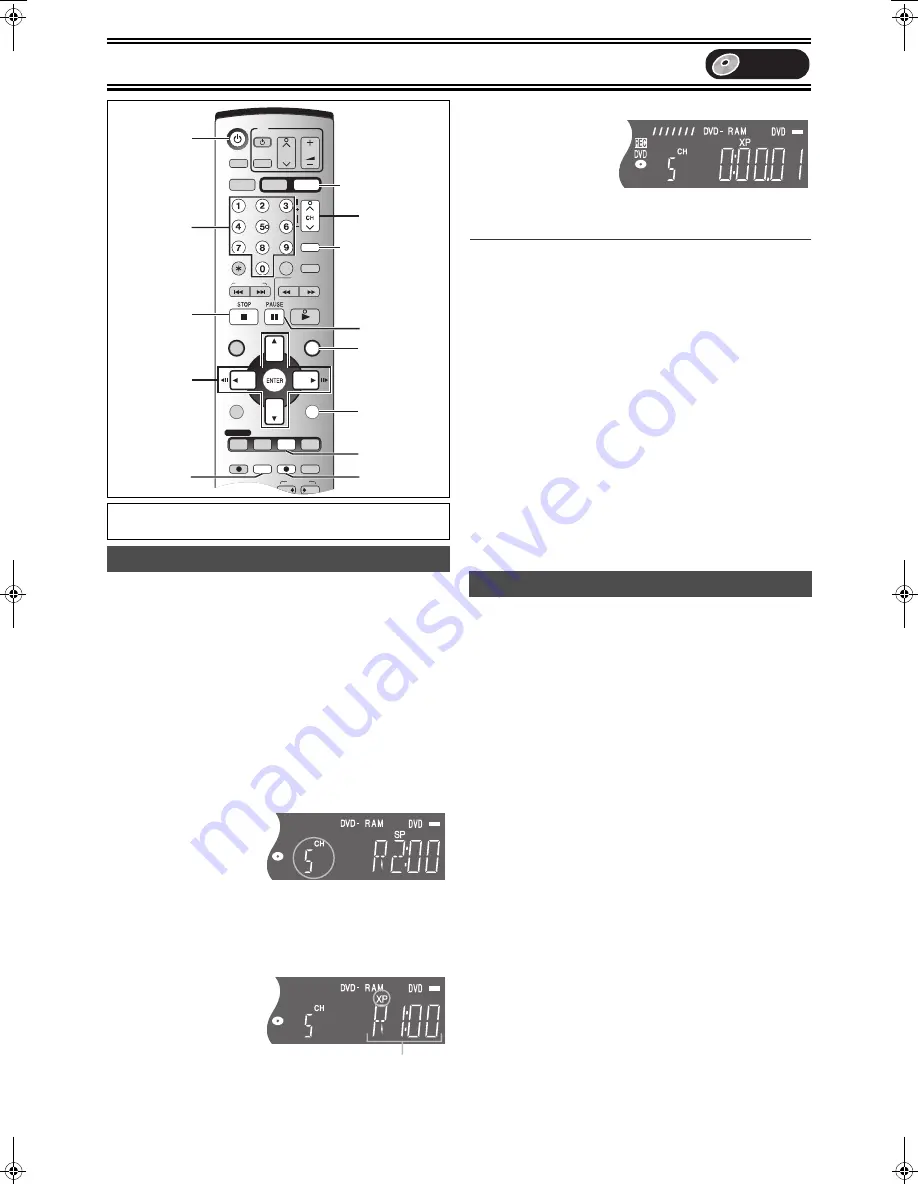
Recording
26
[RAM]
[DVD-R]
≥
You can record up to 99 titles on a disc.
≥
DVD-RAM/DVD-R have limitations on recording (
l
18).
≥
Recording will take place on open space on the disc. Data will not
be overwritten.
≥
If there is no space left on the recording disc, you will need to erase
unwanted titles (
l
23, 33) or use a new disc.
Preparation
≥
Release protection (disc
l
30, cartridge
l
18).
[RAM]
≥
Press [DVD].
[1]
Press [
Í
, DVD/VHS POWER] to turn the unit on.
[2]
Insert a disc.
(
l
20)
≥
When using a DVD-RAM for the first time with this unit, format
it to ensure accurate recording (
l
31, “Format disc”).
[3]
Press [CH,
W
,
X
] to select the channel.
To select with the numeric
buttons:
TV Mode (Airwaves)
e.g.,
“5”: [0]
)
[5]
“15”: [1]
)
[5]
CATV Mode (Cable)
e.g.,
“5”: [0]
)
[0]
)
[5]
“15”: [0]
)
[1]
)
[5]
“115”: [1]
)
[1]
)
[5]
[4]
Press [REC MODE] to select the recording
mode.
Remaining time on the disc
[5]
Press [
¥
, DVD REC] to start recording.
≥
You cannot change the channel or recording mode during
recording. You can change them while recording is paused, but
the material is recorded as a separate title.
∫
To pause recording
Press [
;
, PAUSE]. (Press again to restart recording.)
≥
Title is not split into a separate title.
∫
To stop recording
Press [
∫
, STOP].
≥
Recorded as 1 title until the position where stopped.
≥
DVD-R takes about 30 seconds for the unit to complete recording
management information after recording finishes.
∫
To specify a time to stop recording
While recording
Press [
¥
, DVD REC] to select the recording time.
≥
On the main unit, press [
¥
, REC].
Unit’s Display
Each time you press the button:
Counter (cancel)
#
0:30
#
1:00
#
1:30
^-------
4:00
!
3:00
!
2:00
!--------}
For your reference
≥
This does not work during timer recordings or Flexible Recording.
≥
Recording stops and the set time is cleared if you press [
∫
, STOP].
≥
The set time is cleared if you change the recording mode or
channel while recording is paused.
You can watch play or record tapes while recording. The recording
will not be affected.
≥
VHS playback (
l
49)
≥
VHS recording (
l
51)
- When a tuner channel is being recorded on DVD, you can only
record the same channel on VHS.
Preparation
≥
Press [DVD].
Recording TV programs
Í
DVD
RETURN
AUDIO
FUNCTIONS
STATUS
REC MODE
∫
3
,
4
,
2
,
1
ENTER
CH,
W
,
X
SKIP/INDEX
SLOW/
SEARCH
REW
FF
PLAY
PROG/CHECK
DVD REC
VHS REC REC MODE
ADD/DLT
DUBBING
VHS
DVD
POWER
TIME SLIP
CHAPTER
JET REW
FUNCTIONS
DIRECT NAVIGATOR
TOP MENU
VHS MENU
RETURN
CM SKIP
CANCEL/RESET
VOLUME
CH
INPUT SELECT
STATUS
DISPLAY
AUDIO
TV
TV/VIDEO
DVD/VHS
VHS
DVD
TRACKING/V-LOCK
SUB MENU
DVD/VHS POWER
DVD ERASE
VCR Plus+
OUTPUT
;
µ
Numeric
Buttons
Playing/Recording VHS while recording
DVD
PP-Sample.book 26 ページ 2004年4月8日 木曜日 午後3時45分
















































