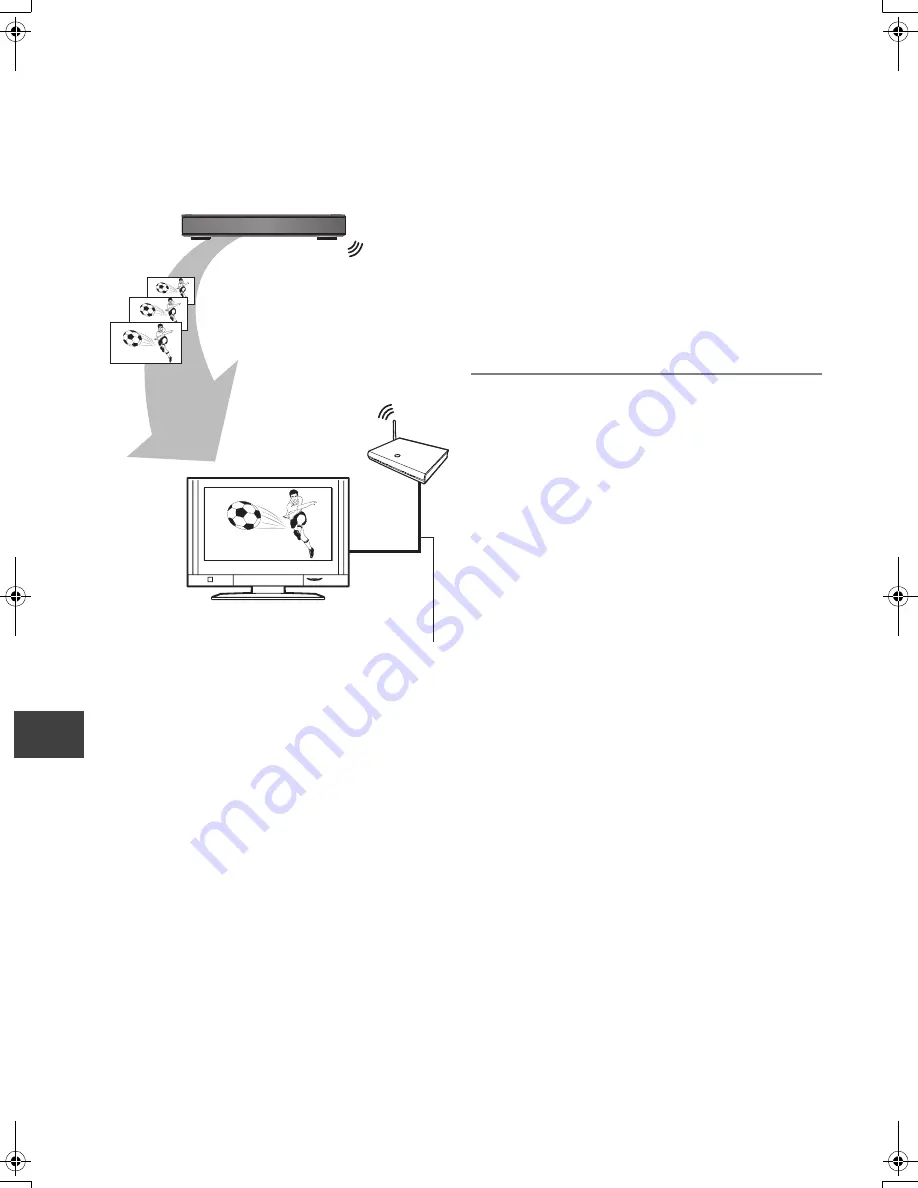
Co
nveni
e
nt
f
unct
ions
VQT3C14
74
Playing contents from other equipment (Server)
You can enjoy the video and photos saved on the HDD of
this unit on DLNA (Client) compatible equipment connected
via a network.
≥
You cannot playback music from the playback equipment
(Client).
e.g.,
For details regarding the connection and operation of
equipment connected via a network, refer to their respective
operating instructions.
Preparation
≥
Network connection (
>
14)
≥
Network Easy Setting (
>
21, 87)
≥
When DLNA (Server) Function is deactivated, make the
settings. (
>
88, Home Network ( DLNA ) Server Settings)
1
Operate the playback equipment
(Client) to display the list of titles on
this unit.
≥
Refer to their respective operating instructions.
2
Select the item to playback (folder),
then press [OK].
≥
Ensure that the router for your home network has adequate security
system to prevent unauthorized access.
≥
The DLNA compatible device that is to be connected to the unit should
be connected to the same hub or broadband router as the unit.
≥
Files not on the HDD cannot be played back.
≥
Playing back 3D video recorded on this unit may not work properly.
≥
Editing is not possible.
≥
Following titles can not be played back:
– A title with remote access restriction
– A title currently being recorded on DIGA
– A title with audio only format
– A title with incompatible format
≥
Playback via DLNA compatible equipment may not be performed when
this unit is in the following conditions:
– While simultaneously recording 2 programmes
– While playing back a BD-Video
– While simultaneously performing High speed copy and recording
– While displaying the Setup menu
– While executing functions using a network, such as “VIERA CAST”
≥
There may be some video that cannot be played back on DLNA
compatible equipment depending on the equipment.
≥
You cannot playback simultaneously from 2 or more items of DLNA
compatible equipment.
This unit (Server)
LAN cable
Broadband router, etc
DLNA compatible equipment
(Client)
DMRBWT800&700GL_eng.book 74 ページ 2011年2月14日 月曜日 午後3時50分












































