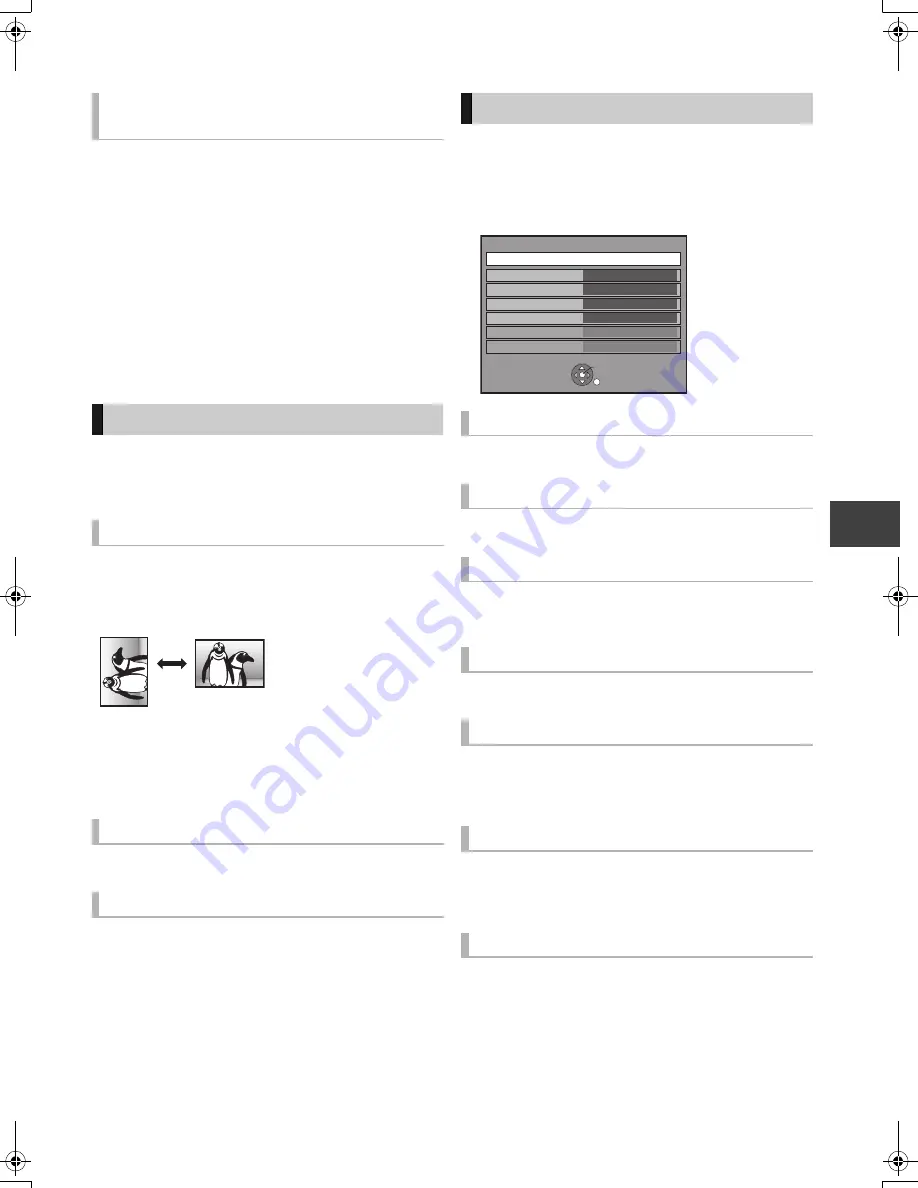
Phot
o
VQT3C14
57
[HDD]
1
While the DIRECT NAVIGATOR (PHOTO) screen
displayed
Press the “Red” button.
2
Select “VIDEO” or “MUSIC”, then press
[OK].
[BD-RE]
[RAM]
While the DIRECT NAVIGATOR (PHOTO) screen
displayed
Press the “Red” button.
≥
The screen switches from “PHOTO” to “VIDEO”.
1
While displaying a photo
Press [OPTION].
2
Select the item, then press [OK].
≥
Start Slideshow
You can start a slideshow.
≥
Rotate RIGHT, Rotate LEFT
≥
Rotation information will not be stored depending on the
media.
≥
Information
Information (shooting date etc.) is shown.
You can switch the screen mode. (
>
93)
You can change the pop-up level of the screen display, etc.,
during the 3D photo playback.
You can set the items for slideshow.
1
While displaying DIRECT NAVIGATOR (PHOTO)
Press [OPTION].
2
Select “Slideshow”, then press [OK].
You can start a slideshow.
You can setup the time until the next photo is to display.
Effect for the next photo to display can be set.
≥
There is no effect when playing back in 3D.
You can setup to playback repeatedly.
You can select background music on (either from HDD or
USB) or off.
≥
There is no effect when playing back in 3D.
You can select background music from HDD (My Favourites
or Playlists) or USB (Folder).
≥
There is no effect when playing back in 3D.
You can playback the BGM in random order.
≥
There is no effect when playing back in 3D.
Switching to the VIDEO or MUSIC
screens
Photo play option
Photo Menu
Aspect
Graphic Display Level
Slideshow Settings
Start Slideshow
Interval
Transition Effect
Repeat Play
Music Selection
Background Music
Random BGM
Slideshow
OK
RETURN
Start Slideshow
Interval
Transition Effect
Repeat Play
Normal
Fade
On
Music Selection
No background music
Background Music
No List
Random BGM
Off
DMRBWT800&700GL_eng.book 57 ページ 2011年2月14日 月曜日 午後3時50分






























