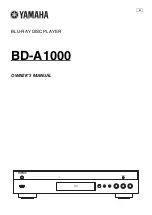Photo and Music
VQT5D92
66
Editing photos
§
1
[BD-RE]
only
§
2
[RAM]
only
2
Press [OPTION].
• Selectable items will change depending on
the media and the type of file.
3
Select the item, then press [OK].
1
On the Photo Menu screen:
To edit the folder:
Select the folder.
To edit the photo:
1 Select the folder, then press [OK].
2 Select the photo to edit.
• To select multiple folders or photos
Press the yellow button when selecting the
folder or photo.
A check mark is displayed. Repeat this
step.
• Press the yellow button again to cancel.
§
1
§
2
e.g.,
[HDD]
HDD
Page
Select
Slideshow
Calendar
OPTION
03.01.2012
29.10.2012
25.02.2013
15.03.2013
0002/0002
Copy
OK
RETURN
8
12
18
4
Photo Menu
All
3D
Page Up
Page Down
CH
Enter Folder Name
Refer to “Entering text”. (
>
104)
Combine Folders
[HDD]
Select “Yes”, then press [OK].
Delete Folder
Select “Yes”, then press [OK].
Move Photos
[HDD]
Select “Move to new folder” or “Move to
another folder”, then press [OK].
• If “Move to another folder” is selected, set a
destination folder.
Delete Photos
Select “Yes”, then press [OK].
Set up Protection
[BD-RE]
[RAM]
[SD]
Select “Yes”, then press [OK].
appears when the protection is set.
• Even if the protection is set, the photo may
be deleted by another unit.
Cancel Protection
[BD-RE]
[RAM]
[SD]
Select “Yes”, then press [OK].
Photos For Music
[HDD]
Select “Yes”, then press [OK].
DMR-BCT83_73EN_eng.book 66 ページ 2013年7月18日 木曜日 午前10時28分