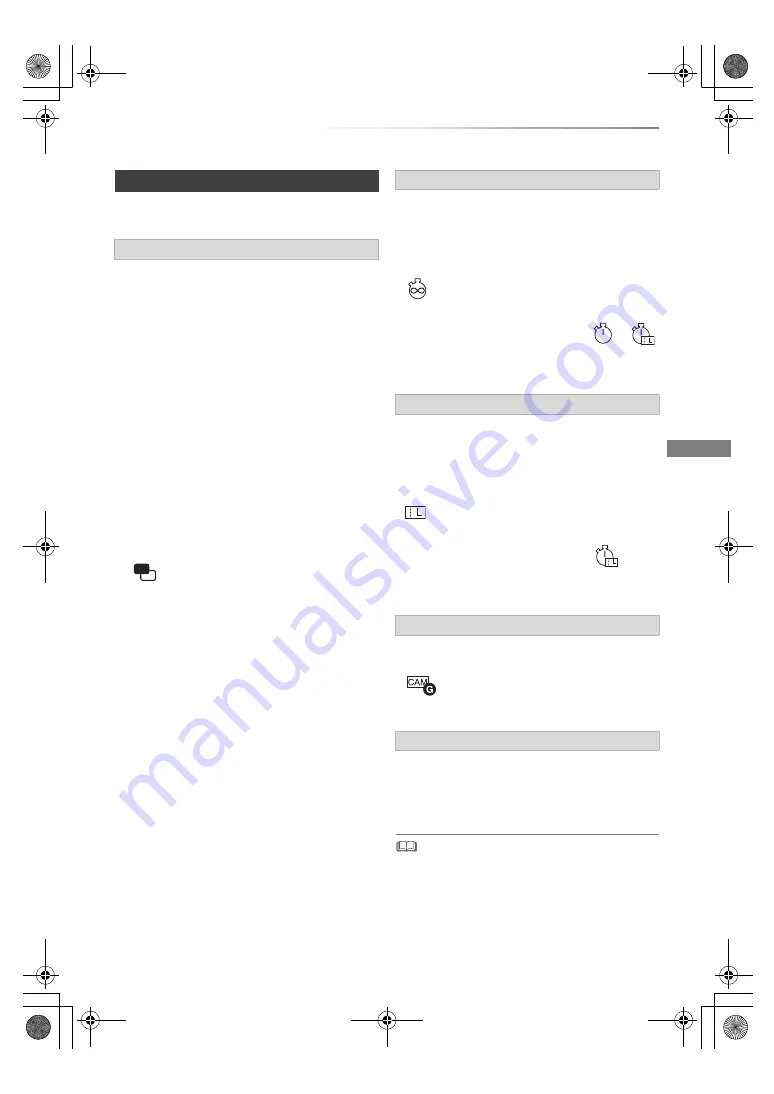
Getting started
VQT5D92
15
“CI Plus” is a technical specification that imposes
contents protection, etc.
When the CI Plus compatible broadcast is
recorded, the title may be contents protected.
There are following types of the contents
protection depending on the broadcast:
• Copying not restricted
Depending on the title, you can copy/move only
to USB HDD, BD-RE, BD-R, or DVD-RAM
(CPRM compatible discs only).
• One generation copy is permitted
You can copy to BD-RE, BD-R or DVD-RAM
(CPRM compatible discs only) only once.
• The original title will be deleted.
• You cannot copy from the copied BD-RE,
BD-R or DVD-RAM (CPRM compatible discs)
to HDD or another disc.
When convert recording mode, the original title
will be deleted.
•
icon will appear on the DIRECT
NAVIGATOR screen. (
>
40)
• Copying is prohibited
You cannot copy/move to the USB HDD or disc.
The content of these media may also have the
following playback restrictions.
- Retention limit (
>
right)
- Content License (
>
right)
There are some titles for which the playback will
be disabled after a predetermined time.
(e.g., Permitted playback period is 90 minutes
after recording.)
• When the title does not have playback period,
icon will appear on the DIRECT
NAVIGATOR screen after decrypting. (
>
40)
• When the title has playback period,
or
icon will appear on the DIRECT NAVIGATOR
screen after decrypting. (
>
40)
Playing back a title with this restriction requires a
CAM with a playback licence for it.
• The number of times the title can be played
back may also be limited.
• When the title does not have playback period,
icon will appear on the DIRECT
NAVIGATOR screen after decrypting. (
>
40)
• When the title has playback period,
icon
will appear on the DIRECT NAVIGATOR screen
after decrypting. (
>
40)
Playing back a title with this restriction requires a
CAM and enter the PIN code.
•
icon will appear on the DIRECT
NAVIGATOR screen. (
>
40)
Depending on your CAM, the channel list can be
updated to the one recommended by the CAM.
For details, refer to “About Operator profile”.
(
>
30)
• All CI Plus compatible broadcasts are encrypted. It may
take some time to display them.
• For details, refer to your CAM’s operating instructions or
consult your dealer.
About CI Plus compatible broadcast
CI Plus contents protection
Retention limit
Content License
Parental Control
Operator profile
DMR-BCT83_73EN_eng.book 15 ページ 2013年7月18日 木曜日 午前10時28分
















































