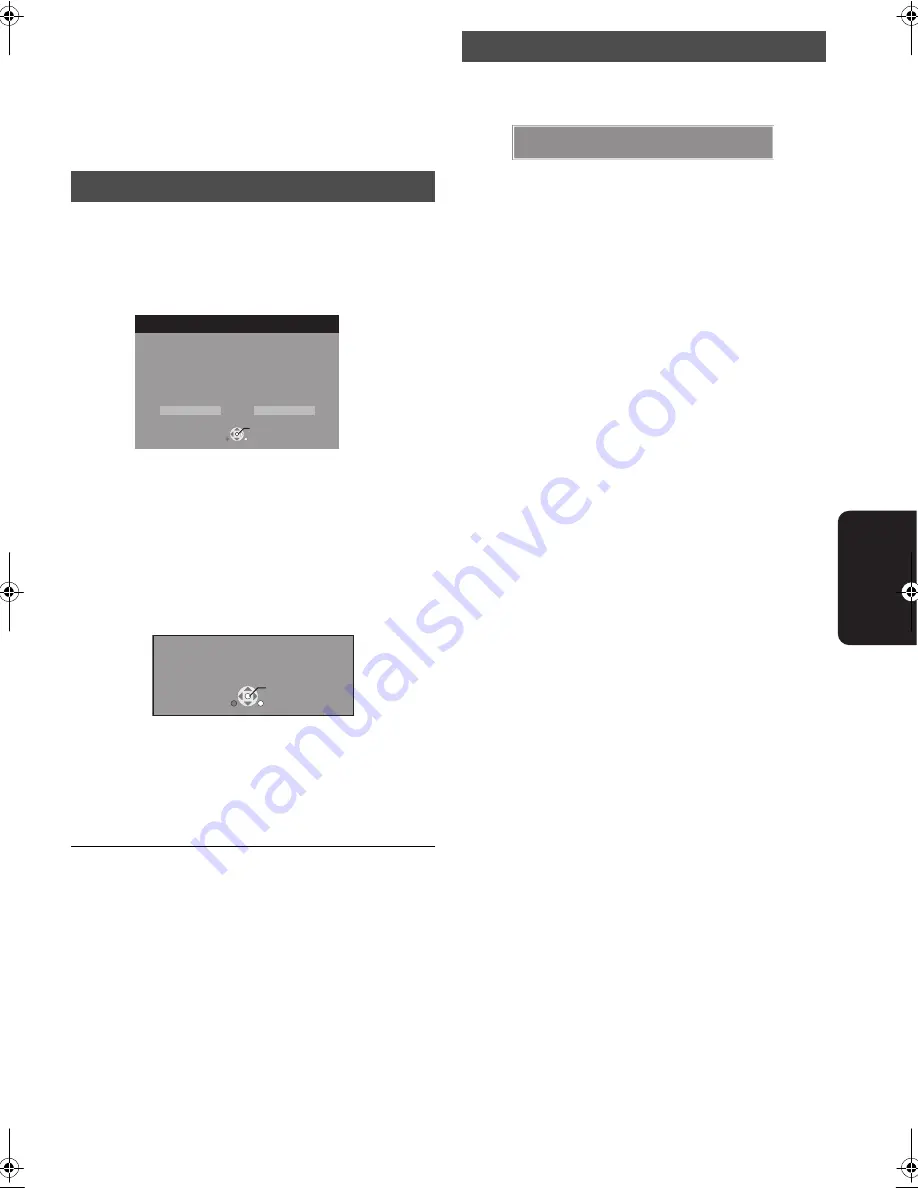
35
VQT2J83
Ne
two
rk
Firmware updating
Occasionally, Panasonic releases firmware updates for this
Portable BD player. Firmware is embedded software that
controls this unit’s microprocessor. These updates may add or
improve a feature of this unit. Firmware updates may also be
released to correct operating irregularities that are discovered
with certain movies. These updates are available at no charge.
≥
Only when connecting the AC adaptor
When this unit remains connected to the Internet, it will
automatically check for the latest firmware version when it is
turned on.
When latest firmware version is available, the following screen
is displayed.
Press [
2
,
1
] to select “Yes” and press [OK].
Follow the on-screen instructions to proceed.
After the latest firmware is downloaded, the firmware will be
updated.
≥
If “No” is selected, then manually update the firmware later.
(
>
right)
After the firmware is updated and the system is restarted, the
following screen indicates that the firmware update has been
completed.
≥
Other operations are not possible during firmware updates.
Additionally, do not perform the following operations as they
may damage the unit:
j
Turn the unit off
j
Remove the AC mains lead from the household AC mains
socket
j
Open the disc lid
≥
Downloading will require several minutes. It may take longer
or the Internet may not be connected depending on the
connection environment. It is required that you use a
broadband connection.
≥
If you do not want to check for the latest firmware version
when the unit is turned on, set “Automatic Update Check” to
“Off”. (
>
43)
≥
If downloading on this unit fails or this unit is not
connected to the Internet, then you can download the
latest firmware from the following website and burn it to
a CD-R to update the firmware.
http://panasonic.jp/support/global/cs/
(This site is in English only.)
To show the firmware version on this unit.
(
>
43, “System Information”)
If the firmware update is not carried out when the unit is turned
on, a message is displayed when displaying the FUNCTION
MENU.
1
Press [SETUP].
2
Press [
3
,
4
] to select “General” and press [OK].
3
Press [
3
,
4
] to select “Firmware Update” and press [OK].
4
Press [
3
,
4
] to select “Update Now” and press [OK].
5
Press [
2
,
1
] to select “Yes” and press [OK].
Automatically check the firmware
Firmware Update
Latest Online Version: x.xx
Current Installed Version: x.xx
Do you want to start firmware update?
For the update information, please visit the
following website:
http://panasonic.net/support/
RETURN
OK
Yes
No
The firmware has been updated.
Current Installed Version
:
x.xx
RETURN
OK
Manually updating the firmware
The latest firmware is available.
Please update firmware in Setup.
VQT2J83~Body1_mst.fm 35 ページ 2010年4月2日 金曜日 午前9時29分
















































