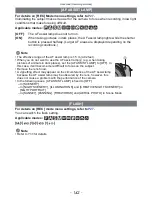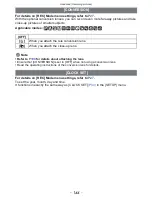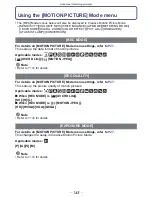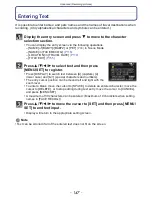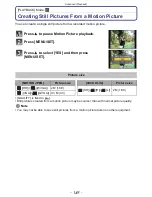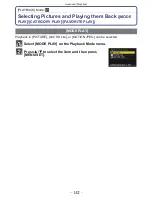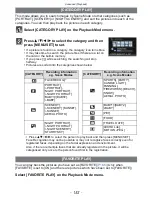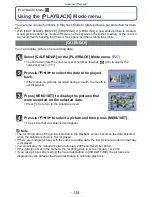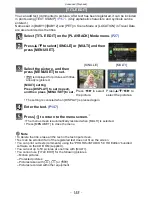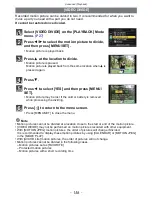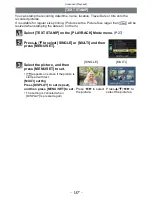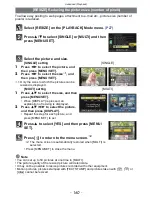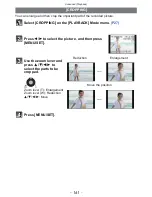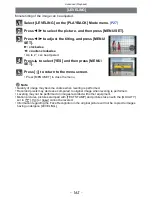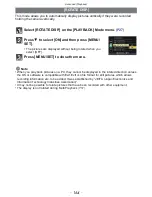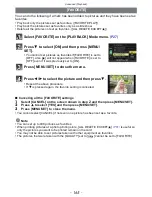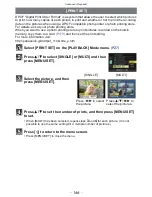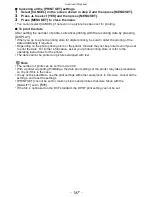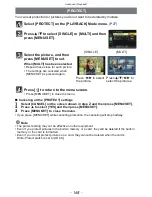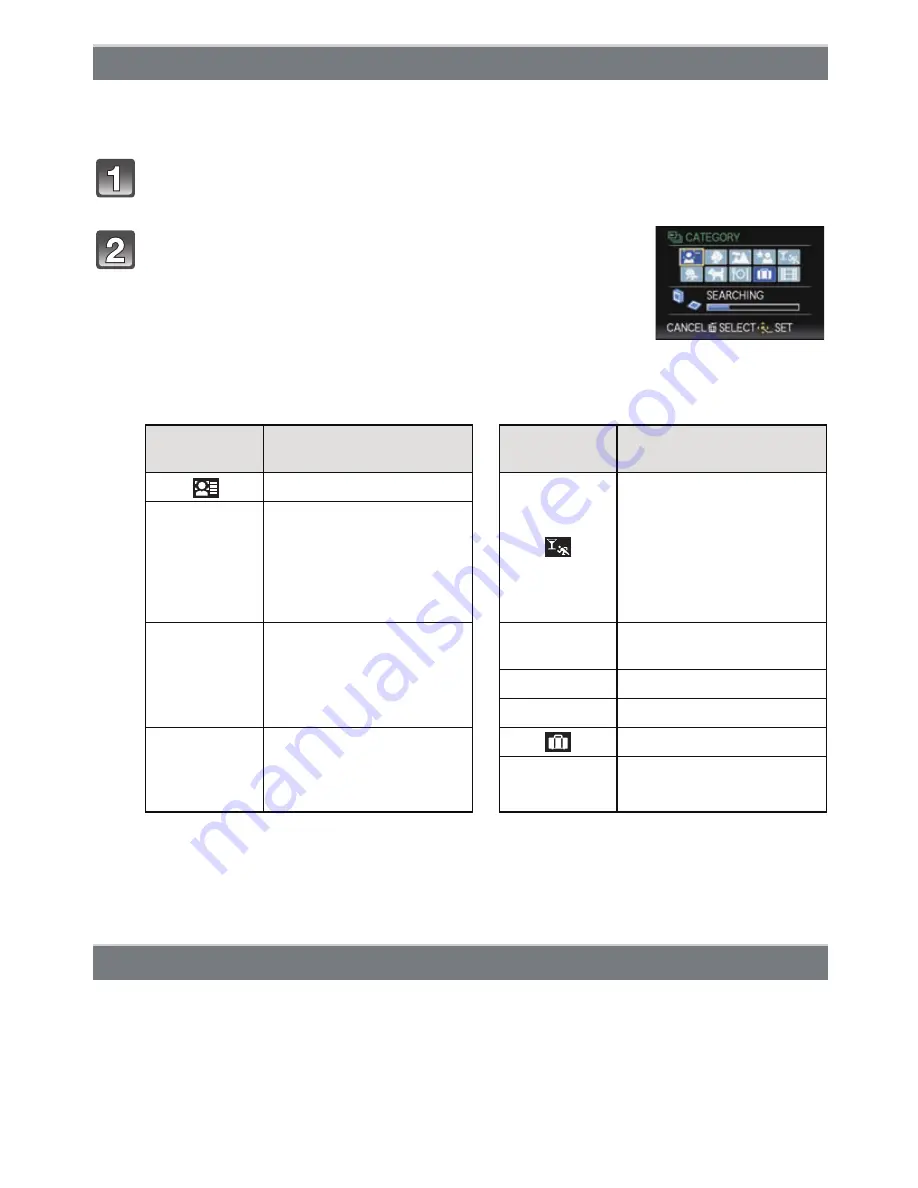
- 153 -
Advanced (Playback)
This mode allows you to search images by Scene Mode or other categories (such as
[PORTRAIT], [SCENERY] or [NIGHT SCENERY]) and sort the pictures into each of the
categories. You can then play back the pictures in each category.
Select [CATEGORY PLAY] on the Playback Mode menu.
Press
3
/
4
/
2
/
1
to select the category and then
press [MENU/SET] to set.
•
If a picture is found in a category, the category icon turns blue.
•
It may take time to search the picture files if there are a lot on
the card or the built-in memory.
•
If you press [
‚
] while searching, the searching will stop
halfway.
•
Pictures are sorted into the categories shown below.
¢
Press
3
/
4
/
2
/
1
to select the person to play back and then press [MENU/SET].
Face Recognition may not be possible or may not recognize faces correctly even for
registered faces, depending on the facial expression and environment.
Also, if there are multiple faces that are already registered in the picture, it will be
categorised only once to the person found first in the registration.
You can play back the pictures you have set as [FAVORITE]
(P165)
(Only when
[FAVORITE] is set to [ON] and there are pictures which have been set to [FAVORITE]).
Select [FAVORITE PLAY] on the Playback Mode menu.
[CATEGORY PLAY]
[CATEGORY]
Recording information
e.g. Scene Modes
[CATEGORY]
Recording information
e.g. Scene Modes
[FACE RECOG.]
¢
[SPORTS], [PARTY],
[CANDLE LIGHT],
[PANNING],
[FIREWORKS], [BEACH],
[SNOW],
[AERIAL PHOTO]
*
[PORTRAIT],
[i-PORTRAIT],
[NIGHT PORTRAIT],
[i-NIGHT PORTRAIT],
[BABY1]/[BABY2],
[i-BABY]
,
[SCENERY],
[i-SCENERY], [SUNSET],
[i-SUNSET],
[AERIAL PHOTO]
Î
[BABY1]/[BABY2],
[i-BABY]
í
[PET]
1
[FOOD]
.
[NIGHT PORTRAIT],
[i-NIGHT PORTRAIT],
[i-NIGHT SCENERY],
[STARRY SKY]
[TRAVEL DATE]
Í
[AVCHD Lite],
[MOTION JPEG]
[FAVORITE PLAY]