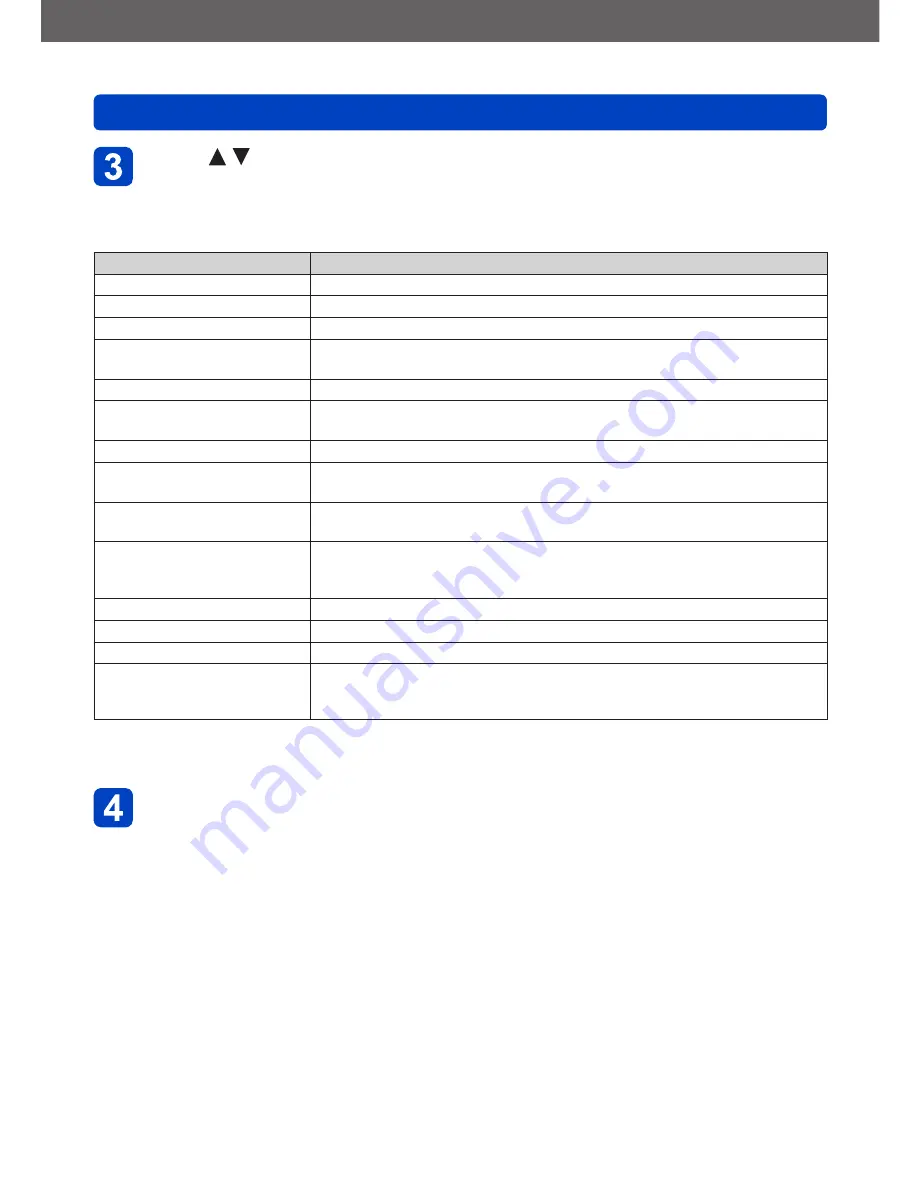
VQT4P14
Application (View)
Retouching pictures
- 117 -
Press to select a setting
•The picture retouched with the selected effect is displayed.
•When [OFF] is selected, you can restore a picture to its original condition (before
retouching).
Setting
Effect
[Expressive]
This effect emphasizes the color to make a pop art picture.
[Retro]
This effect gives a faded image.
[High Key]
This effect adds a bright, airy and soft feel to the overall image.
[Low Key]
This effect adds a dark and relaxing feel to the overall image and
enhances bright parts.
[Sepia]
This effect creates a sepia image.
[Dynamic Monochrome]
This effect gives a higher contrast to create an impressive black and
white picture.
[Impressive Art]
This effect gives your photo a dramatic contrast look.
[High Dynamic]
This effect produces the optimum brightness for both dark and bright
parts.
[Cross Process]
This effect gives your photo a dramatic color look.
•Use cursor button to adjust coloring, then press [MENU/SET].
[Toy Effect]
This effect reduces peripheral brightness to give the impression of a
toy camera.
•Use cursor button to adjust coloring, then press [MENU/SET].
[Miniature Effect]
This effect blurs peripheral areas to give the impression of a diorama.
[Soft Focus]
This effect blurs the overall image to produce a soft feel.
[Star Filter]
This effect transforms pin-points of light into a star effect.
[One Point Color]
This effect leaves one selected color to emphasize impressiveness.
•Use cursor button to move the frame in the center of the screen,
select the color to retain, and then press [MENU/SET].
•For details on effects.
(→70 - 74)
•When you press [DISP.] button, a description of the selected effect is displayed.
Press [MENU/SET]
•A confirmation screen is displayed. If you select [Yes], the new retouched still
picture is saved.
















































