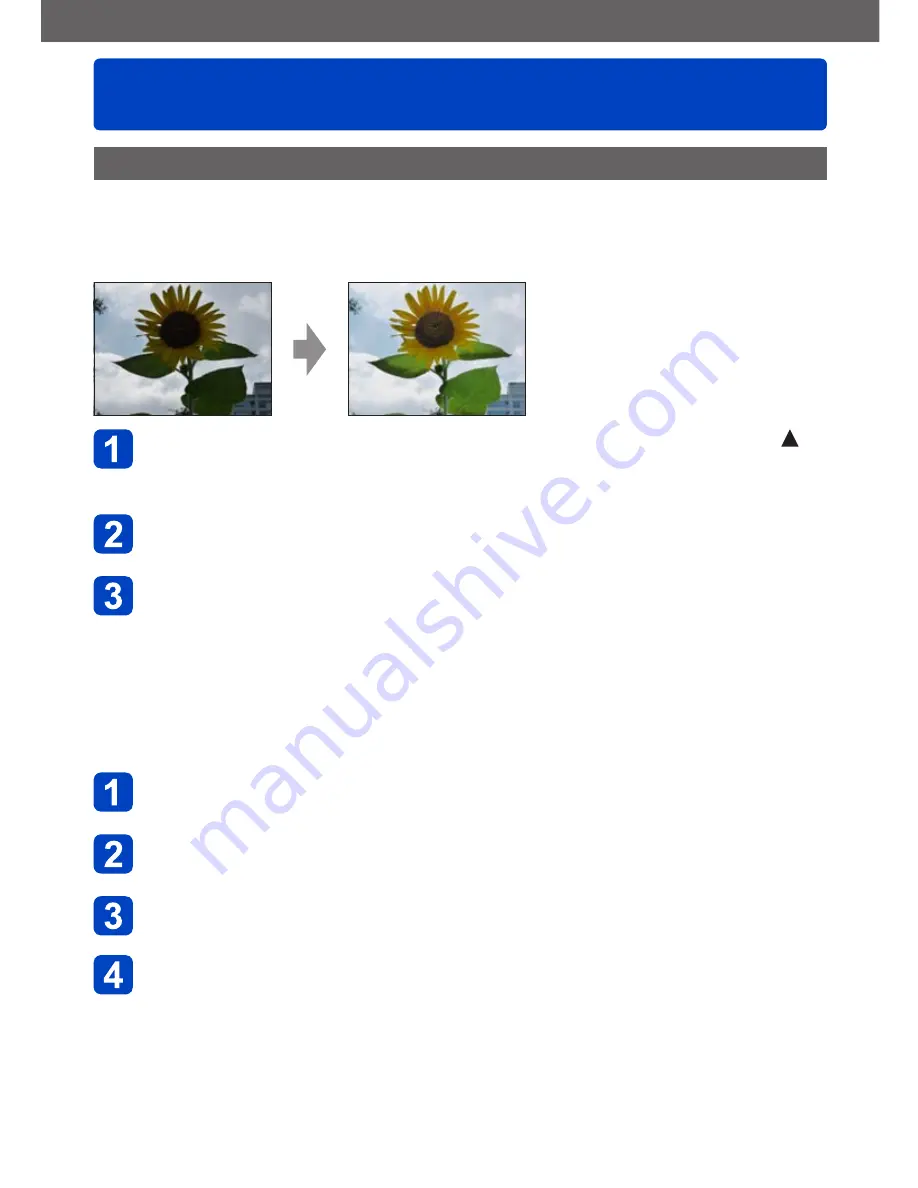
VQT4P14
Application (View)
Retouching pictures
- 115 -
[Auto Retouch]
You can adjust the color and brightness of a still picture to bring them into balance.
•New pictures are created after editing pictures with [Auto Retouch]. Before starting
to edit, make sure that there is enough free space in the built-in memory or on the
memory card.
•Example picture
Select a still picture to retouch during playback and press
•When pictures are narrowed down in [Slide Show] or [Filtering Play], select
[Retouch] from the selection screen.
Use cursor button to select [Auto Retouch] and press
[MENU/SET]
Use cursor button to select [ON] and press [MENU/SET]
•A confirmation screen is displayed. If you select [Yes], the new retouched still
picture is saved.
•When [OFF] is selected, you can restore a picture to its original condition (before
retouching).
■
Operation from the [Playback] menu
•For details about how to set the menu
(→42)
Select [Retouch] in the [Playback] menu, and then press
[MENU/SET]
Use cursor button to select [Auto Retouch] and press
[MENU/SET]
Select the still picture to retouch, and then press [MENU/SET]
Use cursor button to select [ON] and press [MENU/SET]
•A confirmation screen is displayed. If you select [Yes], the new retouched still
picture is saved.
•When [OFF] is selected, you can restore a picture to its original condition (before
retouching).






























