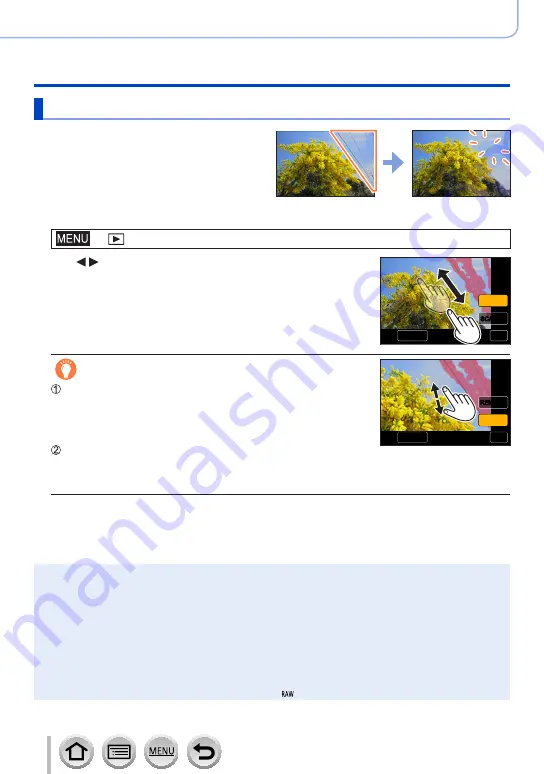
289
SQW0566
Playing Back and Editing Pictures
Using the [Playback] menu
[Clear Retouch]
You can erase unnecessary parts recorded
on the pictures taken.
•The erasure operation can only be
performed by touching. [Clear Retouch]
automatically enables the touch
operation.
1
Set the menu
→ [Playback] → [Clear Retouch]
2
Use to select a still picture and press [MENU/SET]
Set
Set
Undo
Undo
SCALING
SCALING
REMOVE
REMOVE
3
Drag your finger over the part you want to erase
•The parts to be erased are coloured.
•Touching [Undo] will return the coloured part back to its previous
state.
Erasing details (enlarging the display)
Set
Set
Undo
Undo
SCALING
SCALING
REMOVE
REMOVE
Touch [SCALING]
•On the touch screen, pinch out your two fingers to zoom in,
and pinch in your two fingers to zoom out
(→61)
.
•You can also zoom in/out with the zoom lever.
•Dragging the screen allows you to move the enlarged part.
Touch [REMOVE]
•This will bring you back to the operation of dragging your
finger over the part you want to erase. The part you want to
erase can be dragged even while the picture is enlarged.
4
Touch [Set]
5
Touch [Save] or press [MENU/SET]
●
Pictures may appear unnatural because the background of deleted parts is artificially created.
●
For group pictures, perform [Clear Retouch] on each picture. (They cannot be edited at once.)
●
When [Clear Retouch] is performed on group pictures, they are saved as new pictures separate
from the original ones.
●
Not available when the viewfinder is in use.
●
This function is not available in the following cases:
•Panorama pictures
•Motion pictures
•4K burst files
•Pictures recorded using [Post Focus]
•Still pictures recorded with the [Quality] setting [ ]






























