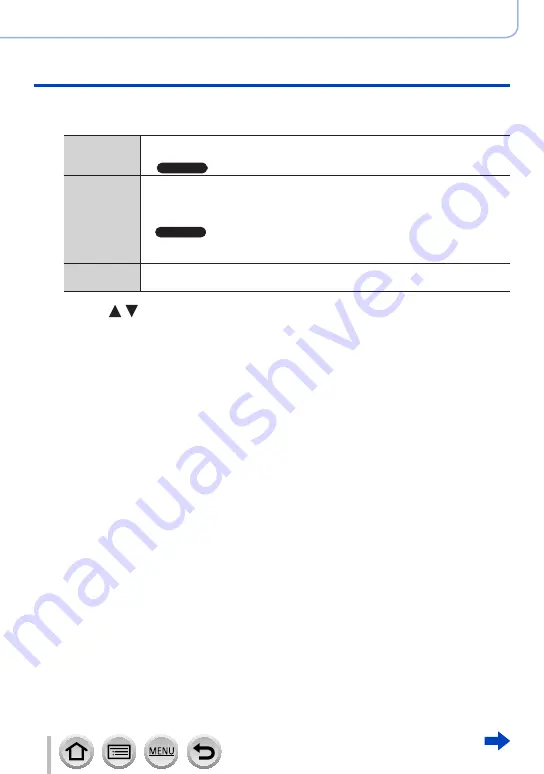
221
SQW0566
Functions for specific subjects and purposes
Creating stop motion animation [Stop Motion Animation]
8
Select a method to create a stop motion animation
•[Rec Format]: [MP4]
[Rec Quality]
Sets the picture quality of the motion picture.
[4K/25p] / [4K/24p]
*
1
/ [FHD/50p] / [FHD/25p] / [HD/25p] / [VGA/25p]
*
1
TZ110/ZS110
[Frame Rate]
Set the number of frames per second. When you set a higher number, you
can create a more seamless animation.
[50fps]
*
2
/ [25fps] / [12.5fps] / [8.3fps] / [6.25fps] / [5fps] / [2.5fps] / [1fps]
*
2
Only available with [FHD/50p] setting
•
TZ110/ZS110
You can set the number of frames to [24fps], [12fps], [8fps], [6fps], [4.8fps],
[2.4fps], or [1fps] when [Rec Quality] is set to [4K/24p].
[Sequence]
[NORMAL]:
Stitches the still pictures in the recording sequence.
[REVERSE]:
Stitches the still pictures in the reverse order of recording.
9
Press to select [OK] and press [MENU/SET]
•You can also create a stop motion animation using [Stop Motion Video] in the
[Playback] menu.
(→293)
■
Adding pictures to an already recorded stop motion animation group
When you select [Additional] in step
4
, group pictures recorded using [Stop Motion
Animation] are displayed. Select a set of group pictures and press [MENU/SET]. Then,
select [Yes] on the confirmation screen.






























