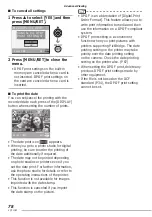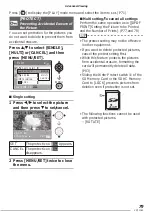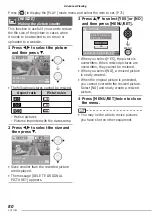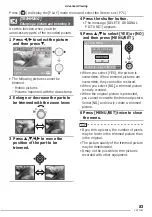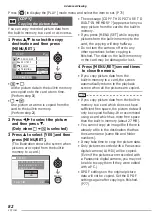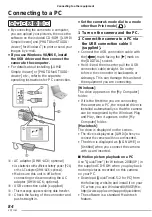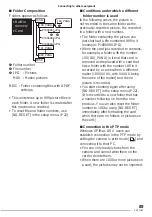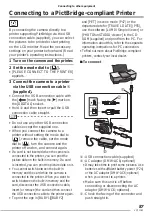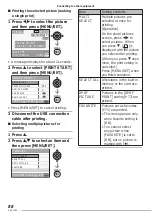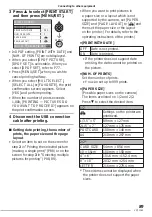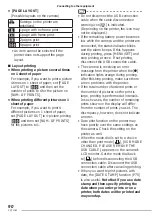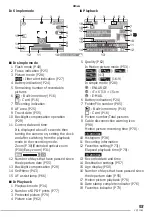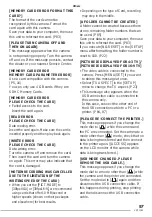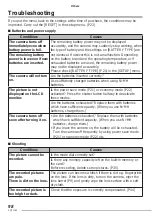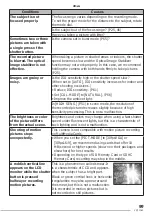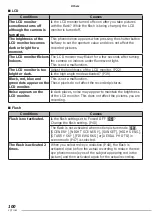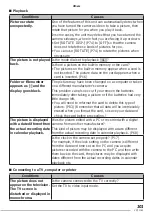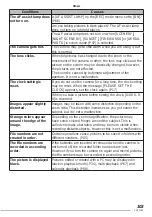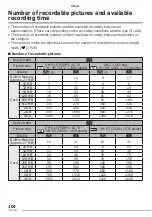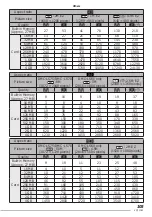91
VQT1C63
Connecting to other equipment
Playing Back Pictures with a TV Screen
■
Playing back pictures with the
supplied cable
• Set the [TV ASPECT]. (P23)
• Turn the camera and the TV off.
1 Connect the video cable
A
(supplied) to the [V. OUT] socket
of the camera.
• Connect the video cable with the [
c
]
mark facing the [
q
] mark on the [V. OUT]
socket.
• Hold
B
and then insert or pull the video
cable straight.
2 Connect the video cable to the
video input socket of the TV.
3 Turn the TV on and select
external input.
4 Turn the camera on.
• Do not use any other Video cables
except the supplied one.
• The top and bottom or left and right of the
picture may be cut off slightly when it is
displayed due to the characteristics of the
TV.
• Depending on the screen mode setting of
the TV when you connect the camera to
a wide-screen TV or a high-defi nition TV,
the picture may be stretched horizontally
or vertically and the top and bottom and
or left and right of the picture may be
cut off when it is displayed. In this case,
change the screen mode setting.
• Read the TV operating instructions too.
• Pictures might be slightly blurred if you
show them vertically on a television.
• You can view pictures on TVs in other
countries (regions) which use the NTSC
or PAL system when you set [VIDEO
OUT] in the [SETUP] menu. Even if you
set [VIDEO OUT] to [PAL], the output
signal will still be NTSC in the recording
mode.
■
Playback pictures on TV with SD
Memory Card slot
You can put your SD Memory Card in a
television with an SD Memory Card slot to
show still images.
• Depending on the television, some pictures
may not take up the whole screen.
• You cannot play motion pictures. To play
back motion pictures, connect the camera
to the TV with the video cable (supplied).
• You may be unable to play MultiMedia
Cards.
A
DIGITAL
V.OUT
DC IN
3V
B