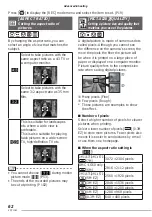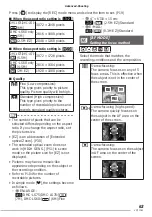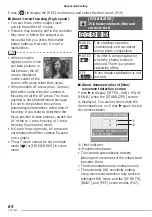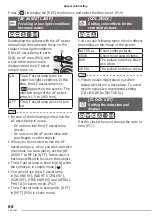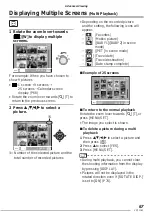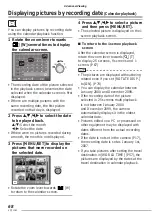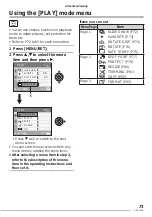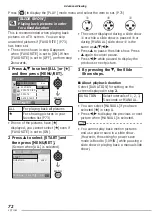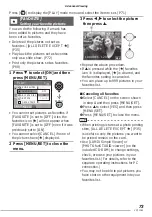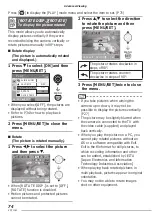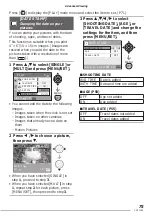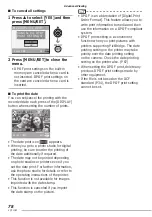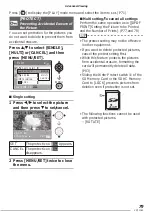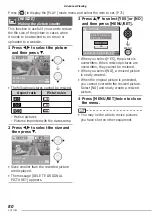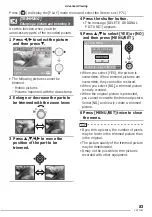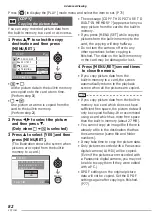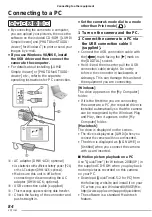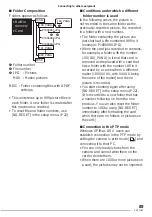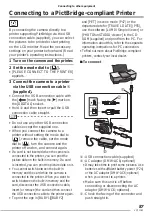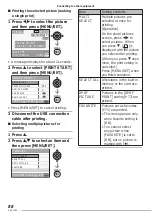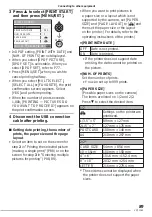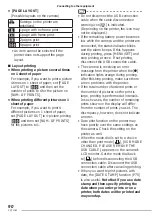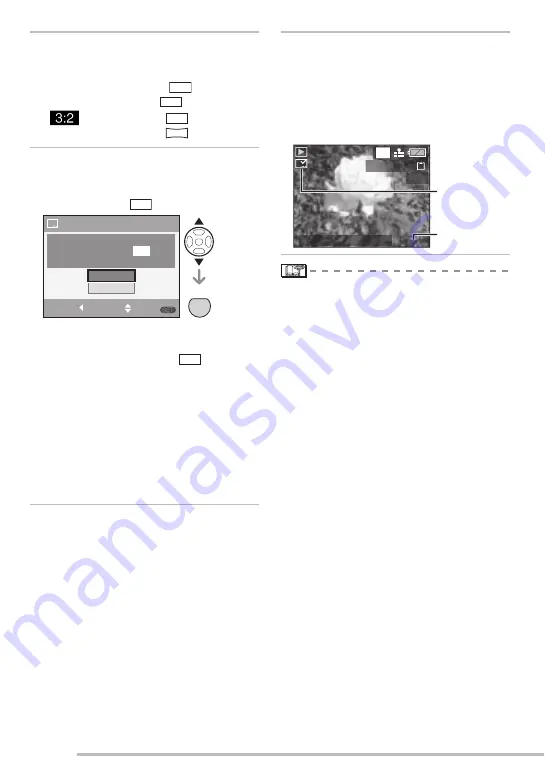
76
VQT1C63
Advanced-Viewing
4 Press [MENU/SET].
• Images are resized as follows when you
add the date to the pictures taken with a
resolution of more than [
].
–
h
aspect ratio
➞
–
aspect ratio
➞
–
j
aspect ratio
➞
5 Press
e
/
r
to select [YES] or [NO]
and press [MENU/SET].
(Screen when you have chosen an
image taken at [
])
• The message [DELETE ORIGINAL
PICTURE?] appears when the picture is
taken with a resolution of [
] or less.
• The image is replaced if you select
[YES]. The original image is overwritten
with the resized image that has the date
added.
• Select [NO] to save a new picture with
the date.
• You cannot save over the original picture
if it is protected. Select [NO] to save a
new picture with the date.
6 Press [MENU/SET] twice to close
the menu.
• Pictures that have been date stamped
will be marked with the date stamp
complete indicator
A
.
• To confi rm the date stamp
B
, use
playback zoom (P69).
• Note that if you use date stamp and
then specify printing the date when
you order prints or on a printer, both
dates will be printed and may overlap.
• Make sure there is some space available
on the built-in memory or card.
• It is possible to set up to 50 pictures at
one time using [MULTI].
• If protected pictures are included when
you use [MULTI], a message appears
when you select [YES] in step
5 and the
date stamp will not be imprinted on the
protected pictures.
• The date may be cut off with some
printers.
• Once you have added the date, you will
no longer be able to use the following
functions with the pictures.
– [DATE STAMP]
– Date print setting in [DPOF PRINT]
– [RESIZE]
– [TRIMMING]
7
M
3
M
3
M
2.5
M
2
M
3
M
MENU
MENU
SET
CANCEL
DATE STAMP
IT WILL BE STAMPED ON THE
PICTURE RESIZED TO
.
DELETE ORIGINAL PICTURE?
YES
NO
3
M
SELECT
SET
100-0001
1/19
2007.12.1 10:00
B
A
3
M
10:00 DEC.1.2007