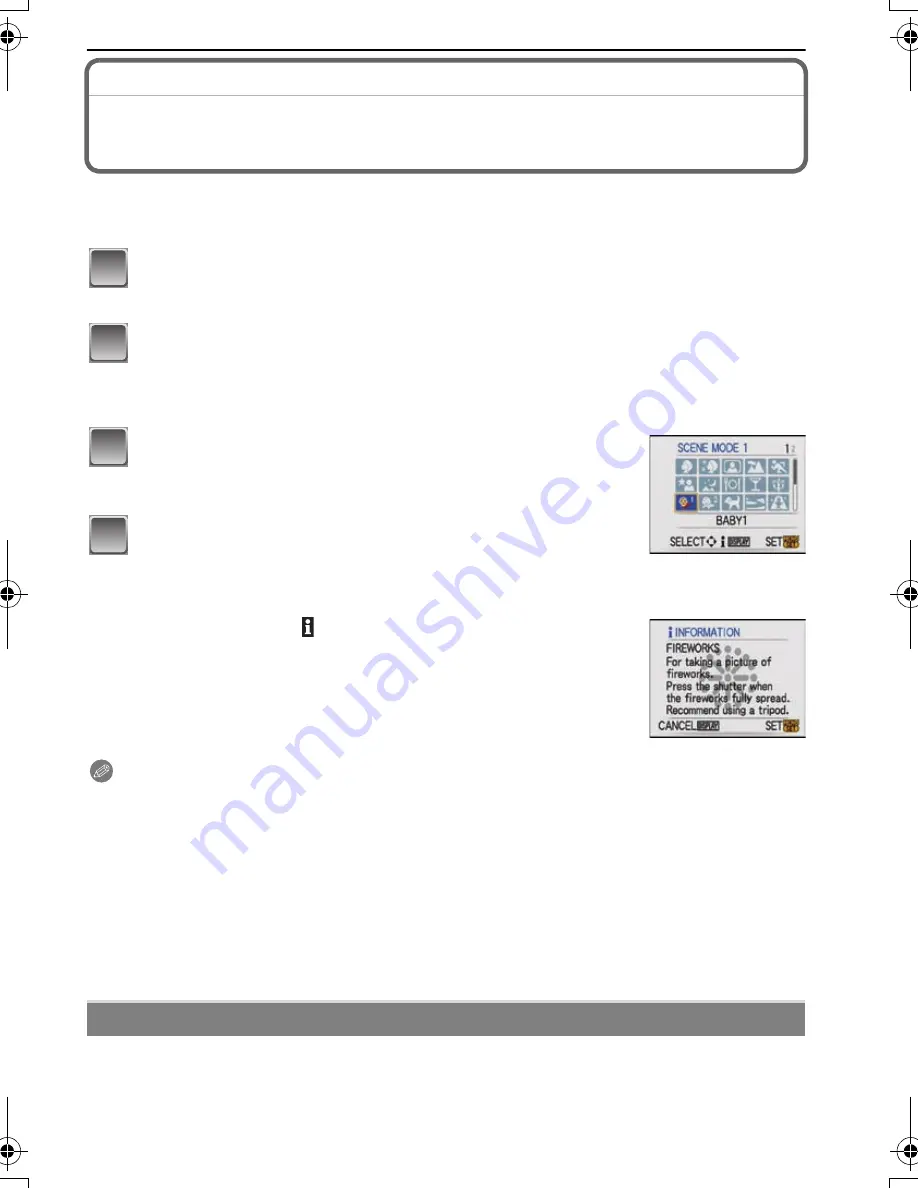
47
VQT1M59
Advanced (Recording pictures)
[REC] mode
:
½¾
Taking pictures that match the scene being
recorded
(
½¾
: Scene mode)
When you select a scene mode to match the subject and recording situation, the camera
sets the optimal exposure and hue to obtain the desired picture.
Slide the [REC]/[PLAYBACK] selector switch to [
¦
/
!
], and then
press [MODE].
Move
3
/
4
to select [SCENE MODE1] or [SCENE MODE2], and then
press [MENU/SET].
•
If you set the scene modes you use frequently in [SCENE MODE1] and
[SCENE MODE2], you can then select them immediately which is very convenient.
Move
3
/
4
/
2
/
1
to select the scene mode.
•
You can switch menu screens from any menu item by rotating
the zoom lever.
Press [MENU/SET] to set.
•
The menu screen is switched to the recording screen in the
selected scene mode.
∫
About the information
•
If you press [DISPLAY] when selecting a scene mode in step
3
,
explanations about each scene mode are displayed. (If you press
[DISPLAY] again, the screen returns to the scene mode menu.)
Note
•
To change the scene mode, press [MENU/SET] and then move
1
, and return to step
3
above.
•
Refer to P41 for information about the shutter speed.
•
The scene mode flash setting is reset to the initial setting when the scene mode is changed.
•
When you take a picture with a scene mode that is not adequate for the purpose, the hue of the
picture may differ from the actual scene.
•
The following items cannot be set in scene mode because the camera automatically adjusts
them to the optimal setting.
–
[INTELLIGENT ISO]
–
[SENSITIVITY]
–
[COLOR MODE]
When taking pictures of people outdoors during the daytime, this mode allows you to
improve the appearance of the persons concerned and make their skin tones look
healthier.
*
[PORTRAIT]
1
2
3
4
VQT1M59_ENG.book 47 ページ 2008年1月8日 火曜日 午後5時21分
















































