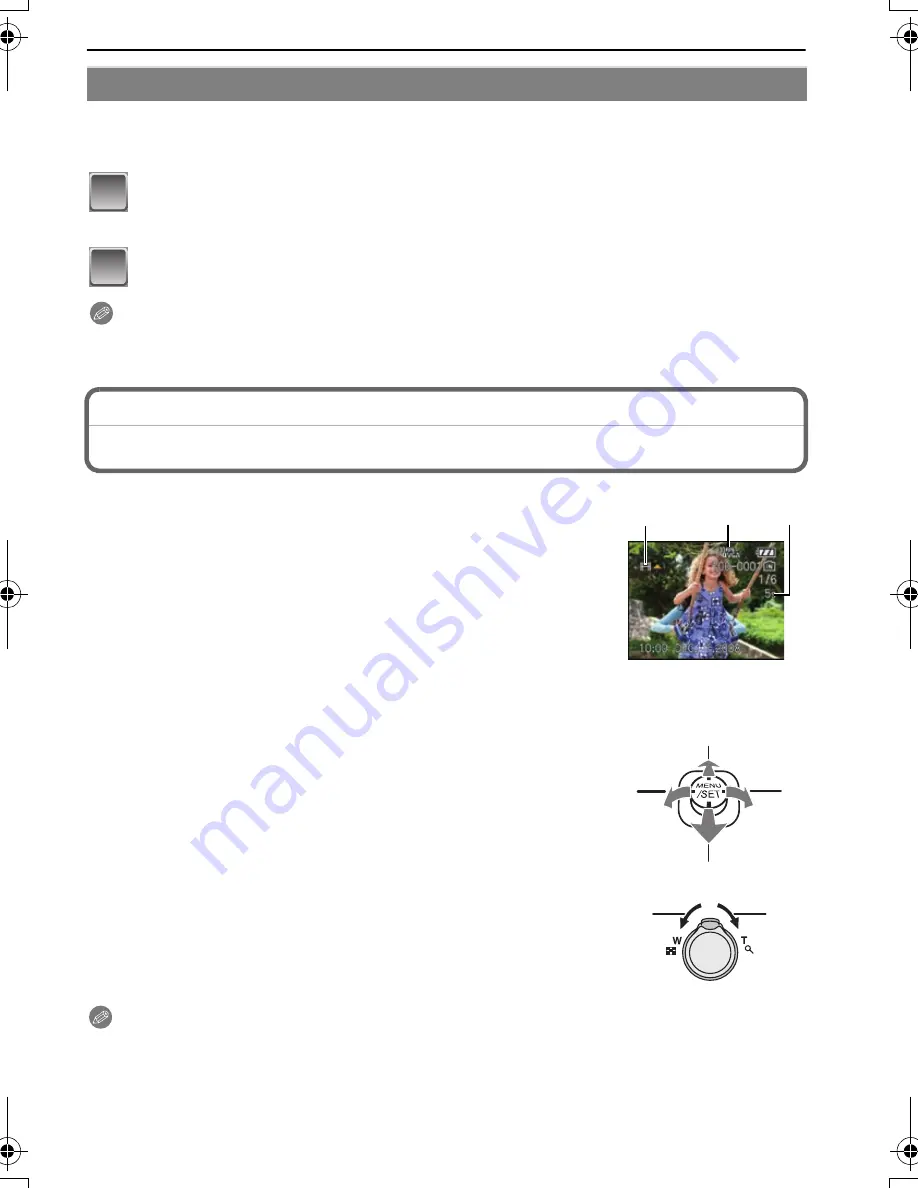
71
VQT1M59
Advanced (Playback)
You can play back the pictures you have set as [FAVORITE] (P79) (Only when [FAVORITE]
is set to [ON] and there are pictures which have been set to [FAVORITE]).
Slide the [REC]/[PLAYBACK] selector switch to [
(
], and then press
[MODE].
Move
3
/
4
to select [FAVORITE PLAY], and then press [MENU/SET].
Note
•
You can use only [ROTATE], [ROTATE DISP.], [DPOF PRINT] or [PROTECT] in the
[PLAYBACK] menu.
[PLAYBACK] mode:
¸
Playing Back Motion Pictures
Move
2
/
1
to select a picture with a motion picture
icon (such as [
ù
]), and then move
3
to play back.
A
The motion picture recording time
B
Motion picture icon
C
Motion picture playback icon
•
After playback starts, the elapsed playback time is displayed on the
upper right of the screen.
For example, 8 minutes and 30 seconds is displayed as [8m30s].
∫
Operations performed during motion picture playback
The cursor displayed during playback is the same as
3
/
4
/
2
/
1
.
A
Play/Pause
B
Stop
C
Fast rewind, Frame-by-frame rewind
¢
D
Fast forward, Frame-by-frame forward
¢
¢
These operations can be performed only in the pause mode.
E
Reduce volume level
F
Increase volume level
Note
•
The file format that can be played back with this camera is QuickTime Motion JPEG.
•
Please note that the bundled software includes QuickTime to play back motion picture files
created with the camera on the PC.
•
Some QuickTime Motion JPEG files recorded by a PC or other equipment may not play back on the camera.
[FAVORITE PLAY]
1
2
C
B
A
A
C
D
B
F
E
VQT1M59_ENG.book 71 ページ 2008年1月8日 火曜日 午後5時21分
















































