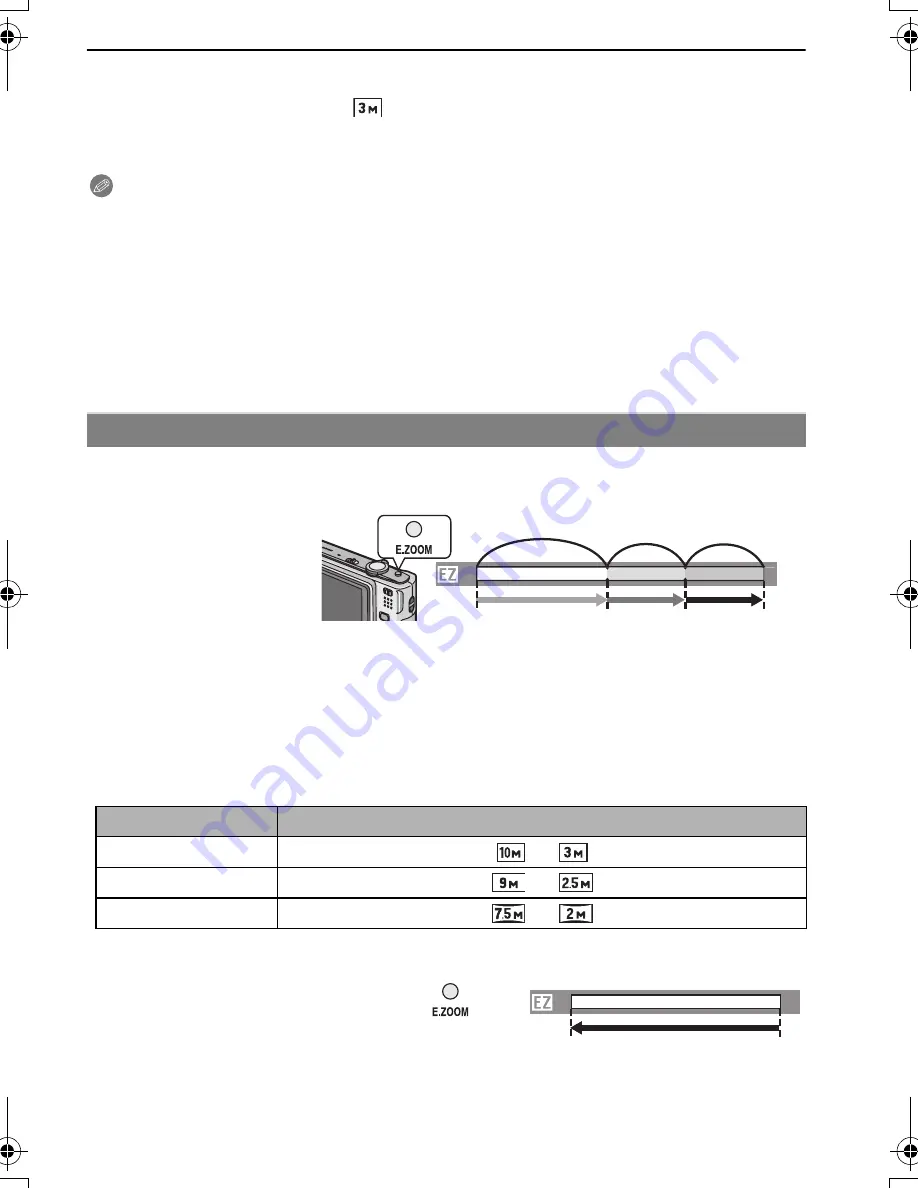
33
VQT1M59
Basic
∫
Extended optical zoom mechanism
When you set the picture size to [
] (3 million pixels), the 10M (10.1 million pixels) CCD
area is cropped to the center 3M (3 million pixels) area, allowing a picture with a higher
zoom effect.
Note
•
The digital zoom cannot be set when
õ
has been selected.
•
The indicated zoom magnification is an approximation.
•
“EZ” is an abbreviation of “Extended optical Zoom”.
•
The optical zoom is set to Wide (1
k
) when the camera is turned on.
•
If you use the zoom function after focusing on the subject, focus on the subject again.
•
The lens barrel extends or retracts according to the zoom position. Take care not to interrupt
the motion of the lens barrel while the zoom lever is rotated.
•
When using the digital zoom, [STABILIZER] may not be effective.
•
When using the digital zoom, we recommend using a tripod and the self-timer (P44) for taking
pictures.
You can zoom at high speed to Tele (maximum zoom position).
The zoom magnification differs depending on the picture size that is set.
You can further extend the zoom to the digital zoom range by pressing [E.ZOOM] again when
[DIGITAL ZOOM] (P65) is set to [ON].
•
When the maximum picture size has been set:
The zoom stops once at the maximum zoom position of the optical zoom. (
1
)
When [E.ZOOM] is pressed again, zooming proceeds as far as the maximum zoom position of
the extended optical zoom. (
2
)
The colors of the zoom bars and the picture size change, and the picture size changes
temporarily as shown below.
∫
To return to Wide using the easy zoom
•
Zooming returns at high speed as far as Wide.
Using the Easy zoom
Press [E.ZOOM].
A
Optical zoom
B
Extended optical zoom
C
Digital zoom
Aspect ratio
Picture size
X
[
]
>
[
]
Y
[
]
>
[
]
W
[
]
>
[
]
Press [E.ZOOM] at Tele.
A
B
T
W
1
2
C
T
W
VQT1M59_ENG.book 33 ページ 2008年1月8日 火曜日 午後5時21分






























