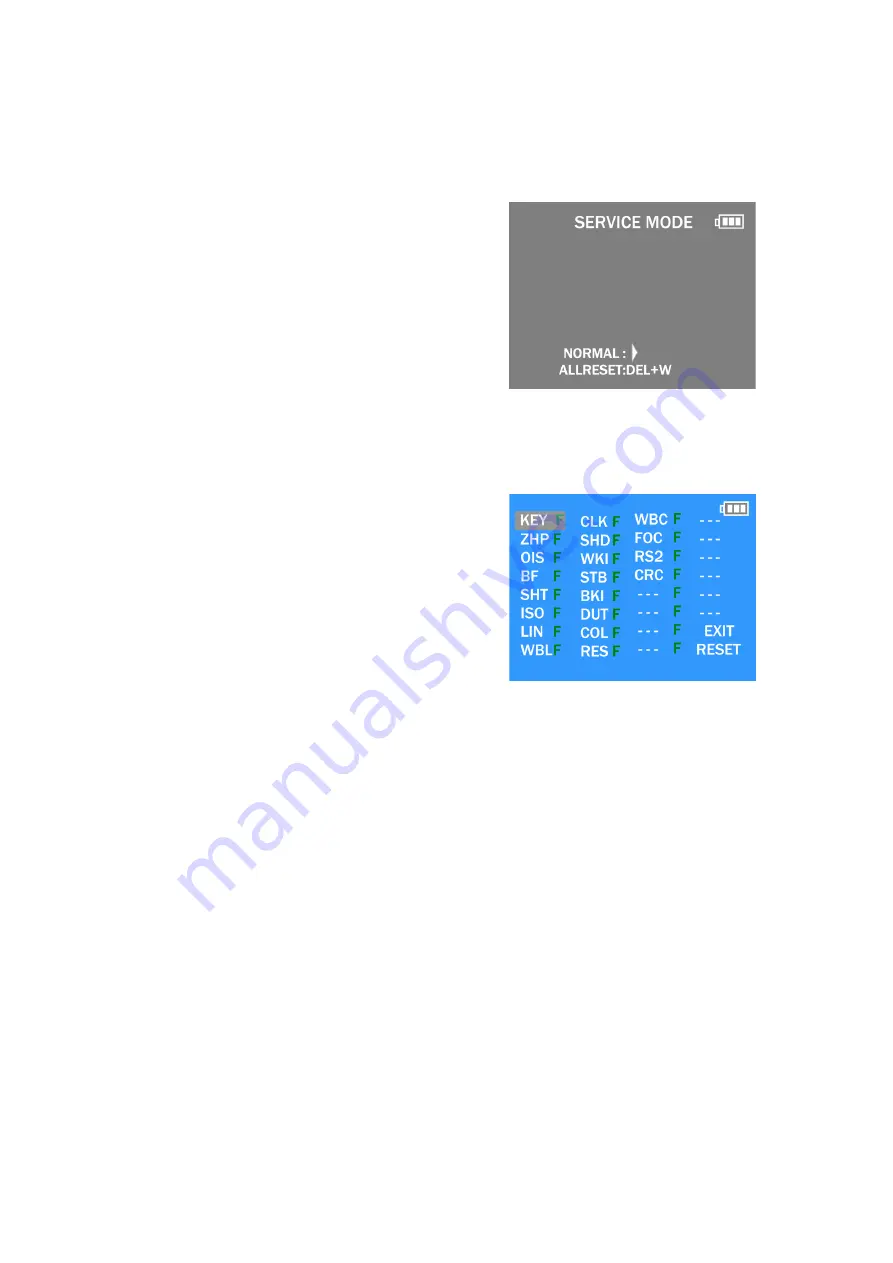
30
9.3.
Details of Electrical Adjustment
9.3.1.
How to execute the Electrical Adjustment
It is not necessary to connect the camera to a PC to perform adjustments.
“Flag reset operation” and “Initial setting operation” are required when carrying out the alignment, follow the procedure below.
9.3.1.1.
Startup Electrical Adjustment mode
1. Release the initial settings.
2. Insert a recordable memory card (32MB or more).
(Without a momery card, the automatic adjustment can
not executed.)
3. Procedure to set the camera into adjustment mode:
a. Turn the Power on.
b. Press the [ MODE ] button, and select the [ NORMAL
PICTURE ] mode by Cursor button, then press the
[ MENU/SET ] button.
c. Turn the Power off.
d. Turn the Power on pressing [ MENU/SET ] and
[ MOTION PICTURE ] simultaneously.
LCD monitor displays “SERVICE MODE”.(Refer to
Fig. 3-1)
Fig.3-1
9.3.1.2.
Status Adjustment Flag Setting
Reset (Not yet adjusted) the status flag condition.
1. After pressing the “[ W ] side of Zoom button”, the LCD
monitor displays the Flag status screen (Refer to Fig.3-2)
2. Select item by pressing the Cursor buttons. (Gray cursor
is moved accordingly.)
3. Press the [ Delete/Cancel ] button.
NOTE:
The selected item's flag has been changed from
“F (green)” to “0 (yellow)”.
*Flag conditions:
F (green)
means that the alignment has been completed and the
status flag condition is set. In this case, the flag condition
should be reset, if you try to carry out the automatic align-
ment.
0 (yellow)
means that the alignment has been not “completed” and
the status flag condition is “reset”. In this case, automatic
alignment is available.
Fig.3-2
• In case of setting the status flag into set condition again without completion of the alignment, the status flag should be SET by
using PC, or UNDO by using ROM BACKUP function.
Содержание DMC-FH10P
Страница 14: ...14 ...
Страница 16: ...16 Error Code List The error code consists of 8 bits data and it shows the following information ...
Страница 22: ...22 Fig D2 8 3 2 Removal of the Rear Op Plate Unit Fig D3 ...
Страница 23: ...23 8 3 3 Removal of the LCD Unit Fig D4 8 3 4 Removal of the Lens Unit W CCD Fig D5 ...
Страница 24: ...24 8 3 5 Removal of the Front Case Unit Fig D6 Fig D7 ...
Страница 25: ...25 8 3 6 Removal of the Flash Top P C B Fig D8 Fig D9 ...
Страница 33: ...33 ...








































