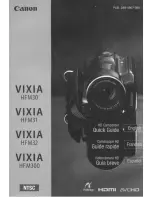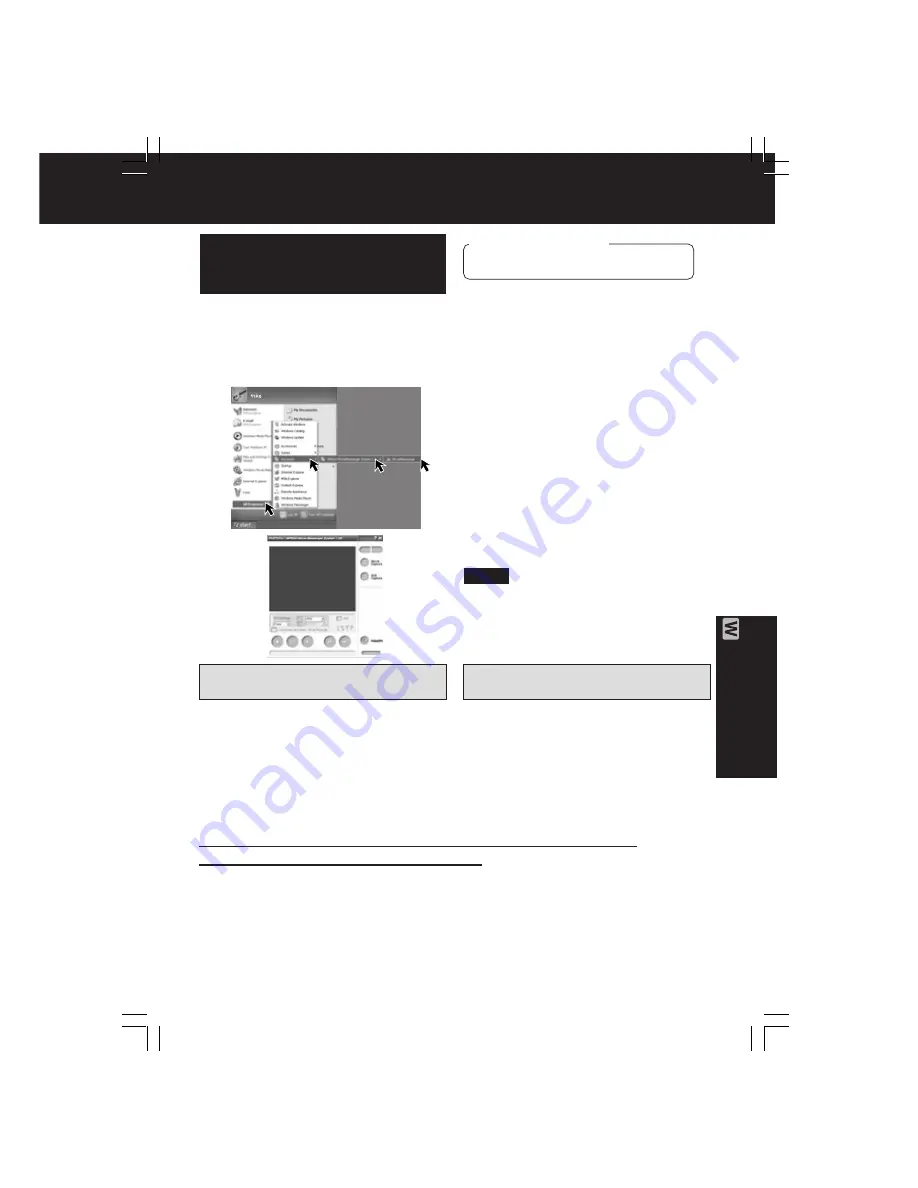
59
PC Connection
Running the PHOTOVU/
MPGE4 Movie Messenger™
System*
Before you begin
• Insert a recorded tape. (p. 10)
*
PHOTOVU
: You can transfer Still images
from your Palmcorder tape to a PC.
MPEG4 Movie Messenger™ System
:
You can transfer Motion images from your
Palmcorder tape to a PC.
1
Set Palmcorder POWER to VCR.
2
Connect the Palmcorder to your PC
using the USB Cable (supplied) or
DV interface Cable (i.LINK) (not
supplied).
(pp. 57, 58, 69)
3
Click on “Start,” “(All) Programs,”
“Panasonic,” “MPEG4
MovieMessenger System 1.00,” then
“MovieMessenger.”
4
“PHOTOVU/MPEG4 MovieMessenger
System 1.00” is opened.
Refer to Help for information about
application operations and Error
messages.
A
Set Palmcorder POWER to VCR.
B
Connect the Palmcorder to your PC
using the USB Cable (supplied) or
DV interface Cable (i.LINK).
C
Start up the PHOTOVU/MPEG4
Movie Messenger™ System.
While PHOTOVU/MPEG4 Movie Messenger™ System is running,
do not perform the following operations...
The PC system may become unstable.
• Change the screen area or color pallet in the Display Properties window.
• Turn the Palmcorder power switch ON or OFF while connecting the Palmcorder to your
PC using the USB Cable or DV Interface Cable (i.LINK).
• Change the Palmcorder power switch (VCR/CAMERA).
*You must first close the application.
• Connect/disconnect the DV Interface Cable (i.LINK).
• Connect/disconnect the USB Cable.
How to insert the USB Cable or
DV Interface Cable (i.LINK)
A
Close the PHOTOVU/MPEG4 Movie
Messenger™ System.
B
Remove the USB Cable or DV
Interface Cable (i.LINK) from the
Palmcorder.
C
Set Palmcorder POWER to OFF.
How to remove the USB Cable
or DV Interface Cable (i.LINK)
Note
PHOTOVU/MPEG4 Movie Messenger™ System
DV102.p 59-62.p65
02/03/05, 12:58
59