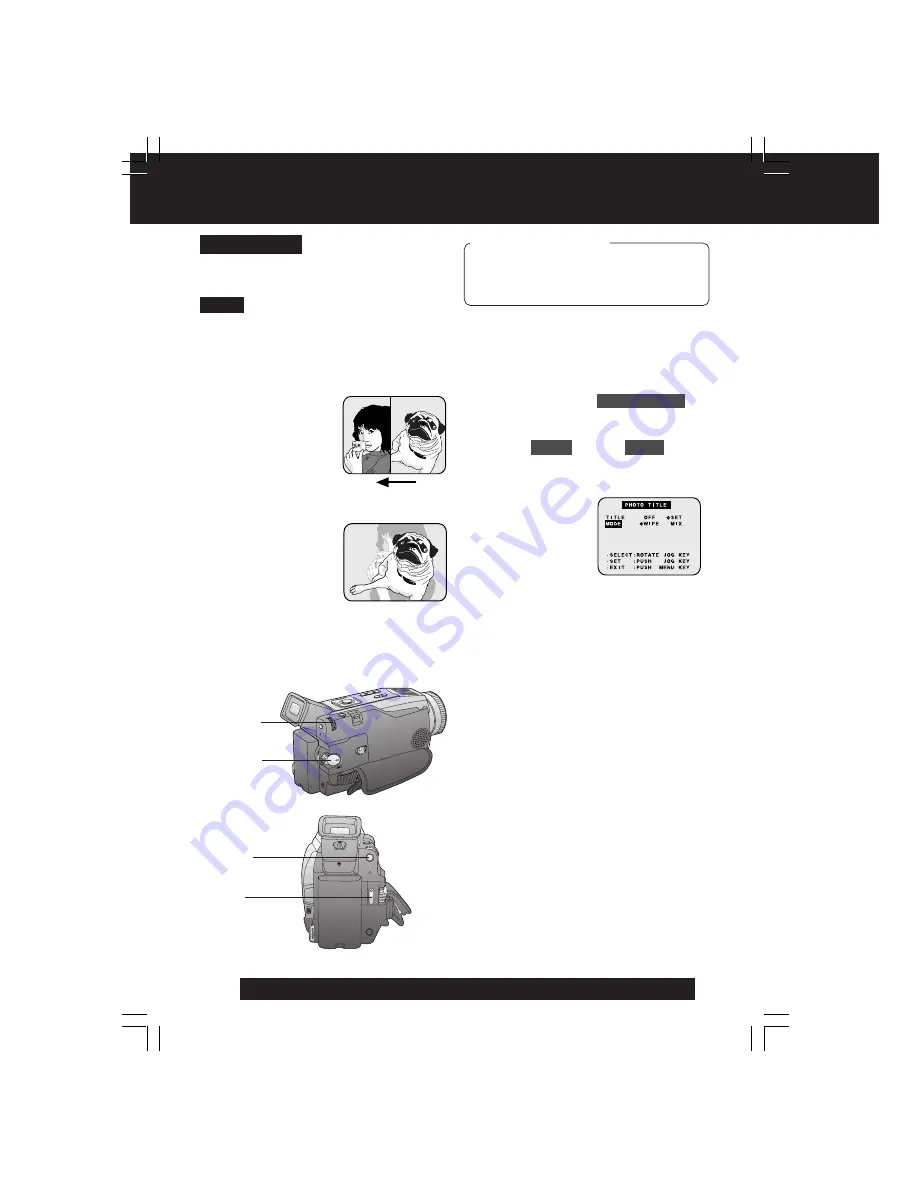
26
For assistance, please call : 1-800-211-PANA(7262) or send e-mail to : [email protected]
1
Set POWER to CAMERA.
2
Press MENU
to display the CAMERA
menu screen. Then
rotate and press
JOG KEY
to select
PHOTO TITLE
.
3
Rotate and press JOG KEY
to select
and set
MODE
and then
TITLE
.
1st : Select and set MODE (WIPE or
MIX).
2nd : Select and set TITLE to “SET”.
• “PLEASE WAIT” appears on-screen.
• The Multi image screen is displayed.
4
Rotate and press JOG KEY
to select
and set an image.
• “PLEASE WAIT” is displayed while
image is processed. Then, “PHOTO
TITLE SET” is displayed for approx.
3 seconds, and the screen goes back
to the Camera mode screen.
• After Photo Title is performed, Digital
Function turns off.
5
Press REC/PAUSE
to start recording
with Photo Title.
• WIPE or MIX screen is displayed at
the beginning of the recording. Then
the Photo Title setting will be cleared
automatically.
You can use PhotoShot images stored on a
Memory Card to record a WIPE or MIX
effect on a cassette.
When Photo Title is set to ON, the selected
image and Title will appear before each
recording is made.
WIPE
: The Photo title is replaced with the
current scene in a wiping motion.
MIX
: The photo title is replaced with the
current scene in a gradual mixing
effect.
1
POWER
2, 3, 4
JOG KEY
Note
Before you begin
• Connect the Palmcorder to a power
source. (pp. 13, 14)
• Set POWER to OFF before inserting a
recorded Memory Card. (pp. 47, 48)
Photo Title
5
REC/
PAUSE
2
MENU
Special Effect Features
DV102.p 22-26.p65
02/03/05, 12:56
26






























