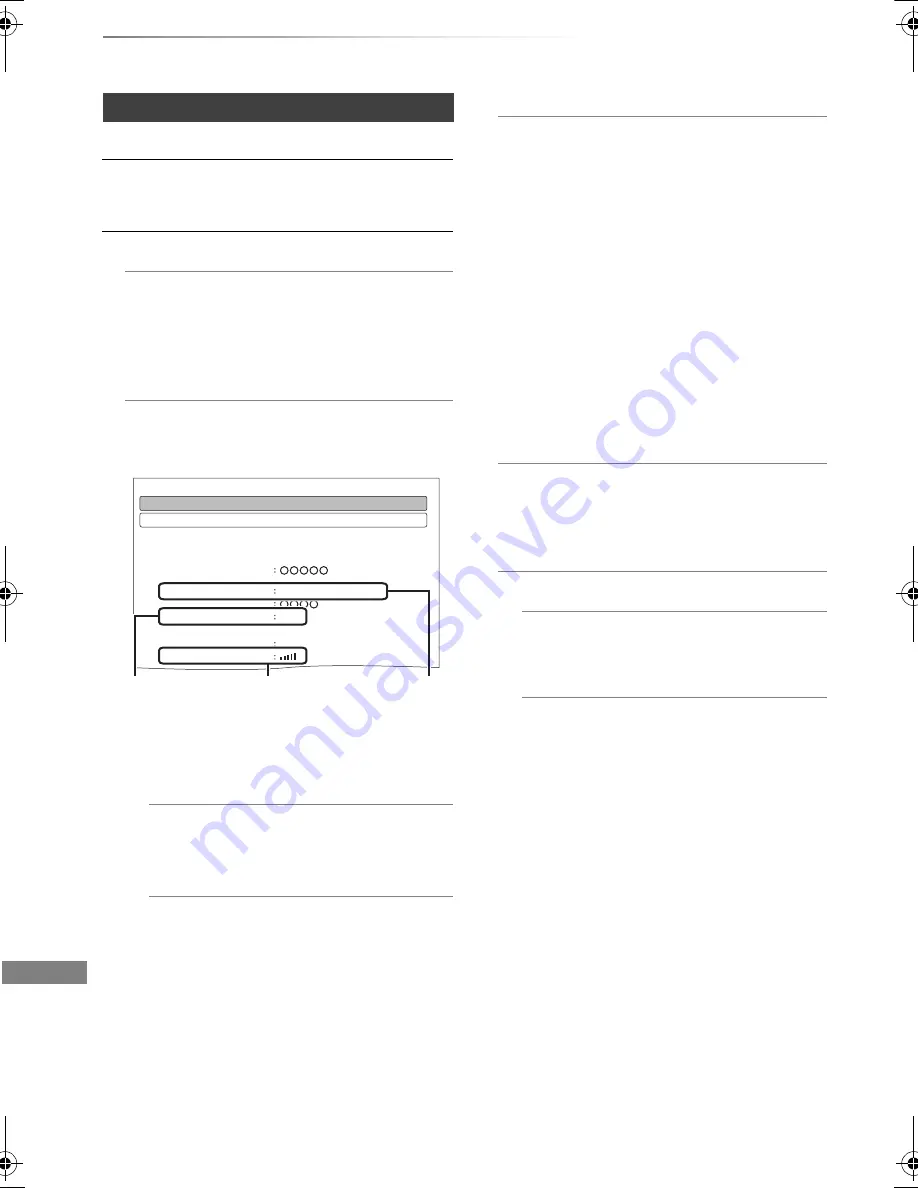
Convenient functions
VQT4E90
80
Changing the unit’s settings (Setup)
Network
Easy Network Setting
Press [OK] to start Easy Network Setting. (
>
21)
Network Settings
LAN Connection Mode
Select the LAN connection method.
•
[PWT420]
“Wireless” is enabled only when
the Wireless LAN adaptor DY-WL5
(optional) is connected.
Wireless Settings
This allows to set and check the connection
settings of the Wireless router.
1
Encryption type
2
Reception
3
Type of wireless router
Connection Setting
The Wireless router connection wizard will
be displayed.
Double Speed Mode Setting ( 2.4GHz )
When a 2.4 GHz wireless format is used,
this setting sets the connection speed.
• If you connect using the “Double Speed
Mode (40MHz)”, 2 channels use the
same frequency band, and there is
consequently a greater risk of reception
interference. This can cause the
connection speed to drop or the
connection to become unstable.
Wireless Settings
Double Speed Mode Setting ( 2.4GHz )
Connection Setting
Current connection settings
The current connection settings and status are
displayed.
Connection status
Current status
Network name
( SSID )
Wireless type
802.11n (2.4GHz/20MHz)
Authentication type
Encryption type
AES
Connected
Reception
e.g.,
IP Address / DNS Settings
Check the connection of the network or set
the IP address and DNS.
• To set the IP address and DNS
1 Set “IP Address Auto-assignment” and
“DNS-IP Auto-assignment” to “Off”.
2 Select the item, then press [OK] to show
the respective setting.
• When the router’s DHCP server function is
not activated, check the numbers of other
connected devices such as personal
computers, then assign a number different
from those of other devices for the “IP
Address” and assign the same number for
“Subnet Mask” and “Gateway Address”.
Proxy Server Settings
Check and set the connection to the Proxy
server.
• Press [OK] to show the respective setting.
Network Service Settings
Lock
You can restrict using VIERA Connect.
• PIN is required to change. (
>
72)
Automatic Volume Control
Volume is adjusted automatically to the
standard volume while using VIERA
Connect.
• Depending on contents, this function will
not work.
• Select “Off” when the audio is warped.
DMR-PWT520&420EB_eng.book 80 ページ 2012年3月23日 金曜日 午後4時42分
















































