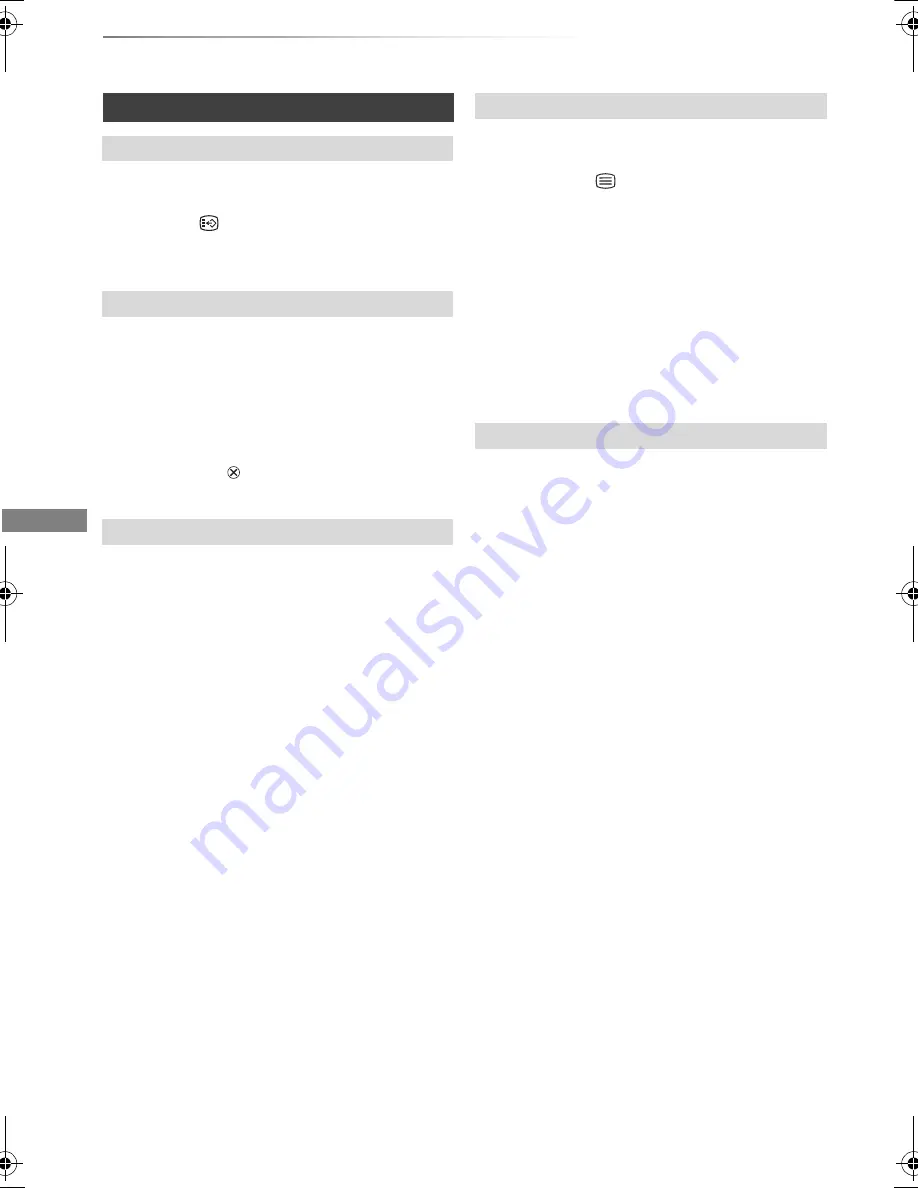
Watching broadcasts
VQT4E90
26
Watching broadcasts
When “STTL” appears in channel information
(
>
25)
Press [STTL
].
• Press again to hide subtitle.
When “Multi Audio” appears in channel
information (
>
25)
1
Press [OPTION].
2
Select “Multi Audio” in “Digital TV Menu”, then
press [OK].
3
Select the desired audio.
• Press [EXIT
] to exit from the screen.
Audio Description adds an additional soundtrack
to describe events on screen (narration) and aids
understanding and enjoyment, particularly for
visually-impaired viewers.
When “AD” appears in channel information
(
>
25)
1
Press [AD].
2
Select “Audio Description” and set to
“Automatic”.
3
Select “Volume”, then adjust the volume with
[
2
,
1
].
• Audio Description may not be available depending on the
type of audio format.
• When “Dolby D / Dolby D + / Dolby TrueHD”, “MPEG” or
“HE-AAC” is set to “Bitstream”, the Audio Description may
not work. Set them to “PCM” (
>
77, Digital Audio Output).
• You can also set “Audio Description” active in the Setup
menu. (
>
74)
When “TEXT” appears in channel information
(
>
25)
1
Press [TEXT
].
2
Use [
3
,
4
,
2
,
1
], number buttons or colour
buttons, etc. according to on-screen
instructions.
• Some functions of Digital teletext are deactivated during
recording.
• “Freeview Players” applies access control for some MHEG
services. If you have locked viewing of Digital teletext
(MHEG) (
>
74, Freeview Players), PIN is required to start
viewing.
You can switch the screen mode.
Refer to “Switching the aspect ratio of the
screen”. (
>
85)
Operations while watching broadcast
To show subtitle
Switching audio
To listen to the Audio Description
To show Digital teletext (MHEG)
Aspect
DMR-PWT520&420EB_eng.book 26 ページ 2012年3月23日 金曜日 午後4時42分






























