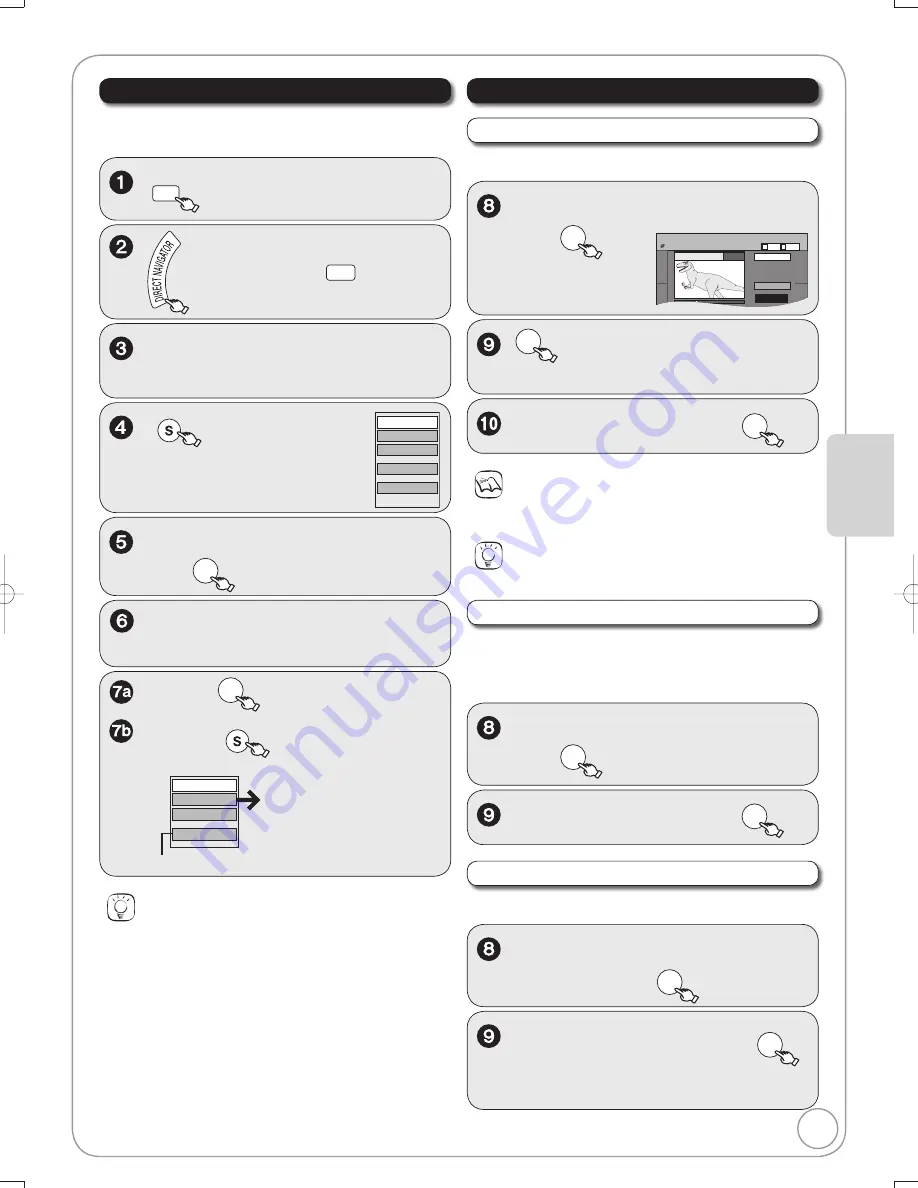
37
RQT8853
Ad
v
anced Editing
DRIVE
SELECT
to select the DVD dri
v
e.
[RAM]
W
hen the Album View screen
is displayed, press
A
to switch to
the Recordings screen.
Tips
To exit the menu screen
Press [DIRECT NAVIGATOR].
To view other pages
Press [
,
,
,
] to select “Pre
v
ious” or “Next”, then press
[ENTER].
– You can also press [
,
] to
v
iew other pages.
Multiple editing
Select with [
,
,
,
], then press [
PAUSE]. (Repeat.)
– A checkmark appears. Press [
PAUSE] again to cancel.
,
,
,
to select a
recording.
,
to select “View Chapters”,
then
ENTER
[RAM]
Allows
v
iewing and editing chapters indi
v
idually.
Properties
Edit Recording
View Chapters
Album View
Delete Recording
SUB MENU
to display the
menu list.
,
,
,
to select a chapter.
–
Multiple editing (
¼
below, Tips)
To play,
ENTER
To edit,
SUB MENU
to display the
menu list.
Refer to “Chapter
Operations” (
¼
right).
You can go back to the Recordings Screen.
Combine Chapters
Delete Chapter
Create Chapter
View Recordings
Accessing the Chapter View
,
to select “Create Chapter”
then
ENTER
DIRECT NAVIGATOR Create Chapter
DVD-RAM
Create
Exit
0:43.21
Play
08
Picture
Video
B
A
Perform steps 1−7b of “Accessing the Chapter View” (
¼
left).
Create Chapter
ENTER
at the point you want to
di
v
ide.
,
to select “Exit” then
ENTER
Chapter Operations
Tips
For quicker editing
(
¼
36, Tips)
Notes
A short portion of the recording just after the creation point may be
lost.
Delete Chapter
Important: Once deleted, recorded contents cannot be
reco
v
ered.
,
to select “Delete Chapter”,
then
ENTER
to select “Delete”, then
ENTER
to select “Combine” then
ENTER
–
The selected chapter gets combined with the
next chapter.
Combine Chapters
,
to select “Combine
Chapters”, then
ENTER
Perform steps 1−7b of “Accessing the Chapter View” (
¼
left).
Perform steps 1−7b of “Accessing the Chapter View” (
¼
left).
Chapters − Creating, Editing
M5821.indb 37
M5821.indb 37
2007/02/26 16:38:08
2007/02/26 16:38:08
















































