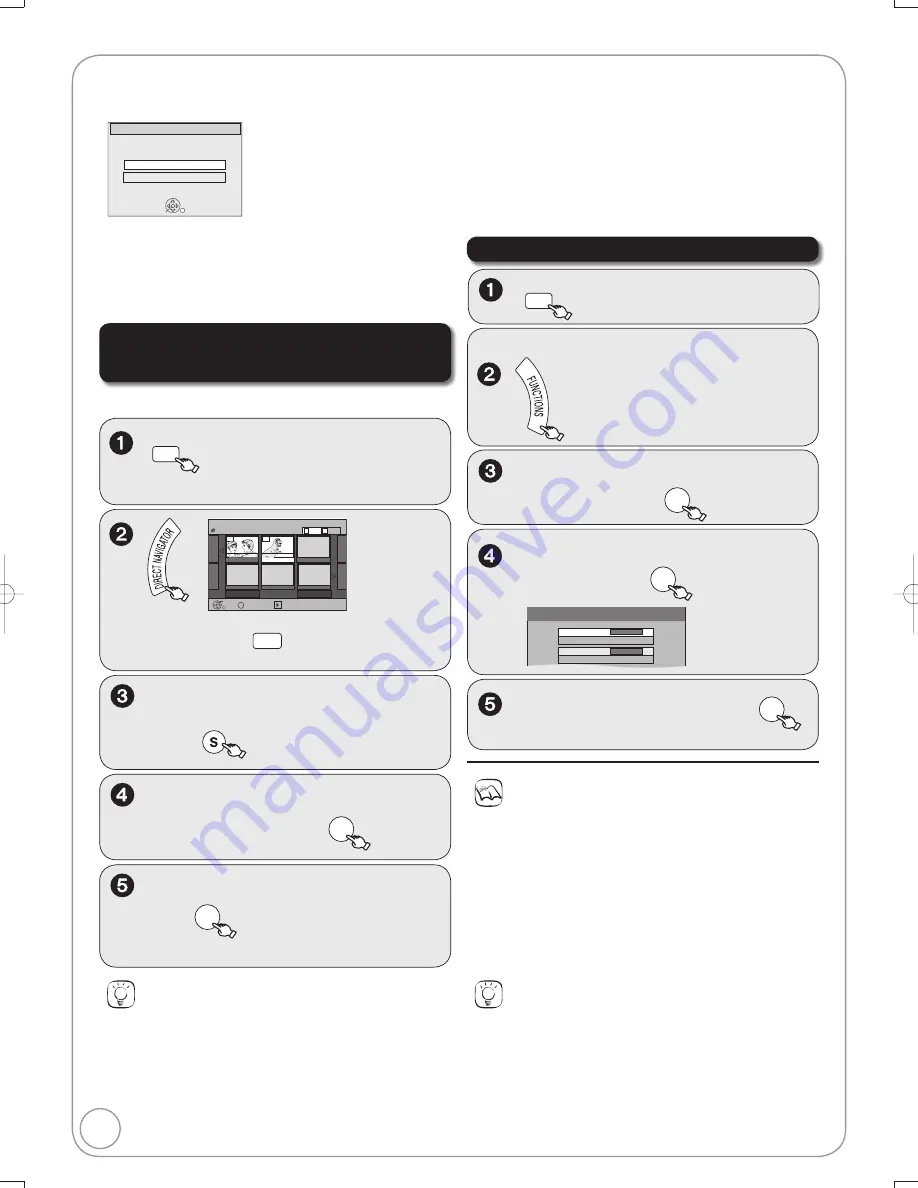
40
RQT8853
Copying Still Pictures
Copying Still Pictures via the Album View
Screen
[RAM] [SD]
[SD]
The screen shown below may be displayed when you
insert an SD card.
ENTER
SD Card inserted.
Select an action or press RETURN.
SD Card Operations
Go to Album View
Copy pictures
Press [
,
] to select “Copy pictures”, then press [ENTER].
You can proceed to step 5 of “Copying All Still Pictures on a Card”
(
¼
right).
To exit the screen
Press [RETURN].
Slideshow
Pre
v
ious
02/02
Next
3/10/05 Total8
007
008
4/10/05 Total6
DIRECT NAVIGATOR
Album View
ENTER
S
Picture
Video
Page
B
A
Press ENTER to go to
Picture View
Photo: 3/10/2005
My Album2
SUB MENU
DVD-RAM
- - -
- - -
- - -
- - -
[RAM]
W
hen the Recordings screen is
displayed, press
B
to switch to the Album
View screen.
,
,
,
to select an album,
then
SUB MENU
,
to select “Copy to SD” or
“Copy to DVD”, then
ENTER
DRIVE
SELECT
to select the dri
v
e
(DVD or SD).
,
to select “Start copying”,
then
ENTER
–Copying starts.
Copying All Still Pictures on a Card
DRIVE
SELECT
to select the SD dri
v
e.
,
to select “Other
Functions”, then
ENTER
,
to select “Copy” then
ENTER
–Copying starts.
,
to select “Copy all
Pictures”, then
ENTER
Copy All Pictures (JPEG)
Copy from
SD card
Copy to
DVD
W
ith the unit stopped
Notes
To stop copying in the middle
Press and hold [RETURN] for 3 seconds.
If still pictures are already contained inside the copy destination
folder, the new still pictures will be copied following the existing still
pictures.
If the space on the destination dri
v
e runs out or the number of
fi les/folders to be copied exceeds the maximum, copying will stop
partway through.
E
v
en if you input a name to the copy source folder, you cannot put
the same name to the copy destination folder and fi les.
Tips
To return to the previous screen
Press [RETURN].
Multiple editing
Select with [
,
,
,
], then press [
PAUSE]. (Repeat.)
– A checkmark appears. Press [
PAUSE] again to cancel.
To select another folder
W
hile the Album View screen is displayed
(Only if there is a multiple number of other folders recognizable)
1. Press [SUB MENU].
2. Press [
,
] to select “Select Root folder”, then press [ENTER].
3. Press [
,
] to select the desired folder, then press [ENTER].
Tips
When copying fi nishes
The confi rmation screen appears.
Press [ENTER] to fi nish copying.
To view other pages
Press [
,
,
,
] to select “Pre
v
ious” or “Next”, then press
[ENTER].
– You can also press [
,
] to
v
iew other pages.
M5821.indb 40
M5821.indb 40
2007/02/26 16:38:11
2007/02/26 16:38:11
















































